This one’s for the professors and anyone else running a Canvas course site, especially if you’re having a hard time transferring content from one semester to the other. If you follow our guide, you’ll have one less hurdle to worry about.
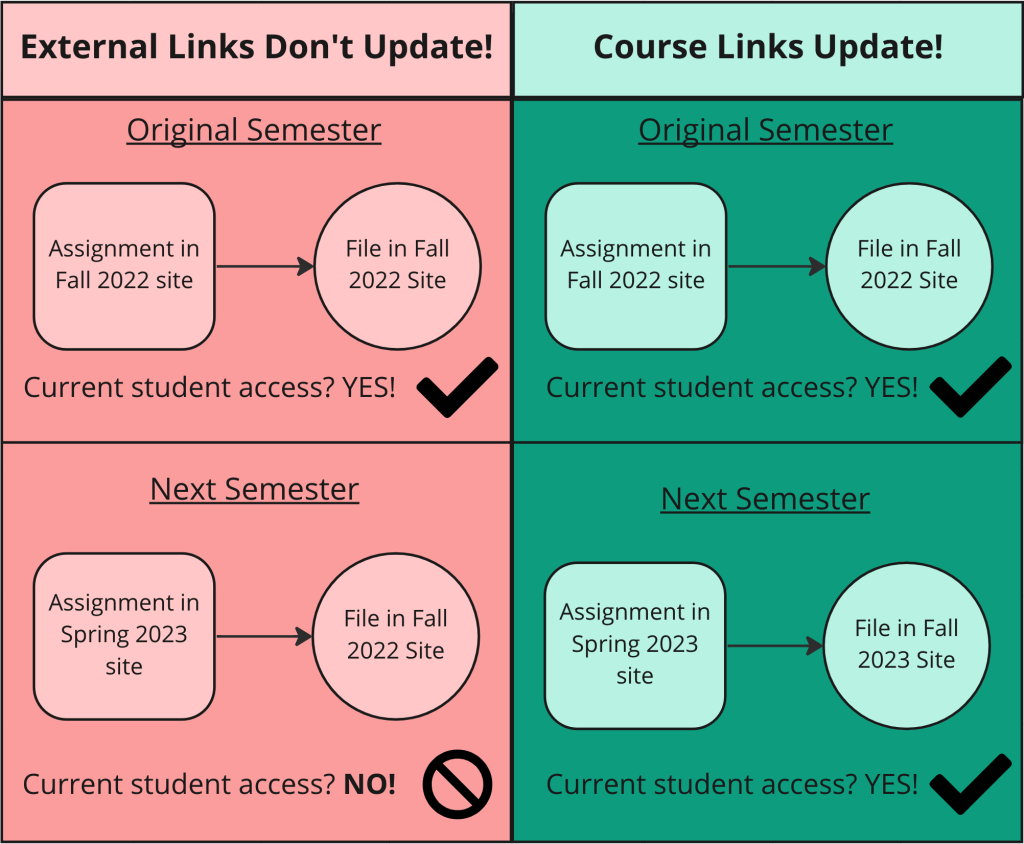
Links created by copy+pasting from the address bar are external links, and usually work just fine on Canvas. However, these external links will default to the course page where they were originally taken from. i.e., the course page associated with the initial link. This can complicate updates to or transferring content from those links to new Canvas Course pages for future semesters.
Links that access your Canvas Course page, and are made using the Text Editor’s “Course Links” option are internal/Course links and work better for keeping your Canvas up to date with new semesters and any alterations you might make. These internal links will not be stumped as course pages update from semester to semester.
TL;DR It’s important to use internal/Course links using the Canvas Text Editor Tool when making your Canvas Course Site. If you don’t do this, and instead take the more familiar method of copy+pasting external links from the address bar, those links will lead back to the semester they were originally made in, leaving students scratching their heads as to why the link leads to an unpublished course site that they can’t access.
Check out the Help Desk Wiki for more information, here. See the full link at the bottom of the page.
https://wiki.illinois.edu/wiki/display/ischool/Importance+of+Using+the+Text+Editor+in+Canvas