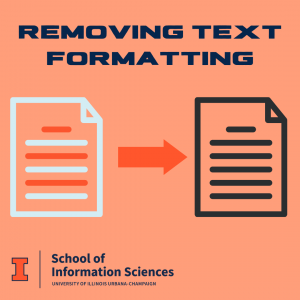Here are some shortcuts to make your life using a Mac a little easier. (Windows Shortcuts coming next week.)
Some of the most common and helpful Mac keyboard shortcuts are:
Command+C will copy a selected item to your clipboard
Command+V will paste the item in the clipboard
Command+Z will undo the previous action
Command+P will print the current page/document
Command+S will save the current page/document
Command+F will open the search to find a term in the current page
Command+Spacebar will open the spotlight search
Shift+Command+N will create a new folder.
Command+B will boldface the selected text, or turn boldfacing on or off.
Command+I will italicize the selected text, or turn italics on or off.
Command+K will add a web link.
Command+U will underline the selected text, or turn underlining on or off.
Option+Shift+Command+V will Paste and Match Style: Apply the style of the surrounding content to the item pasted within that content.