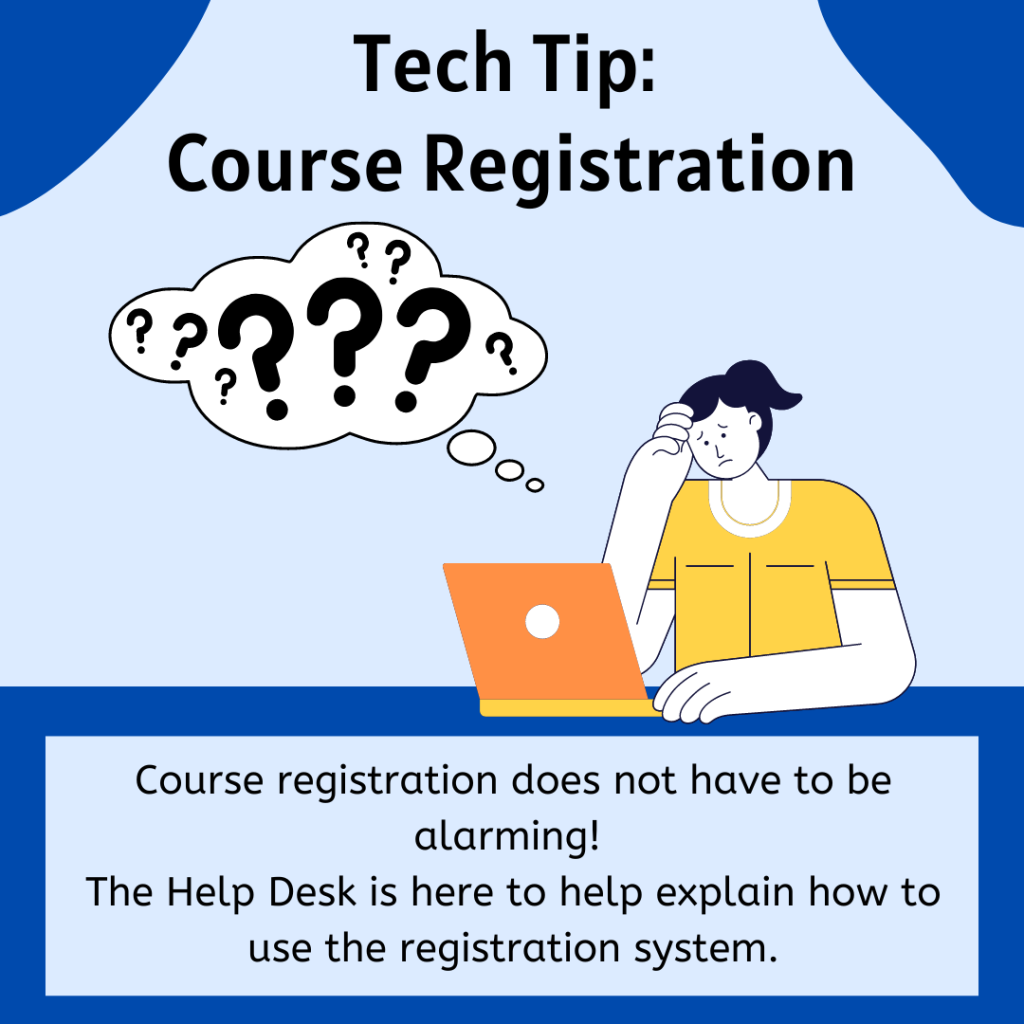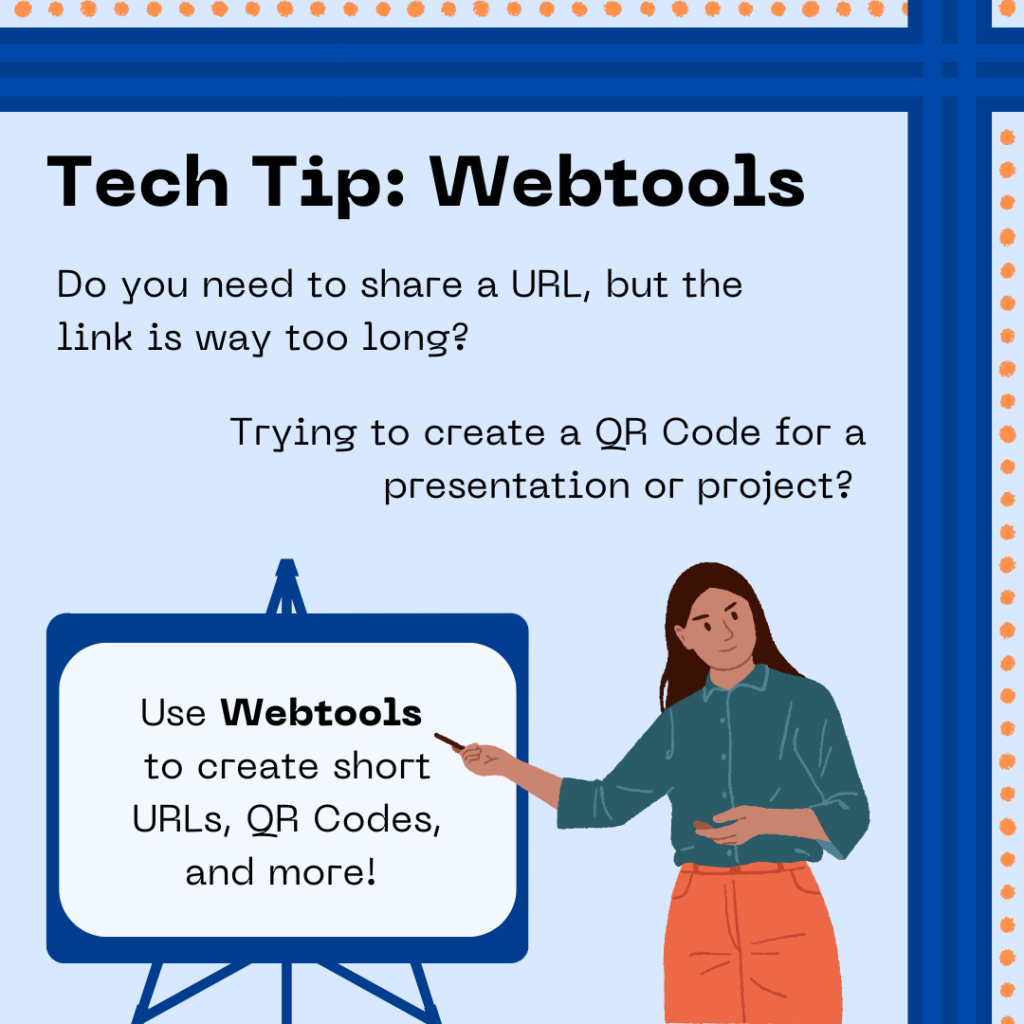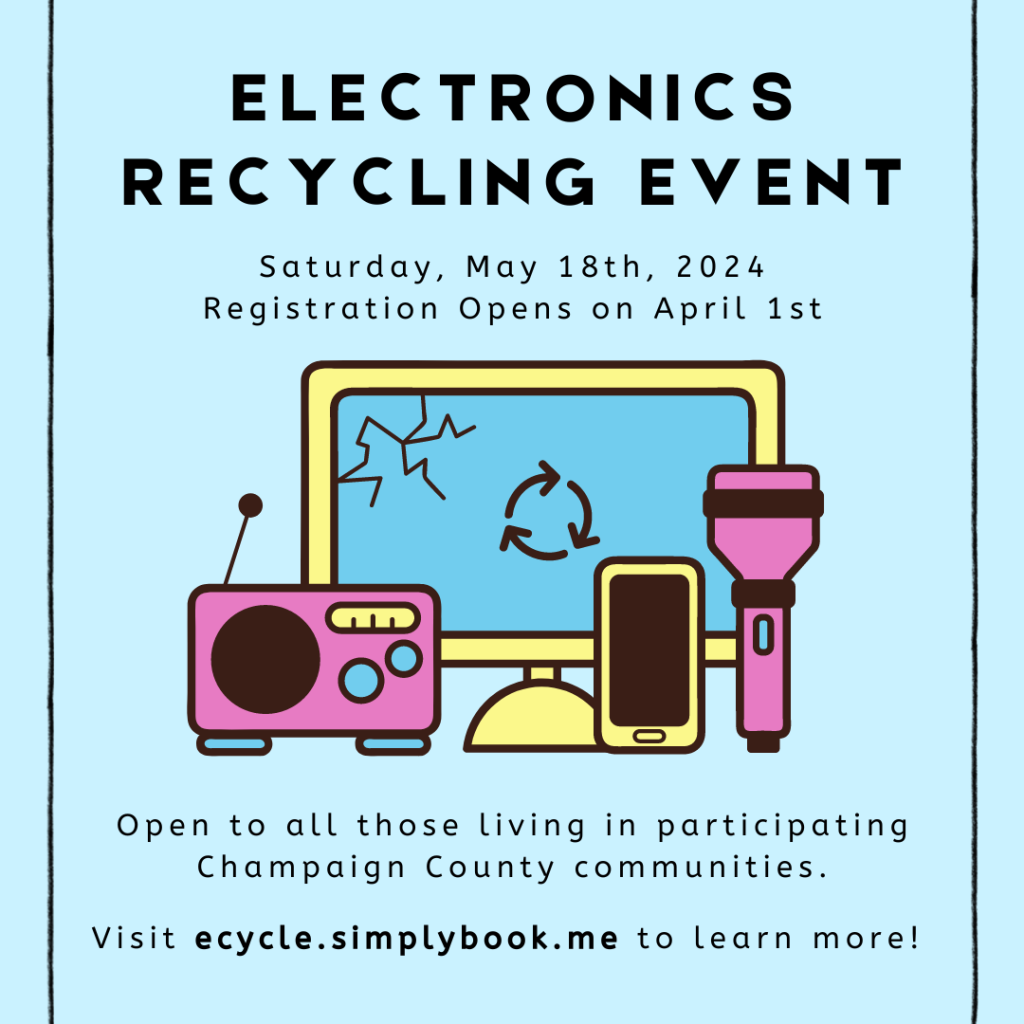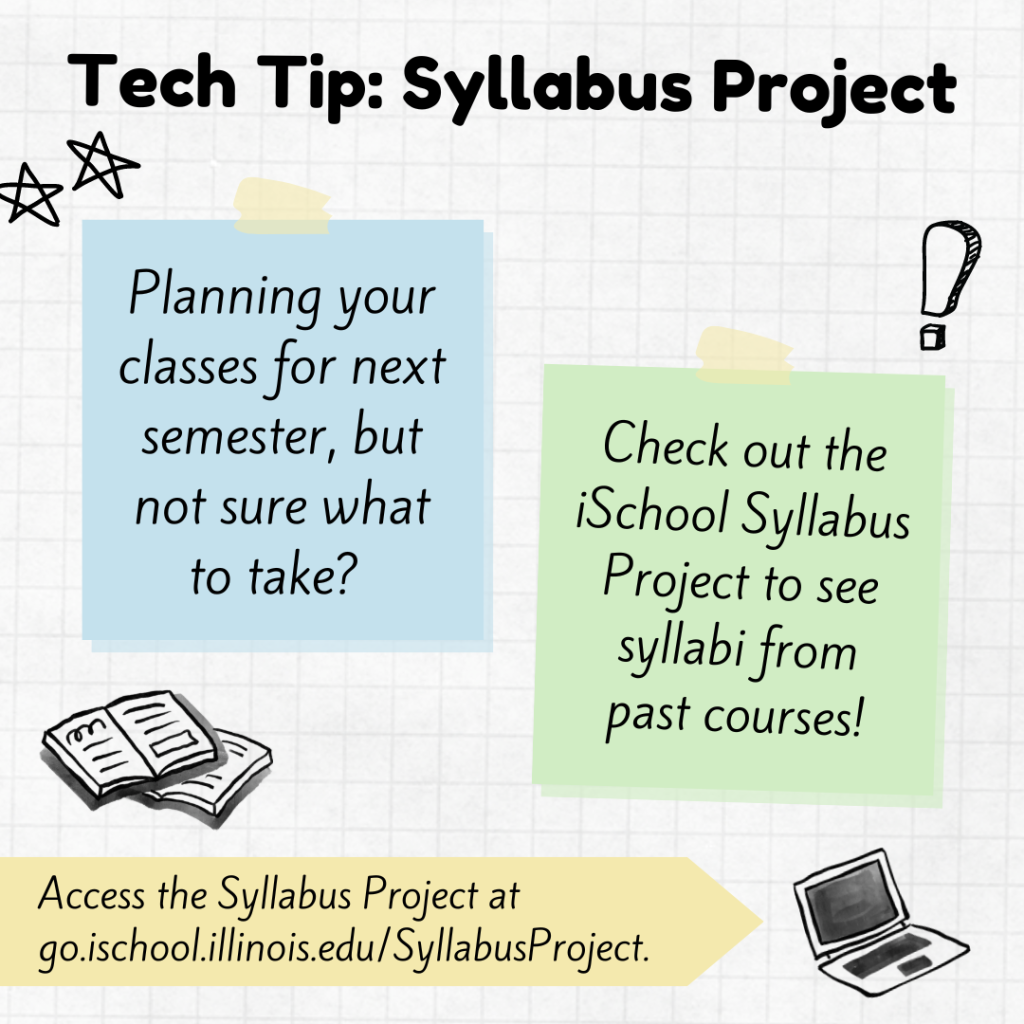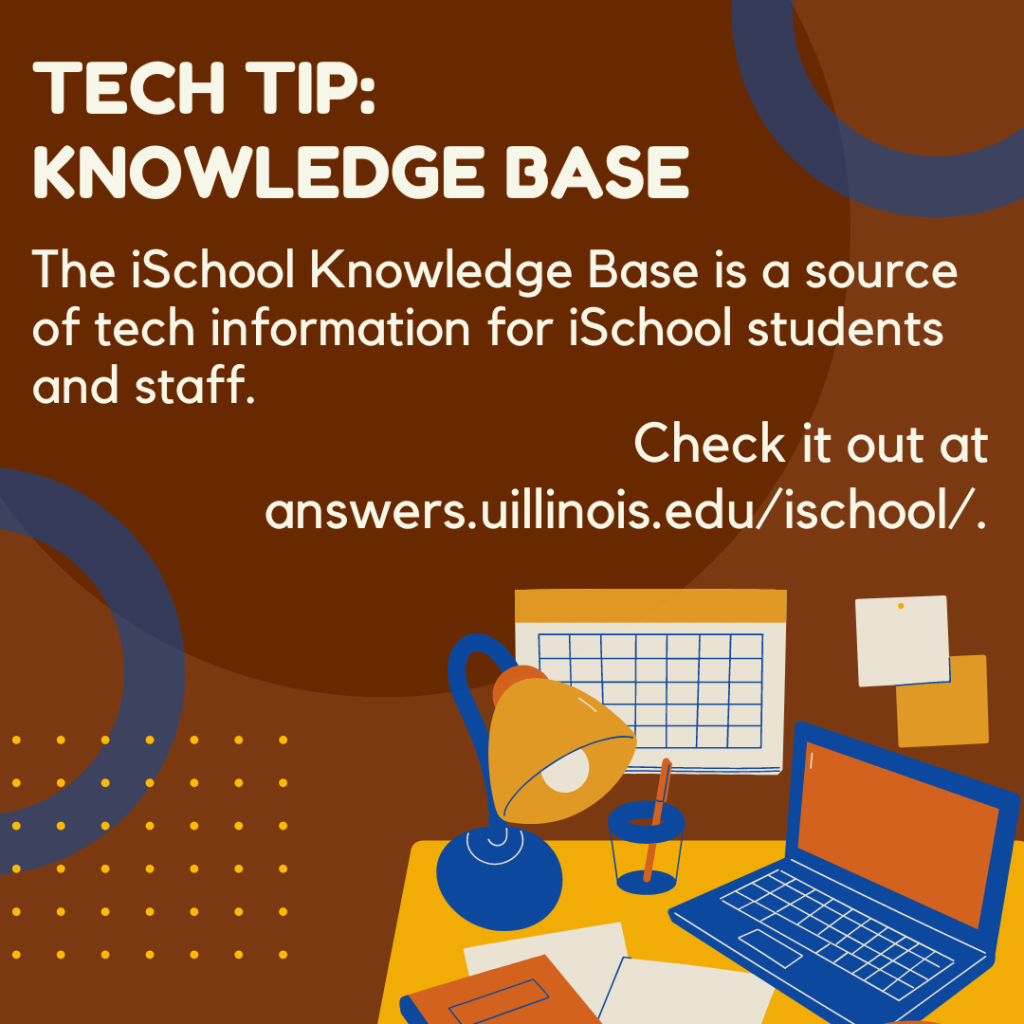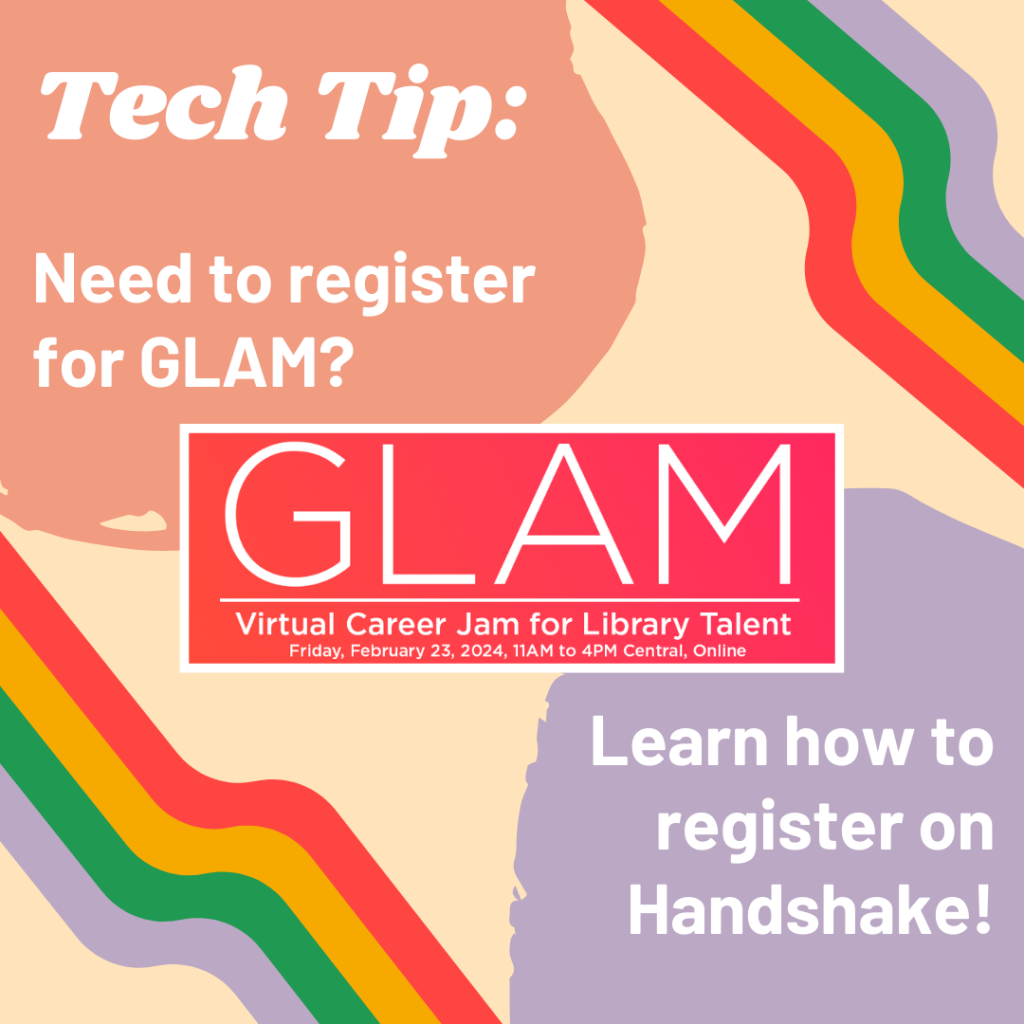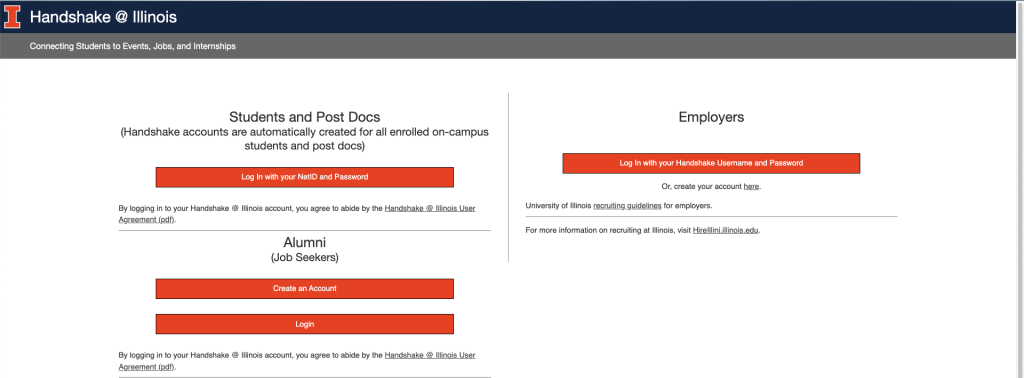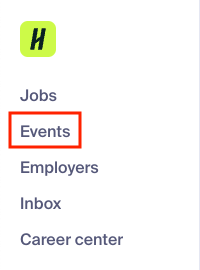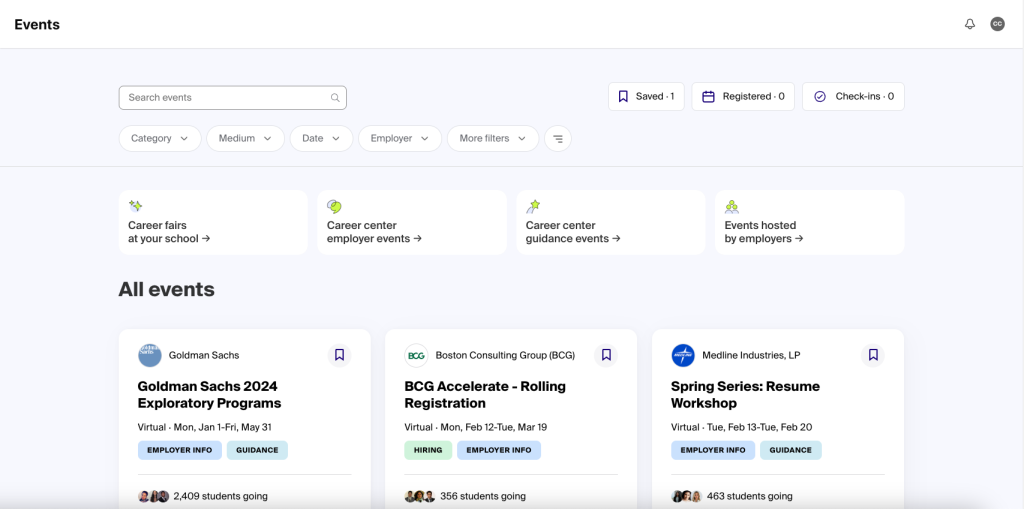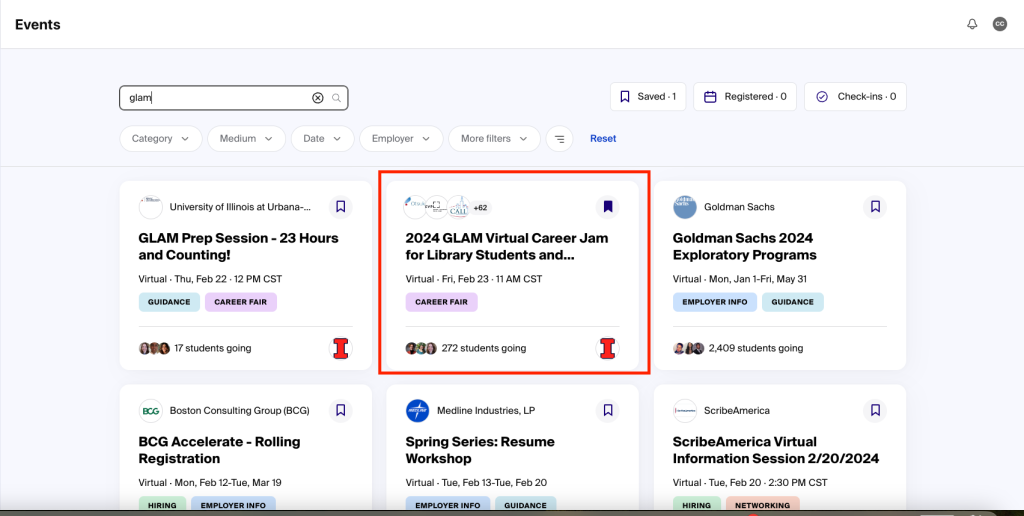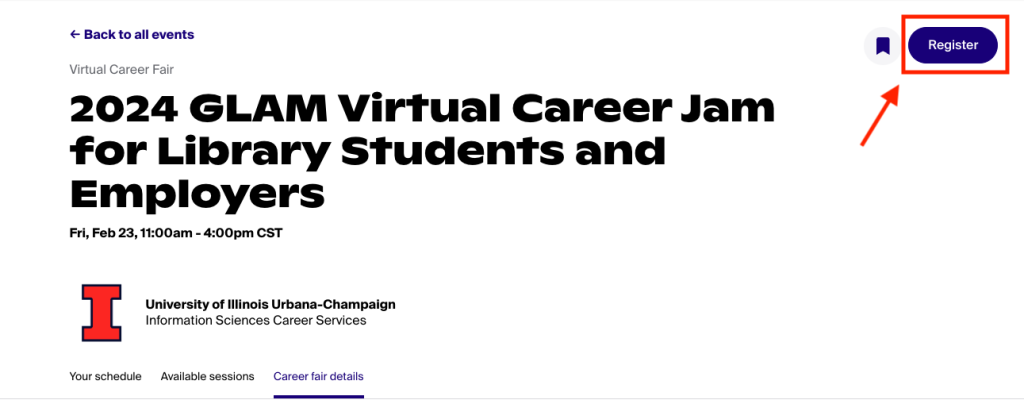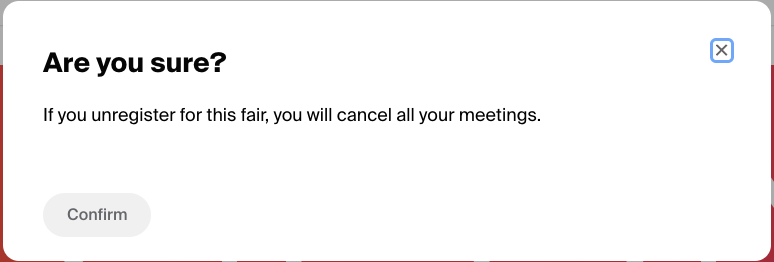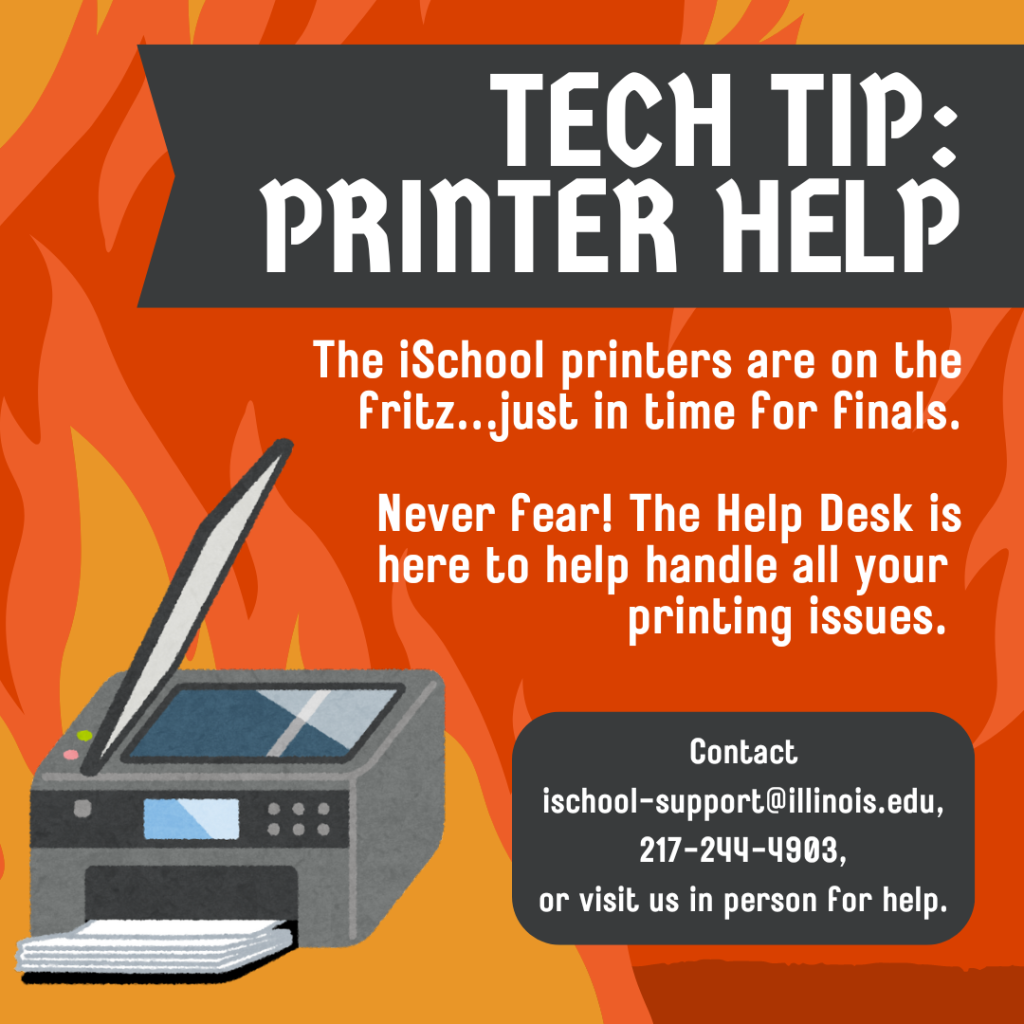
Bad news iSchoolers: our printers are, once again, on the fritz. Printing from your personal devices will be unreliable for the next few weeks. The Help Desk is here to provide some key tips to help printing go as smoothly as possible.
Over the next few weeks, we recommend either printing using Papercut or by using the computer kiosks near several printers around the iSchool.
Papercut is the printing portal used across the university. You can log into Papercut using your netID and password, then select a document to print through Papercut. It is important to note that Papercut automatically prints documents in black and white and double-sided, and you cannot change these settings in Papercut. If you need to print a document in another format, we recommend using one of the printer kiosks in the iSchool.
There are several computer kiosks available around the iSchool:
- In the basement of 501 E. Daniels St., next to the printer Chip.
- On the second floor of 501 E. Daniels St., next to the printer Optimus.
- On the fourth floor of 614 E. Daniels St., next to the printer Luna and right across from the Help Desk.
You can also access a list of all iSchool printers and their locations in our KnowledgeBase.
To access the printer kiosks, log in with your netID and password. You should upload the document you want to print to your email or to a hard drive so it is easily accessible. Once you are logged in, you should be able to access the document and print it using whatever software you prefer. Using the kiosk does allow you to print in color and single-sided.
If you are still experiencing issues printing, never fear! The Help Desk is here to handle your printing issues. You can contact us at:
- Email: ischool-support@illinois.edu
- Phone: 217-244-4903 or 800-377-1892
- or message us via our Tech Chat service.