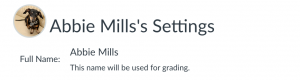In order to add a profile picture to your Canvas account you would follow these steps.
After logging into Canvas, you will see a sidebar on the left side of the screen. When you click Account it will expand the smaller menu seen below, choose Settings.
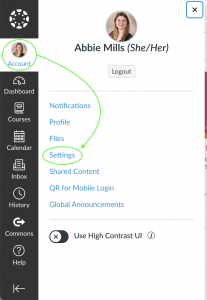
The Settings will look like this: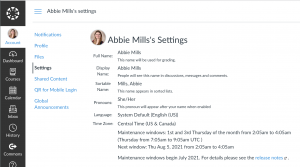
Click on the circle at the top next to your name where your photo will go.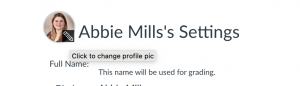
Clicking this circle will extend this menu of options where you can choose to either Upload a Picture from your computer or you can Take a Picture with your webcam.
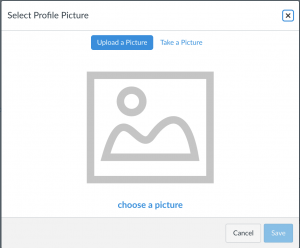
When you’ve loaded a photo into Canvas you will be able to adjust how your photo looks in the profile picture circle. Once you’ve adjusted it to your liking, remember to hit Save.
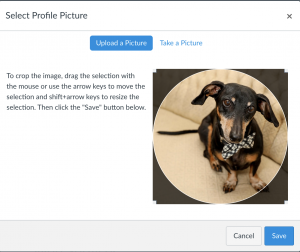
Once you’ve saved and refreshed your window, your new profile picture will appear.