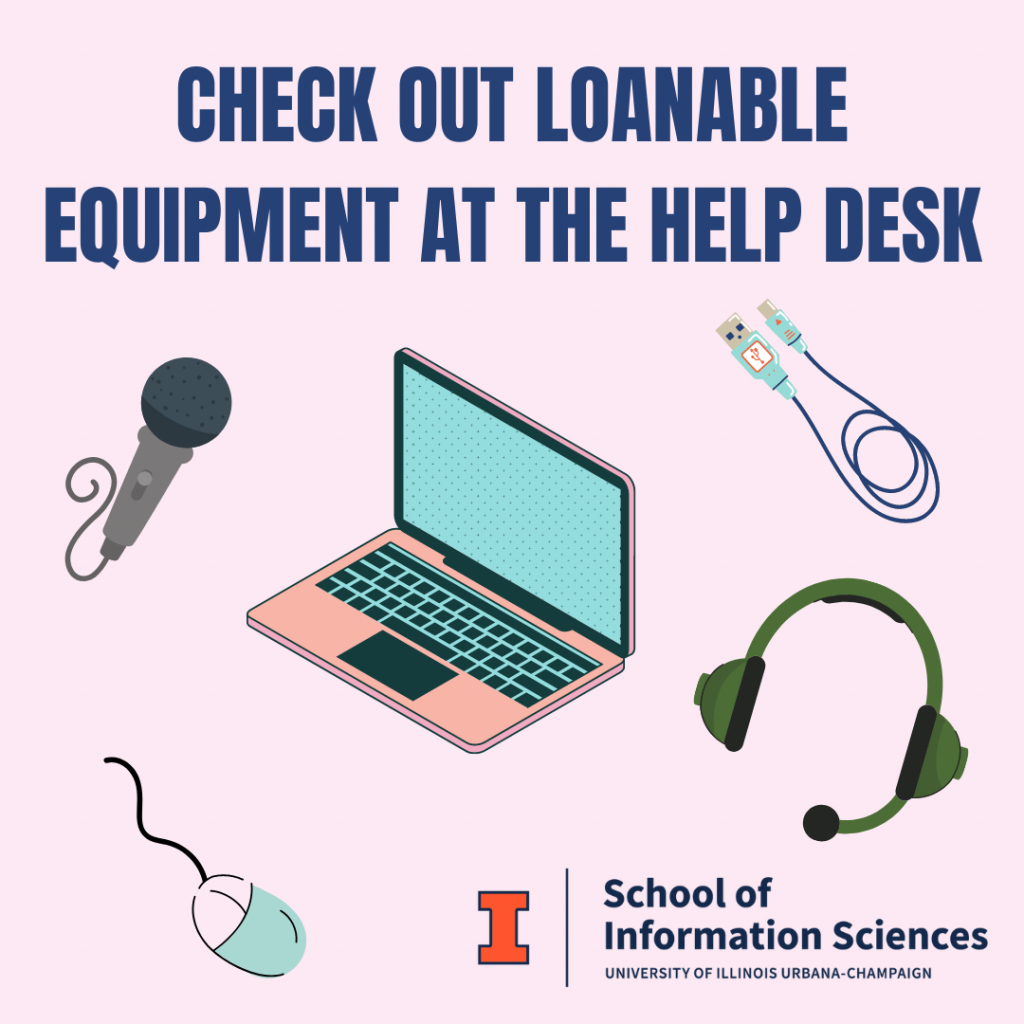Video captions in Illinois Media Space are added in English but there may be times that you wish to add captions in another language, too. You can do this by downloading the captions file from Media Space and then paste them into Word or a similar text file to translate. Once you are done translating the captions into the desired language, go back to the video page in Media Space and click “edit” under the “Actions” heading. Click on “captions” and then select “Upload captions file.” You’ll be able to select the language of the translated captions to be added to the video. After you save the captions to the video file, users will be able to select the language of the captions when they view the video.
Author: Ashley Tschakert Foertmeyer
Tech Tip of the Week:Embedding Picture in Discussion Posts
Embedding a picture in a Canvas discussion post can be completed in three simple steps. First, make sure the image you want to embed is saved as a jpeg file on your computer. Second, within the discussion post reply, click the image button to add your picture file. Finally, after you add the accompanying text within your post, click the reply button. You can find additional information on using image files in a discussion post in the Canvas Student FAQs.
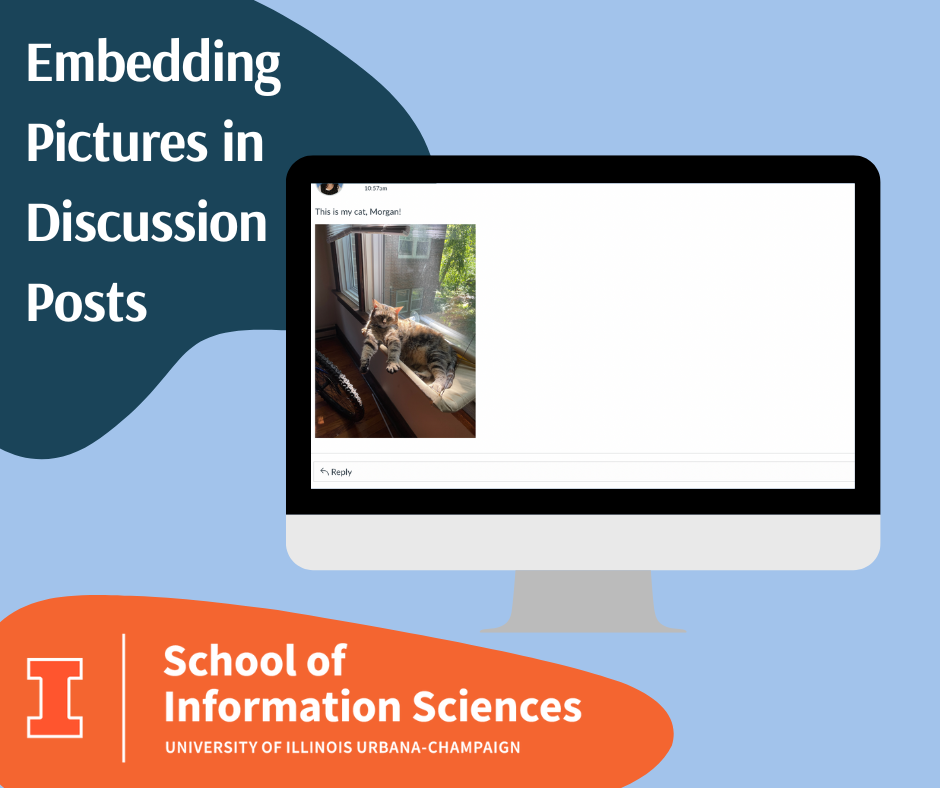
Tech Tip of the Week: Accessible Links
Whenever you need to include a link in an email or on a webpage, make sure you follow accessibility guidelines to ensure easy access for all. Creating accessible links helps those using screen readers determine exactly what information they will find by choosing a link. When links do not have meaningful associated text, those using screen readers might be unsure of where a link leads. The following tips avoid this issue.
- Embedded hyperlinks should be included within meaningful text. Avoid wording such as “learn more” or “click here.”
- Do not display the URL as the hyperlink.
- If directing someone to email for more information write, “Questions about [topic] can be directed to [written out email address]” and attach link to the written out email address.
For more accessibility tips, check out the accessibility training on the iSchool Technology Training page located on Canvas.
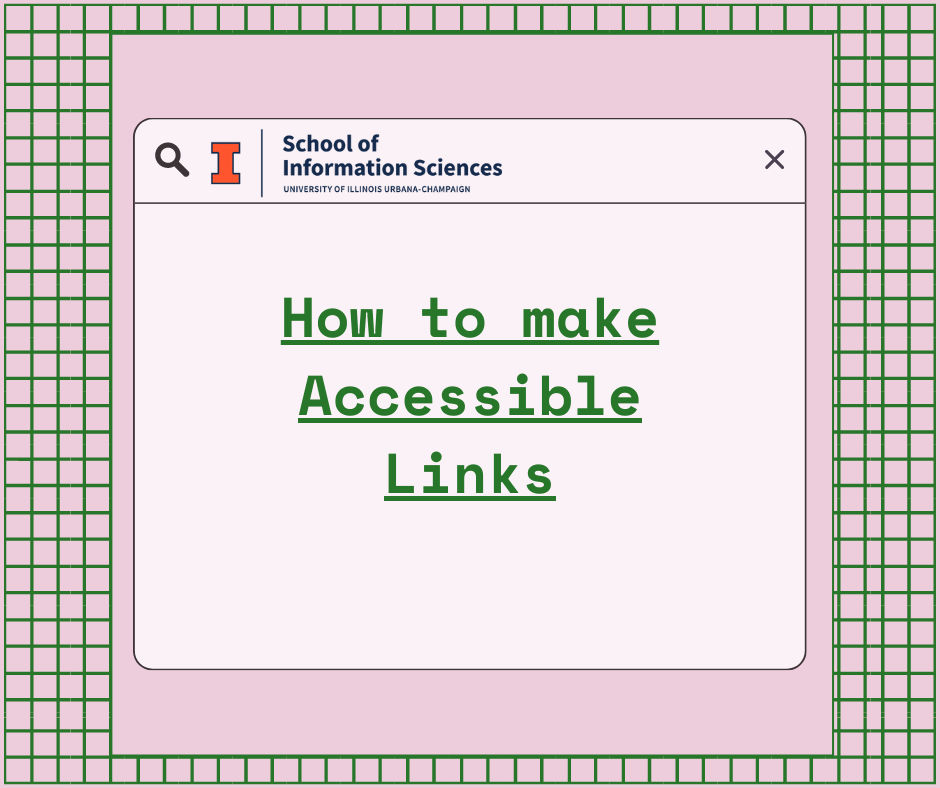
Tech Tip of the Week: Canvas Mobile Apps
Whether you are an instructor or a student, there may be times that you need to check Canvas away from your computer. You could use a browser on your phone but you know that many functions are not mobile compatible and those that are can still be difficult to navigate. Fortunately, you can download the Canvas Student App or Canvas Teacher App instead. From participating in discussions to seeing or posting grades, the Canvas mobile apps allow users to access their courses easily while on the go.
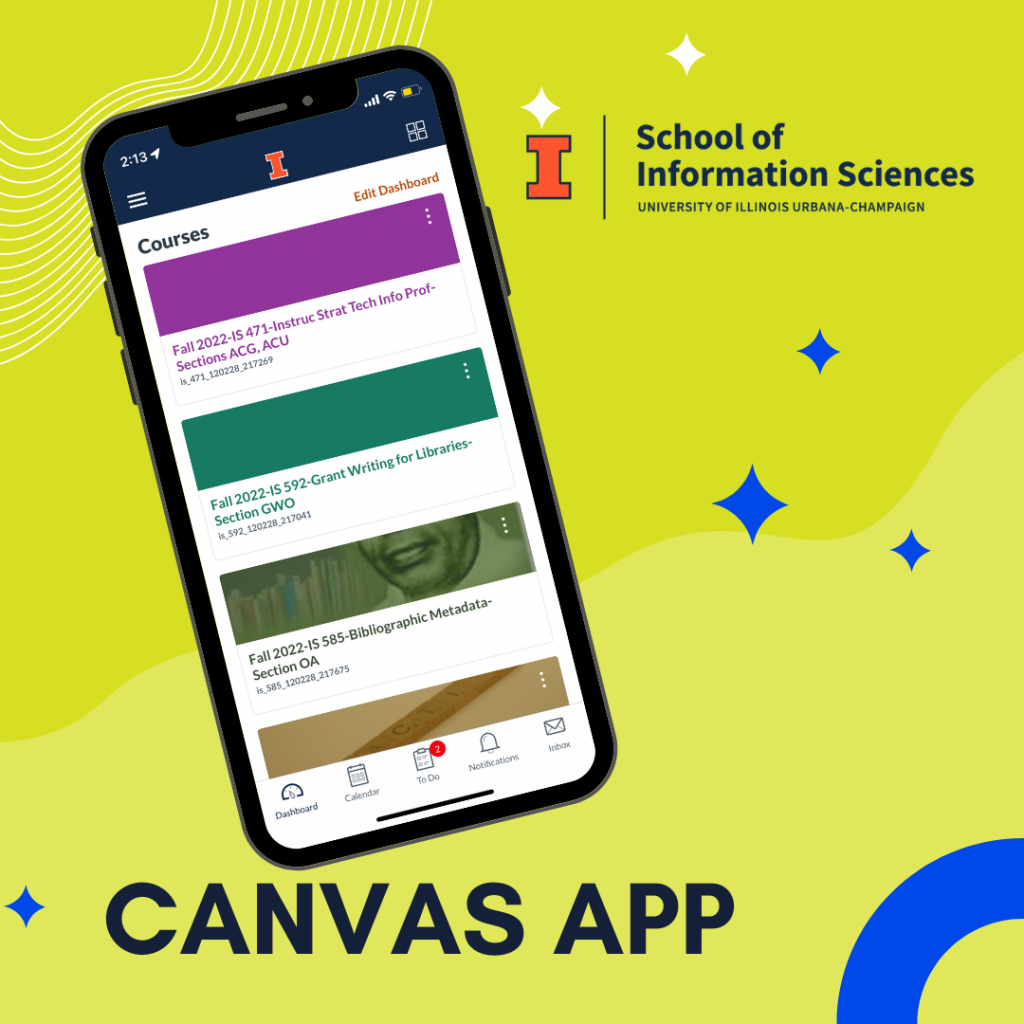
Tech Tip of the Week: Installing Printers and Using Papercut
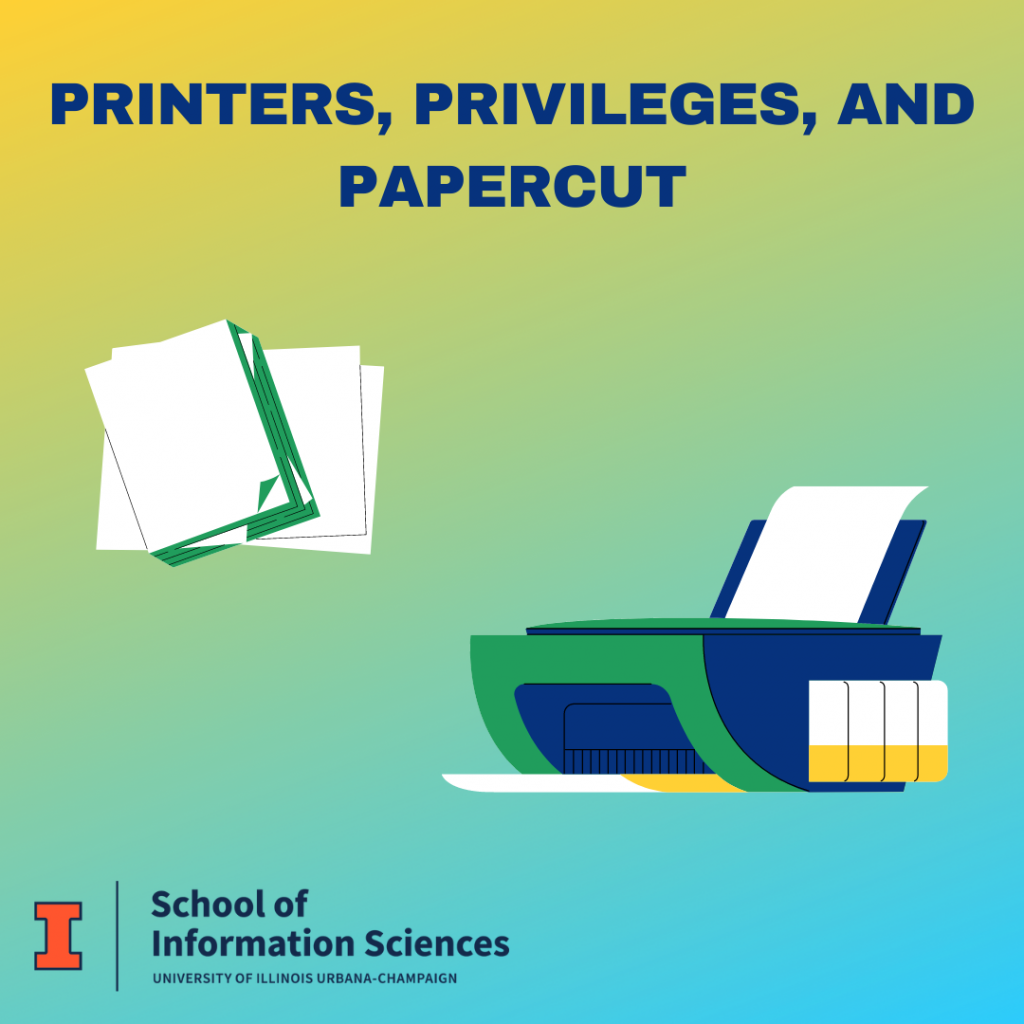
Tech Tip of the Week: Loanable Technology
Tech Tip of the Week: iSchool Wiki Zoom Resources
Tech Tip of the Week: Fall Technology Workshops
The iSchool Help Desk is planning to host several workshops throughout the semester to provide iSchool students with opportunities to build their tech skills. But before we schedule them, we would like to hear from you about what you would like to see!
To access previous workshops hosted by the Help Desk, visit the iSchool Technology Training page on Canvas. You can watch recordings and review course materials, as well as get ideas about what else you’d like to learn.

Tech Tip of the Week: Clearing Cache and Cookies
Clearing cache and cookies is the first troubleshooting option you should try when encountering browser issues, such as slow load times or error messages. By doing this, you can help optimize your computer’s performance and verify if the issue originates in the website or app you are using. The Help Desk has links listed on the Wiki on how to clear the cache on popular web browsers. If you still have have issues after clearing cache and cookies, contact the Help Desk to troubleshoot further!
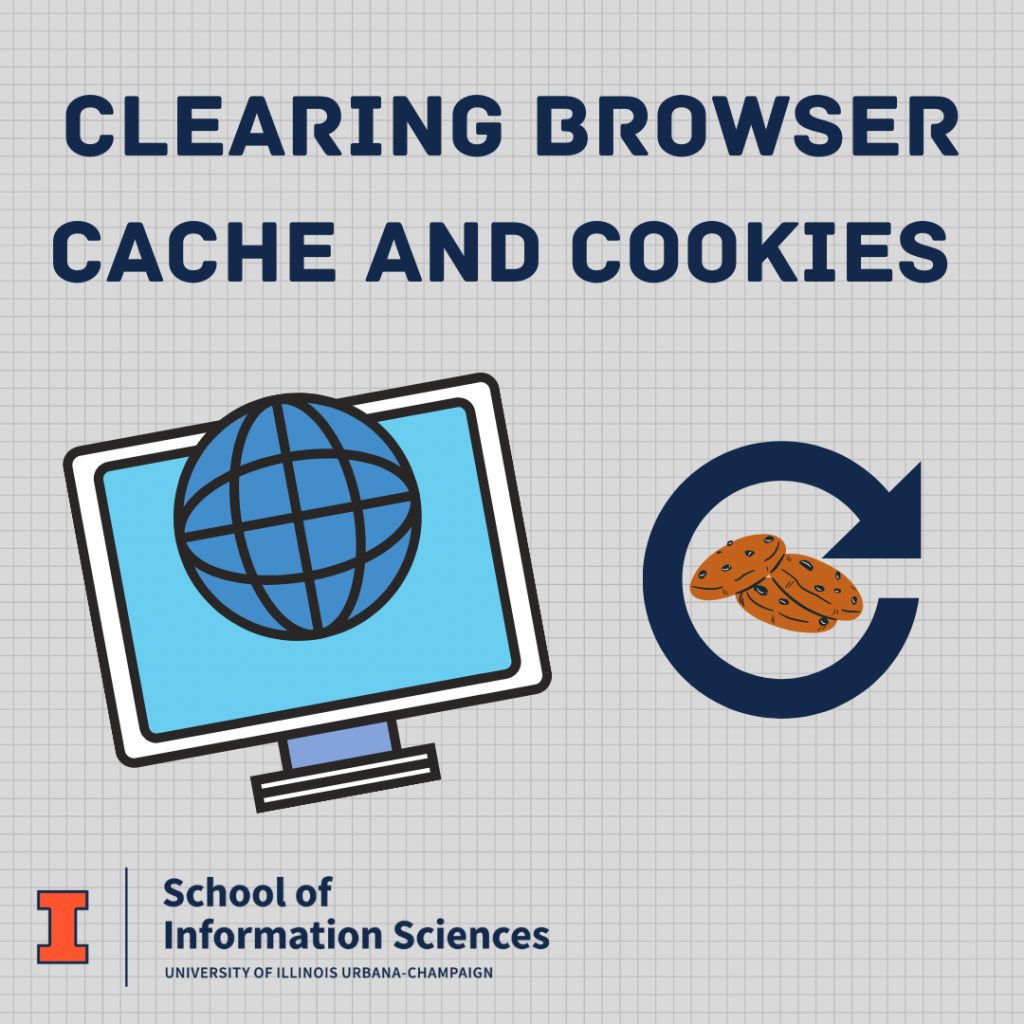
Tech Tip of the Week: Trick for Recording Audio
Whether you are recording audio for a podcast or a class presentation, mistakes are bound to happen. When you make a mistake, clap your hands or make a loud noise. That way, when it’s time to edit, you will see a spike in the audio waves and can quickly locate errors you need to remove.