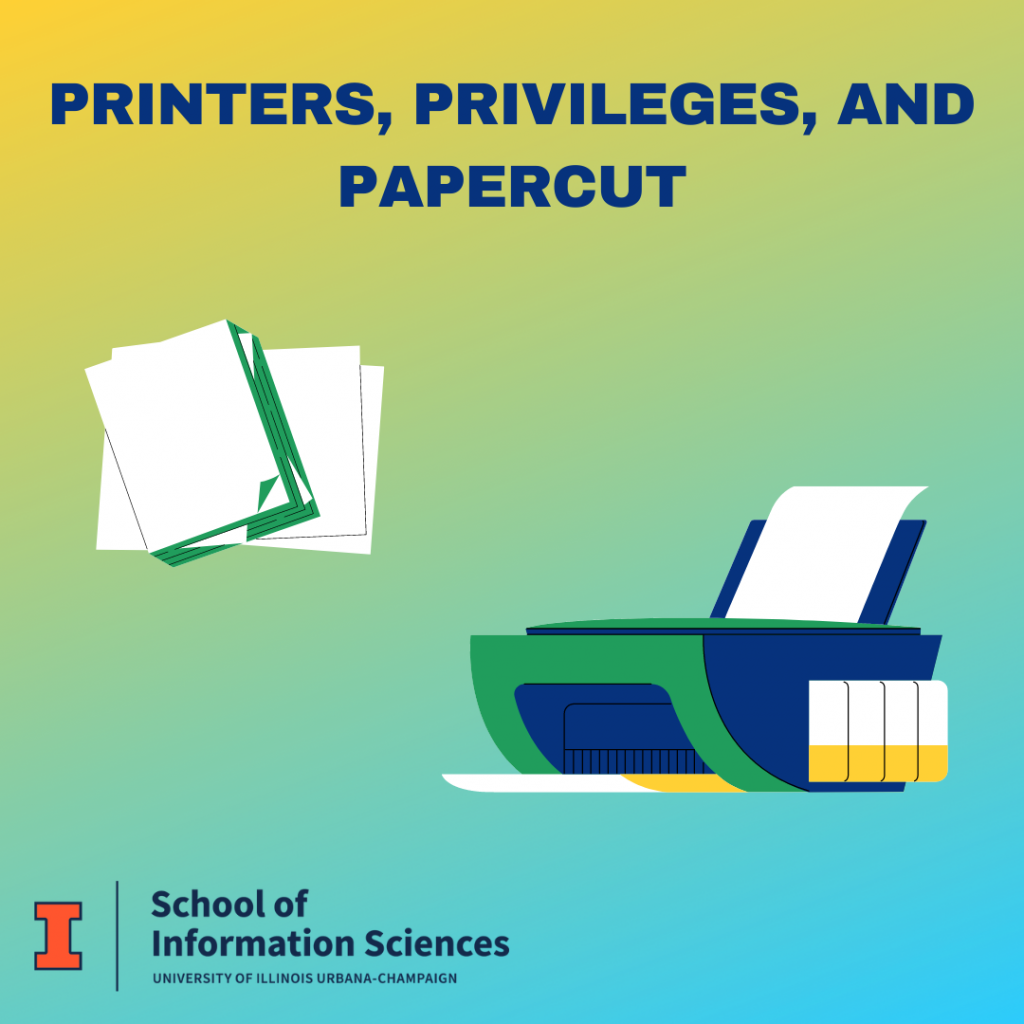Have you ever needed to print something and not known where to do it? Never fear! The iSchool has some printers that you can use!
Location:
We recommend the use of public printers Optimus, located conveniently right next to the Help Desk on the second floor or Chip who resides next to room 12 on the first floor, both located in 501 E. Daniel St. In the new building, we recommend using Luna, located next to the Help Desk on the 4th floor. To learn more about the public printers and where they live, check out this Wiki page. We will do a second Tech Tip in the future regarding printers to use in the new building once everything is set up there!
Printing Cost and Quota:
iSchool Masters and CAS students have $21 a semester for printing costs. You must be currently enrolled in an iSchool course to use this budget. School Faculty, Staff, and PhD students are not charged for printing, although it is tracked. Both black and white and color printing costs $0.07/page. Color printing is available on Optimus, located on the 2nd floor near the Help Desk. Check your printing balance on the Illinois Papercut page. Unused printing quotas do not carry over. Additional printing quota can be purchased on the IlliniCash website.
Undergraduate iSchool students have access to printers across campus, including the ones in the iSchool. Undergraduate printing cost is $.10/page on monochrome printers and $.40/page on color printers. Color printers charge $.40/page even if monochrome documents are printed.
Printer Installation for your computer:
Though we do have self-service kiosks for both Chip and Optimus where you can log in and print from, there is also the option for you to download the printers on to your computer, so when you are in the building you will be able to print. Instructions for how to install the printers on Mac are here and PC here! Always feel free to drop by the Help Desk if you need assistance with installing printers or have any other questions!