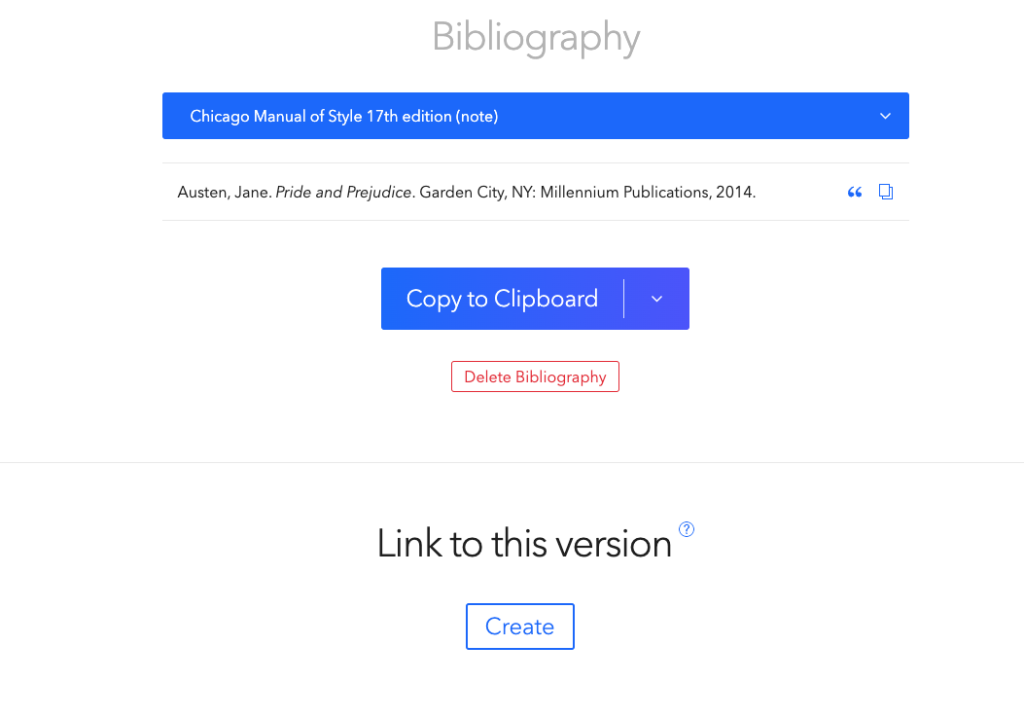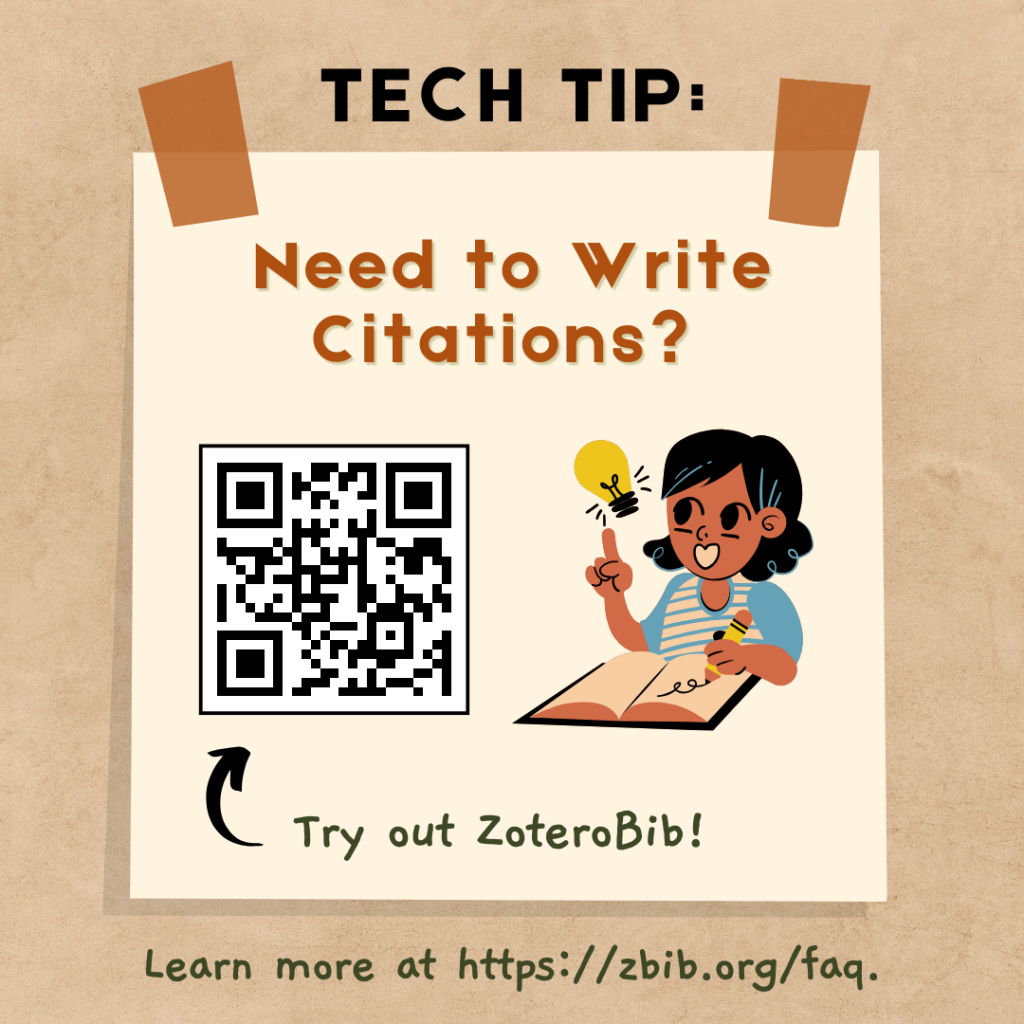
As you work on finals, you may need to write citations and create a bibliography for various final projects and essays. Never fear! ZoteroBib is a free to access, ad-free bibliography generator that you can use without creating an account or installing any software. If you need to quickly create a short bibliography for a project, this is the tool for you.
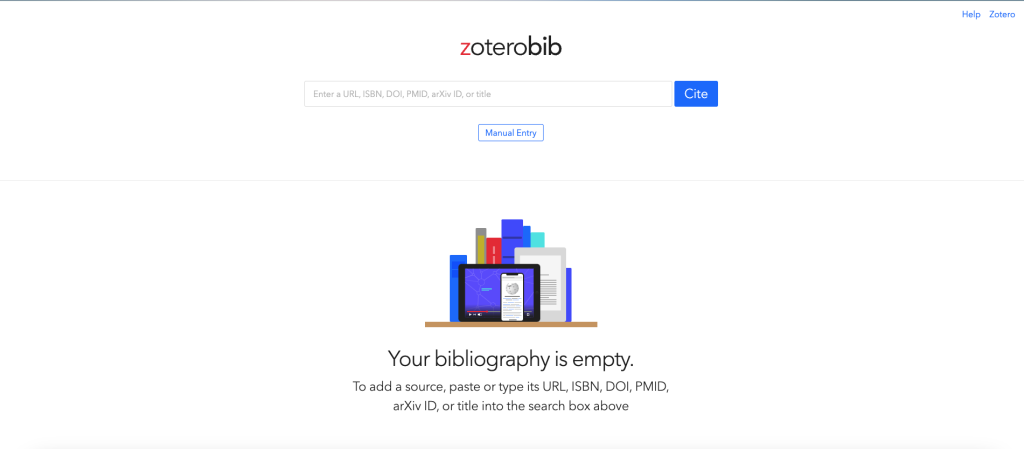
ZoteroBib is pretty simple to use. You can either enter a URL, ISBN, DOI, title, or other identifier into the search bar, or you can click “Manual entry” and fill out the related fields. (The Help Desk recommends using an ISBN, DOI, or other unique identifier over entering a title or URL – ISBNs and DOIs tend to work more reliably than the latter). Click “Cite” when you’re ready, and ZoteroBib will quickly generate a citation and start creating a bibliography. This bibliography will save to your browser’s local storage, so you can exit ZoteroBib and come back to add more to the bibliography whenever.
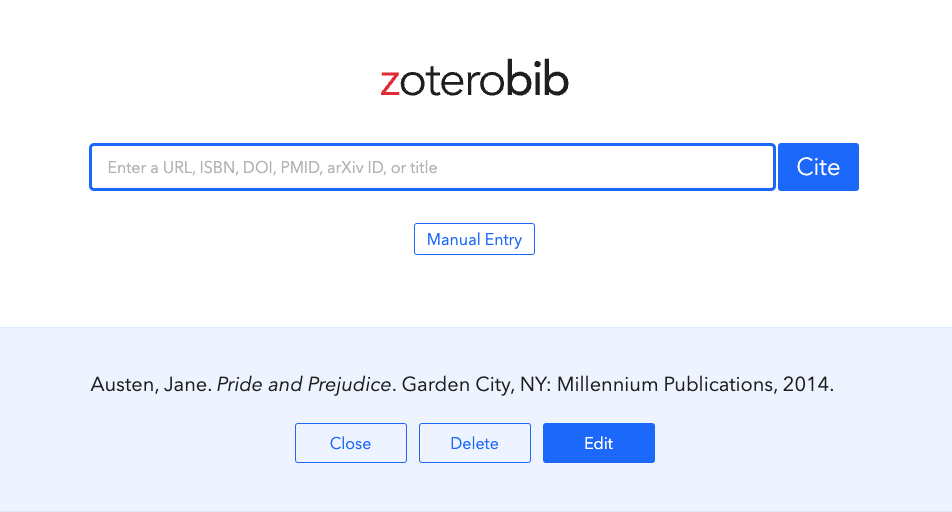
Additionally, ZoteroBib supports over 10,000 citation styles, and you can easily pick the one you need from the dropdown menu in the bibliography section. Once you have all your citations, you can either copy the bibliography to your clipboard so you can copy/paste it into your project, or you can download it in a variety of formats.
You can learn more about ZoteroBib at https://zbib.org/faq. Try it out for yourself at https://zbib.org/. Good luck on finals everyone!