When you’re using Canvas to access Zoom meetings for online classes and other class materials, you may encounter some issues wherein pop-ups are blocked by your browser security settings. From browser to browser, there are different ways of fixing this issue so that you may access your Zoom meeting for an online class. The blocked Zoom meeting link pop-up is a common issue, especially when a browser is updated.
Firefox: There is a small shield icon on the left of the address bar. Clicking on this shield icon will open up a menu which you can then turn off/on “enhanced tracking protections” which, when turned off, will place a slash mark across the shield icon. In this state, you should be able to open up Zoom links from Canvas.
Alternatively, you may access more advanced security settings in Firefox from the “burger” icon to the far right of the address bar, which consists of three horizontal lines stacked atop each other. From this icon, select “settings” and “privacy & security” to clear cookies (which can often interfere with Canvas and Zoom). You may also change the level of security, lowering as necessary to allow for pop-ups. We recommend raising security again after allowing the pop-up to open and getting into Zoom. It’s a short process to drop and raise the settings and can be done easily with some practice


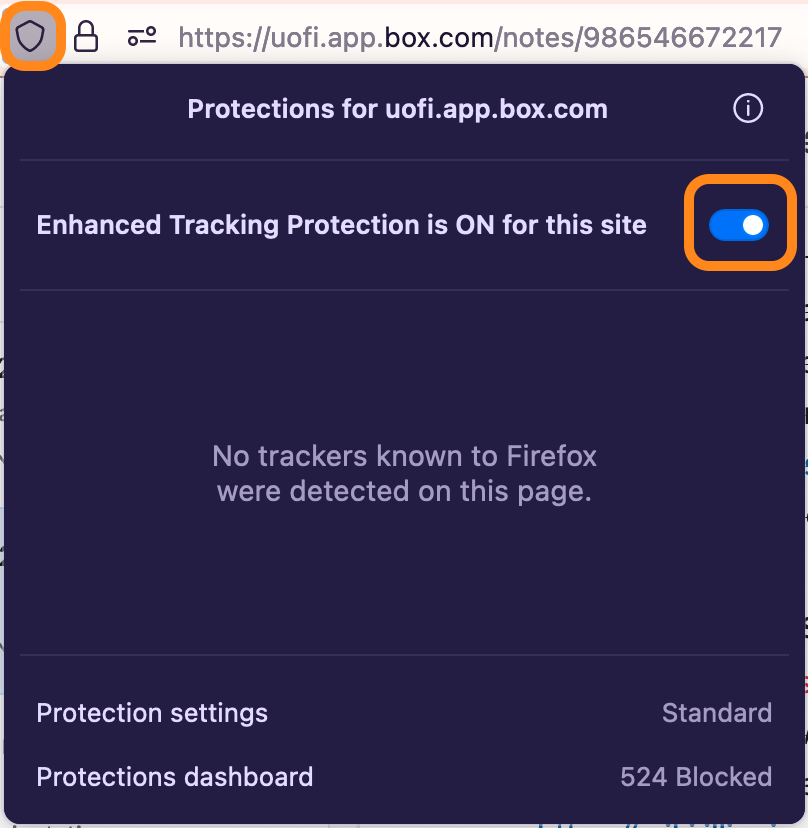
Chrome: While there is no shield icon to navigate to in Chrome, the “burger” to “settings” to “privacy & security” path is the same. The Chrome “burger” is three vertically placed dots rather than stacked horizontal lines, but otherwise, it’s a nearly identical process to lower and raise the security settings in order to open a pop-up link for a Zoom meeting in Canvas.

As always, if you have questions or concerns, please contact us at the iSchool Help Desk. You can reach us at (217) 244-4903 or (800) 377-1892, ischool-support@illinois.edu, or via chat at https://go.ischool.illinois.edu/TechChat. Our contact info is also on your course Canvas pages.
The desk is usually open 8:00 AM – 5:00 PM Monday – Friday. Hours may vary during finals, breaks, etc.