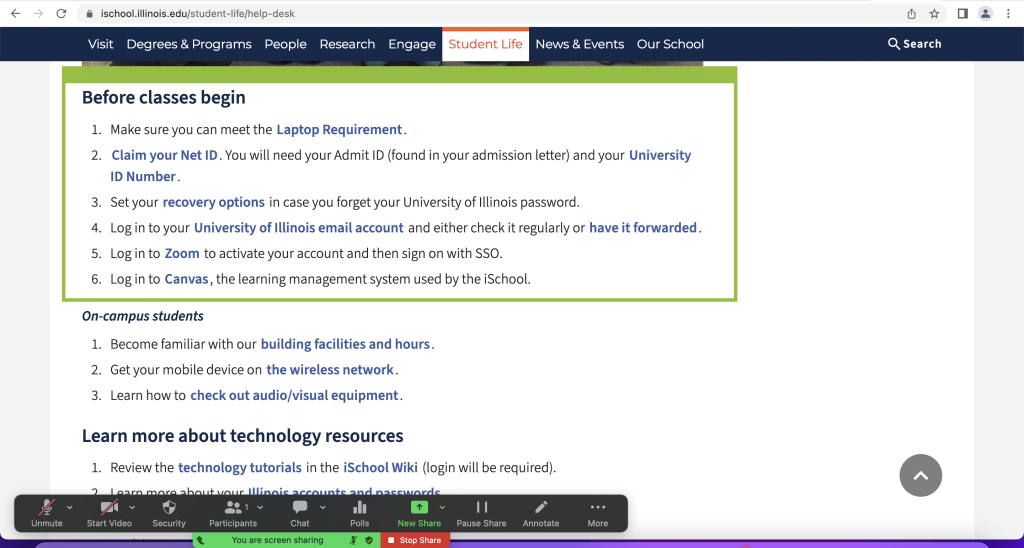Did you know you can share just a portion of your screen during a Zoom meeting rather than your whole desktop screen? It’s relatively easy to do so!
To share a portion of your screen, click the green share screen button at the bottom of the Zoom window. When the share screen settings window pops up, select the “Advanced” tab at the top.

On the Advanced menu, select the “Portion of Screen” option and then press “Share.”
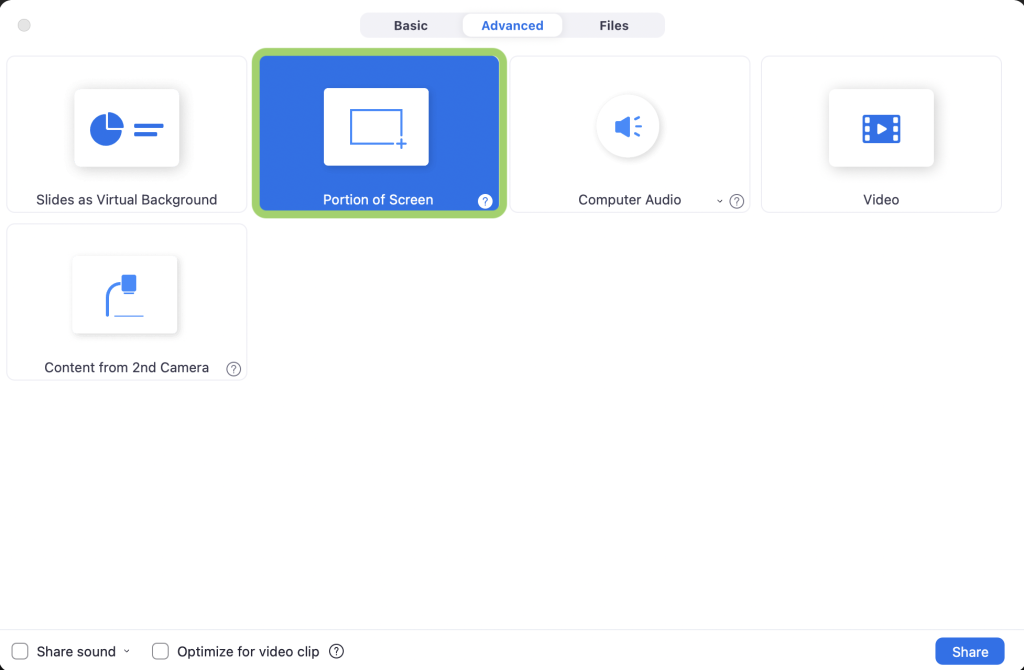
A green window will then appear on your screen. You can adjust the size of this green window to fit the area of the screen you want to share.