Before the semester begins, it might useful to know more about your options for using Canvas. While the desktop version of Canvas is ideal for getting work done, the App “Canvas Student” allows you to log-in on the move and check in on announcements and notifications more conveniently.
If you need to, you may also enter your Zoom room from your Canvas Student app, presuming you also already have your Zoom app set up on your phone. (The Zoom app is simple enough to set up; download the app, login w/ SSO using “illinois”and DUO 2FA, and get going with your meetings. The settings for Zoom mobile are definitely worth setting up before trying to attend a meeting.)
You can also mess around with the settings in the Canvas Student app, though they are not as in-depth the desktop settings for Canvas. The app’s settings are more directed towards notifications and display, missing much of the organizational and workflow oriented settings.
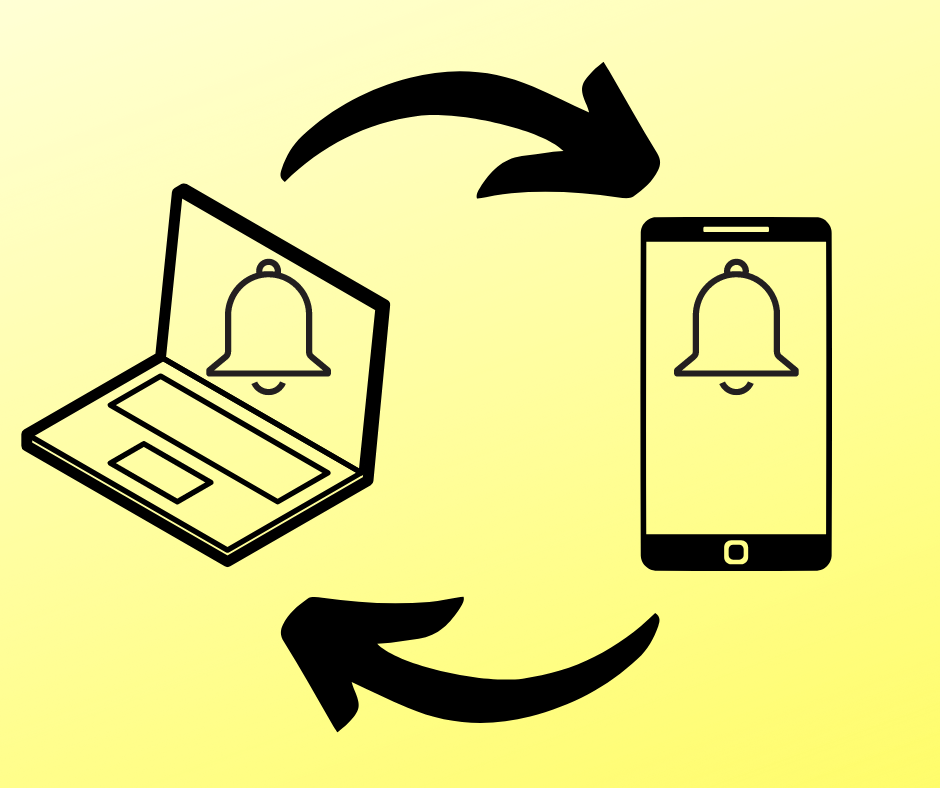
For further information regarding Canvas’ Student App, check out these links to the official FAQ,
Logging into the Canvas Student App: https://community.canvaslms.com/t5/Troubleshooting/Logging-into-the-Canvas-Student-App/ta-p/885
Viewing My Courses in the Canvas Student App: https://community.canvaslms.com/t5/Troubleshooting/Viewing-my-courses-in-the-Canvas-Student-app/ta-p/879
Viewing my personal to-do items in the Canvas Student App: https://community.canvaslms.com/t5/Troubleshooting/Viewing-my-personal-to-do-items-in-the-Canvas-Student-app/ta-p/877