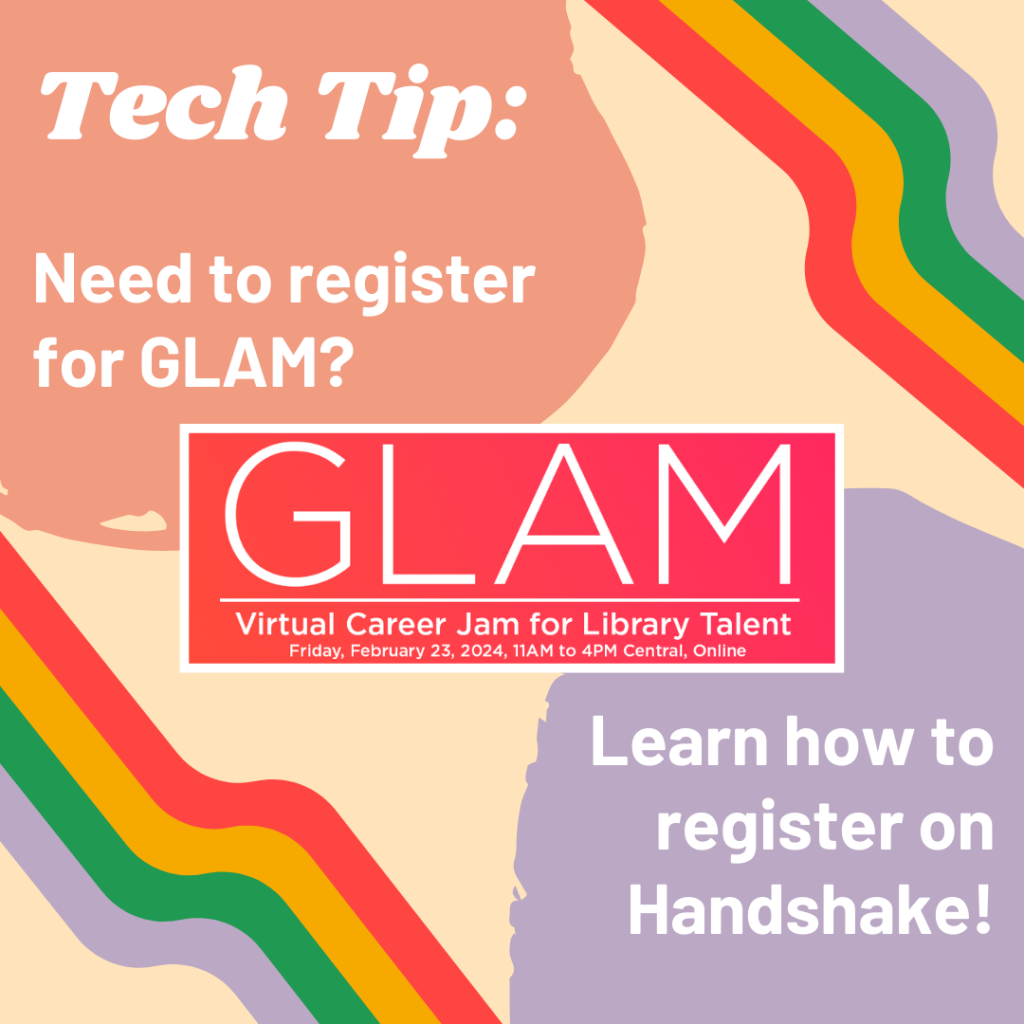
GLAM is on Friday, February 23 from 11am-4pm Central! As you get ready to attend, you should make sure you’re registered on Handshake. Handshake’s website can be a bit confusing to navigate, so let’s walk through how to register for GLAM – along with how to register for other events hosted via Handshake.
First, go to handshake.illinois.edu to log in to Handshake through the Illinois portal. Make sure to select the correct portal link for either “Students and Post Docs” or “Alumni”.
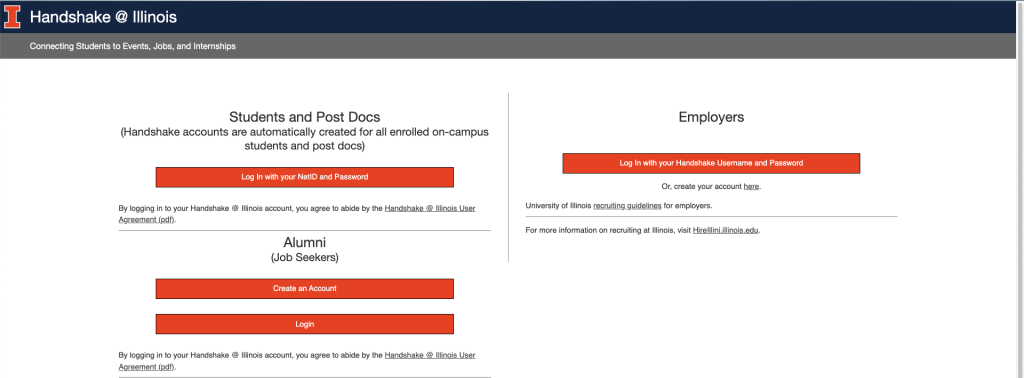
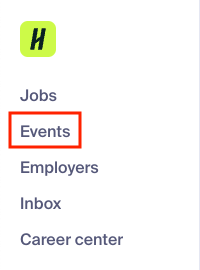
Once you have logged into Handshake, go to the column on the left-hand side of the page and select “Events”.
You should now be able to see a list of all career-related events you can attend through the university. This is great if you want to keep an eye on career events in general, but since we want to register for GLAM, we should search for “GLAM” in the search bar at the top of the page.
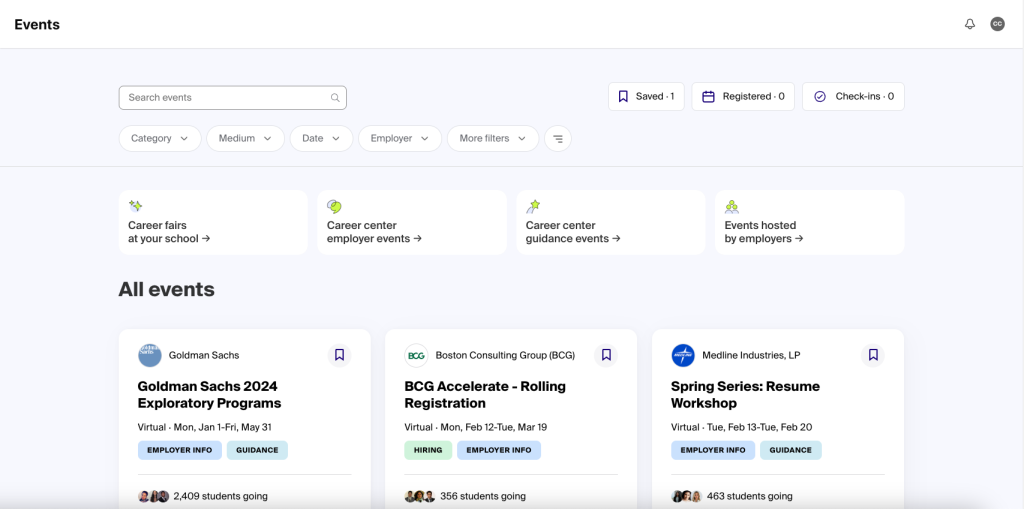
After you search for “GLAM” in the search bar, it should be the second event that pops up. Be careful and make sure you are registering for the correct date! GLAM-related events are happening right up until that Friday, February 23, so make sure you are signing up for GLAM and not one of the related events.
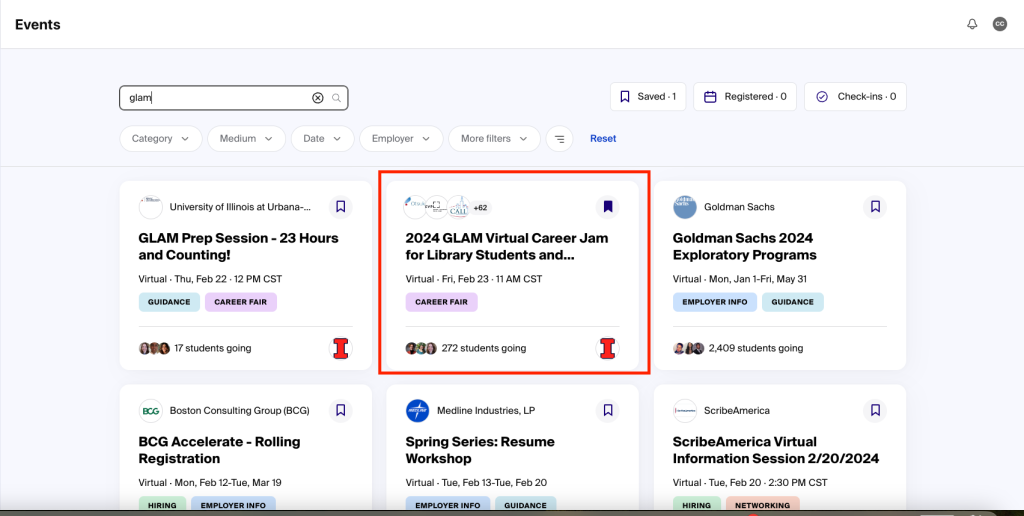
Select “2024 GLAM Virtual Career Jam”, and you should be redirected to a new page. In the top right corner of the page, you should see a button that says “Register”. Click on it to finish registering for the event.
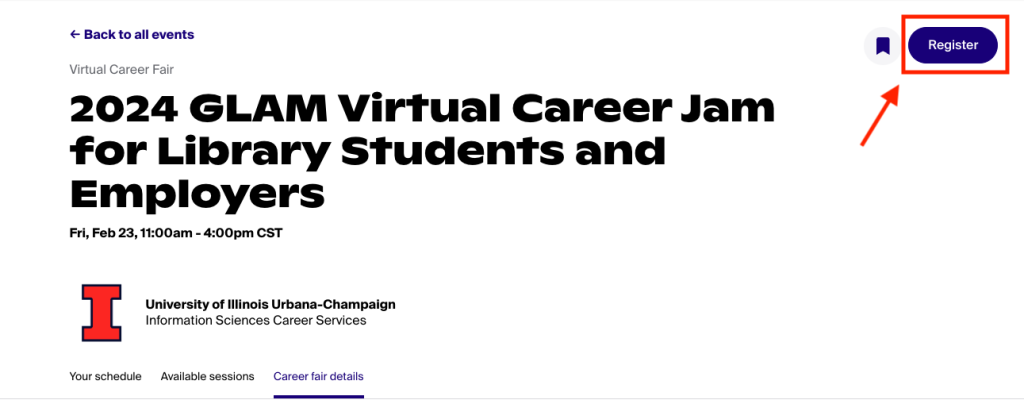
That’s it, you’re now registered for GLAM! But let’s say something happens and you are no longer able to attend – how do you unregister for it in Handshake?
Great question! First, you need to get back to the event page you registered on. To do that, click on the “Events” tab in the left-hand column of Handshake again. At the top right hand side of the page, you should see several different tabs named “Saved”,
Registered”, and “Check-ins”. The “Registered” tab should also have a number next to it, representing the number of events you are currently registered to attend. Click on the “Registered” tab, and you should see the event you need to unregister for listed on the new page.
Click on the event you would like to unregister from. On the new page, the “Register” button in the top right corner should now read “Registered”. Click on the “Registered” button, and you should receive a pop-up asking you to confirm you would like to unregister from the event.
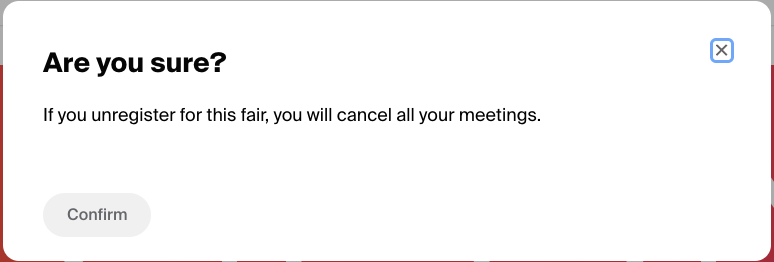
Click on the “Confirm” button in this pop-up, and you should now be unregistered from the event.
That’s all for this week! If you have additional questions about using Handshake–whether to register for events, search for job opportunities, and more–please contact the Help Desk at ischool-support@illinois.edu for more information.