Unfortunately, I was unable to come to class this week because I was sick. However, I was able to learn Fusion 360 on my own through the YouTube videos and found it quite fascinating. It has a lot more capabilities and features than Tinkercad, so I was excited to explore this software on my own time and speed. The YouTube videos were quite helpful and the instructor lead me through, step by step. First, he talked through the basic functions of Fusion and some short cuts. I first made a very simple rectangle and extruded it, allowing it to become three dimensional.
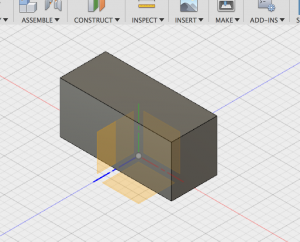
Then, I made a hole in the center, making it semi hollow. 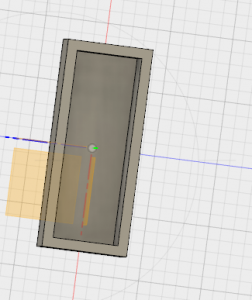
The next part was definitely the most challenging. I had to put two circles on the surface of the rectangle and then put a smaller circle inside that circle and push it through the rectangle. This is the part of the video I had to rewind and pause a couple times, but after doing it fully through, I got a hold of it.
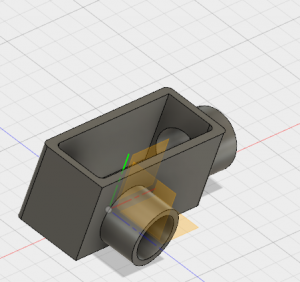
After adding all the final touches, (the fillet and making sure the dimensions are all correct and lined up) I finished the box! Now all I had left was the holes for the screws and the lid. Adding the holes to the screws was simple because I only had to do it once and then I was shown the “mirror” feature on Fusion. This feature allowed me to create the screw holder on one side and then mirror it to the other side using a plane. This would be very useful when creating objects with similar features on all sides. Below is the final product (without the lid).

Then, came the lid. This was simple because all you had to do was select the top face and extrude it farther up. Below is right before I extruded it upwards.

Overall, I liked learning about Fusion 360 on my own time and being able to pause and redo things I didn’t understand. After playing around with Fusion on my own, I created this simple watch.
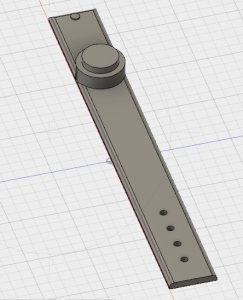

In order to make this, I had to create a rectangle and put small holes at the end and one “clasp” at the end, extruding the hole. Then, I added a simple circular face with a smaller circular face in order to create the actual clock part of the watch. Of course this is a rough design of a watch, however with some more training and time I believe I could create a more complicated version.
Overall, I believe Fusion 360 is an extremely useful and easy to use and I am excited to learn more about it in the future!!
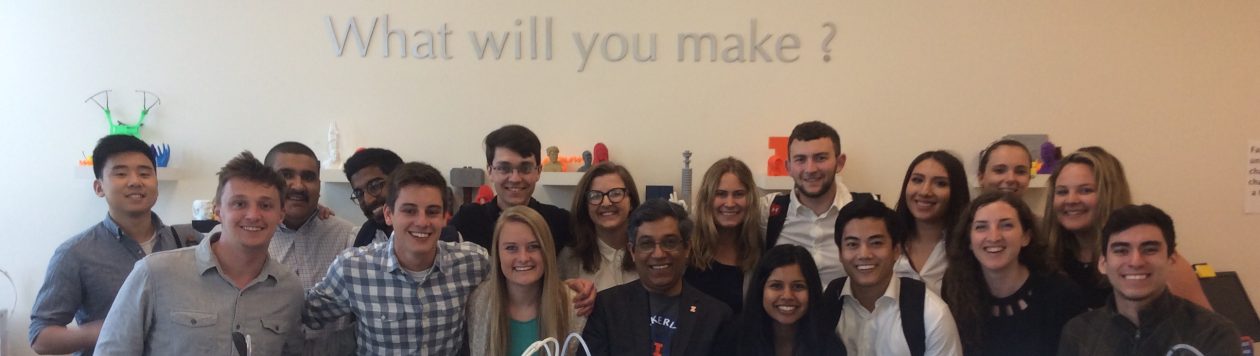
Hi Maddi,
I’m sorry you were sick this past week. I hope you’re feeling better! It is definitely impressive that you learned the Fusion 360 software all on your own, without any help from the Autodesk pro that was teaching us. I love the idea of designing your own watch with the use of this software! It seems like it would be complex to make, but the way you describe it, you made it very simple.
Hey Maddi,
I’m extremely impressed that you were able to learn Fusion on your own and still come up with a pretty complex design. I really liked watching the process of your design from start to completion – I think that this is the best way to learn the software. One of the best parts about Dan’s lecture in class was that he took us through each step one at a time, allowing us to put the full design together while learning important tools in the process. Through your work, it looks as though you haven’t missed a beat from class. Hope you had a great weekend!
Hey Maddi,
I think it’s great that you took the initiative of learning the Fusion software from home. Some parts can be a little tricky without an instructor to answer your questions, but it looks like you understand the software. Both of your designs look nice and the pictures and explanations of each phase add to your blog post.