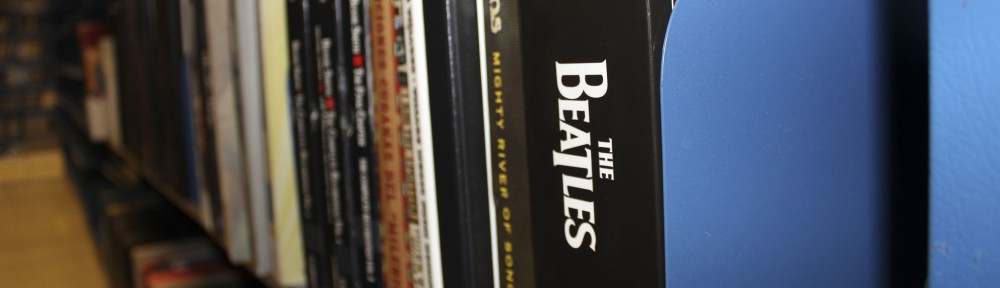As you may have noticed, we’ve been having some problems with audio e-reserves this semester. They’re working just fine if you use one of our computers, and usually work if you are trying to access from home. However, you might encounter problems if you are trying to access either from a Mac or via campus wireless.
We are working to fix the problems and hope to have a more stable system in the near future. In the meantime, here are two things you can try:
1) If you’re having problems from home or via the wireless: Trying installing the VPN client and using that to access the audio files.
2) If you’re having problems from a Mac and/or the VPN isn’t solving the problem, try installing RealAlternative instead of RealPlayer.
As always, if you’re having problems with any ereserves materials (or any online library resources), please just let us know! It helps to know what kind of computer, what media player, whether you’re using wireless, and which audio tracks didn’t work.
We thank you for your patience and apologize for this inconvenience.