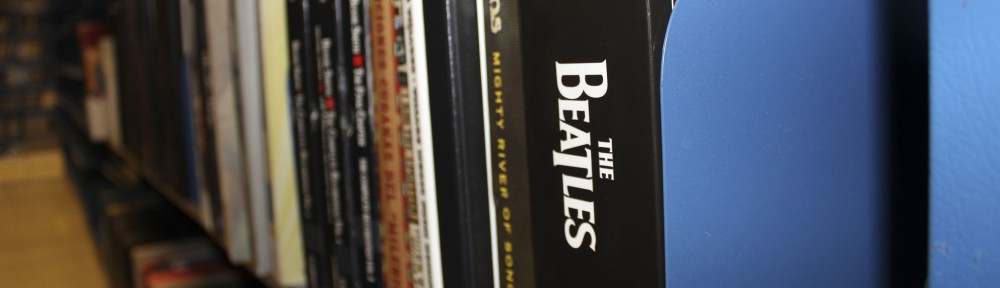As of yesterday we have a new printing release system.
1. When you want to print a document you can choose “Print” from the file menu, use the print icon in the task bar, or use Ctrl-P as you always have.
2. Choose the print queue you want (this is different):
* Library B&W (this is the only one that will print to the MPAL printers)
* Library Color
* UGL B&W Pay
* UGL Color Pay
You can also send your job to the Library B&W queue and release it (more on that in a bit) at any of the other campus libraries. Library Color jobs can be sent from MPAL and released at any of the campus libraries with color printers (Main, UGL, ACES, Grainger).
3. You will log in with your NetID and password as you always have.
4. You will be shown the cost of the job and asked to confirm that you want to send the print job.
5. Go to the print release station of your choice (ours is at the MPAL reference desk) and log in with your NetID and password.
6. Click “Done” at the release station when you are finished. (It will automatically log you out after about 30 seconds of inactivity.)
As mentioned above, you can send a print job from MPAL and release it at MPAL or at another campus library.
If you don’t release your print job immediately, it will stay in the print queue for 12 hours. If you don’t release your job, it will leave the queue and you will not be charged.
Here are pictures of the steps.
Here is information about how to get refunds.
Here is a link to see how to print from your laptop.