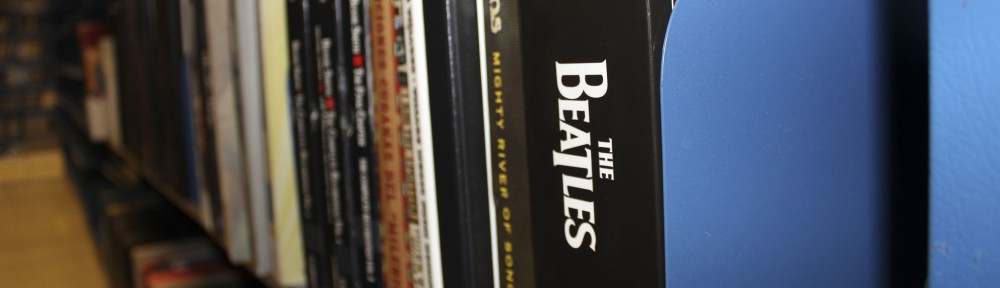You might have noticed that the library’s online catalog has a new look.
You can now search both the U of I Library Catalog and the IShare Catalog with a user interface called VuFind. You can still search the local U of I Catalog through either the VuFind interface or the Classic interface. However, the IShare Catalog has been completely replaced with VuFind.
Here are a few things you should know to make VuFind easier to use.
1. In the basic search screen, “AND” is assumed, so if you want to combine multiple concepts, just type them all in the field. If you want to use NOT or OR, you have to use the Advanced Search screen and use the dropdowns.

If you have a phrase you want to keep together, use quotation marks, e.g., “folk singing”.
2. If you want to search for various forms of a word, use * as the truncation symbol, e.g., symphon* will find symphony and symphonies.
3. To limit by item format, you must use the advanced search feature.

You can still use the word “digital” in your search to help limit to CDs or DVDs, although this is not perfect.
4. On the results screen you will have more options to limit your search. Use the “topics” like you would use LC Subject Headings to determine what an item is about.

5. To see the full contents of an item, you must look at either the “More details” tab, or if there is one, the “Table of Contents” tab.

5. In order to place a request for an item through IShare, you must create a user account in VuFind. Click on the “Login” link at the top right of the screen and then click on “Create a new account.”
Placing a request through IShare…you must repeat your search for the item and select “All IShare Libraries” from the drop-down next to the search box. Once you find the item you want, click on the “Request this item” link at the bottom of the location information for a particular library.
6. Features currently unavailable in VuFind:
* Course reserves searching
* Call number searching
* Ability to limit items by library
* Direct export of records to Refworks
**Note: If you are in the old catalog and you click the link to “Find copies in other iShare libraries” it will take you to the LOCAL catalog in VUFind. You then need to select “All iShare Libraries” from the dropdown and repeat the search.