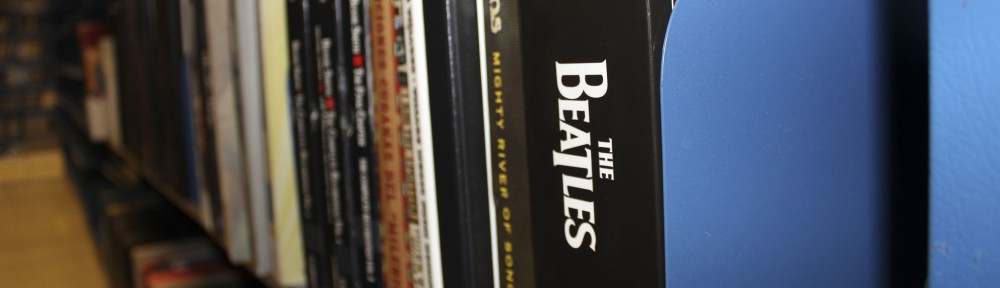We’ve a got a few new things happening at MPAL this semester:
- Listening rooms 3, 4, and 5 now have upgraded equipment with new speakers, turntables, cassette decks, and CD players. Check it out in the picture to the right, or stop by the Circulation Desk to ask for a key so you can see it in person! (Don’t forget–there are also keyboards in these rooms.)
- The upstairs service desk is now open from 1-4pm, Mon-Fri. Feel free to check out scores there, ask about the items in our Special Collections, or just say hi!
- Planning on checking out a show at Krannert this semester? Take a look at our monthly Krannert Library Guides for library resources about the artists, genres, works, and more.
- We’re now circulating 5 iPads for a one week loan period. Stop by the Circulation Desk to ask about borrowing one! You can also find more information in our previous blog post.
- Minrva, the library’s Wayfinder/GPS locator tool, now has MPAL capabilities! Use it to help you find that sneaky book or score in the stacks. More information can be found in this blog post.
- We recently procured a new microfilm/fiche reader and scanner with some pretty cool capabilities. If you run into any issues when using it, please feel free to ask a staff member for help or view the tutorials listed here.
- There’s a new 8″x11″ scanner on the second floor near the service desk so you don’t have to wait for the ones downstairs! We still have the two 8×11″ scanners and the large format (11″x17″) scanner in the downstairs computer area as well.
Enjoy!