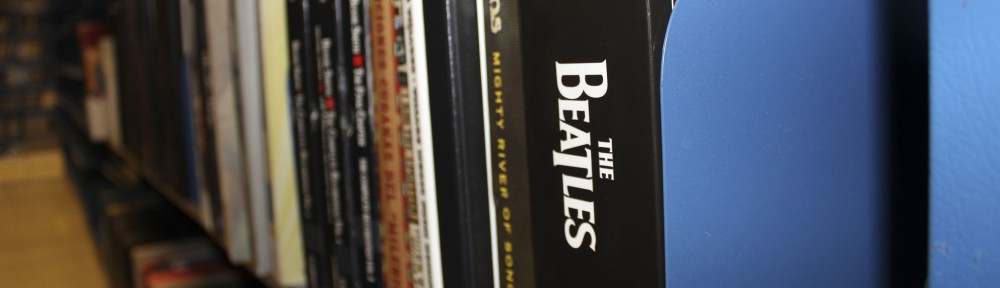Marc-Antonio Consoli collection
The Marc-Antonio Consoli collection consists of the composer’s scores in the form of sketches, draft and finished manuscripts, printouts, and final published versions.
William Engvick collection of Alec Wilder scores
The William Engvick collection of Alec Wilder scores holds sketches, lead sheets, piano reductions, or full scores for musicals and individual songs by Engvick and Wilder, as well as for music Wilder wrote with other collaborators, or by himself.
Albert Stoessel papers, Additions
Albert Stoessel (1894-1943) was an American violinist, conductor, composer, and pedagogue. The Albert Stoessel papers, Additions, primarily hold lecture texts and course materials, and also contain small portions of biographical papers, photographs, and correspondence.
Robert Savage collection
Robert Savage (1951-1993) was an American composer and pianist. The Robert Savage collection (1975-1994) consists of scores, personal files, and sound and video recordings.
Jacob D. Sapir scores
Jacob D. Sapir was a composer and chazan (cantor) for Congregation Orach Chaim in New York City at the turn of the 20th century. The Jacob D. Sapir scores contain manuscripts for 16 of his compositions.
Bob Holt scores
Robert Holt (? – ca. 1990) was a music arranger active in New York City in the early 1970s, known professionally as Bob Holt. The Bob Holt scores date from 1958 to 1977 and contain arrangements of over 200 jazz and American songbook standards for piano trios and big bands.
David Chigrinsky scores
David Chigrinsky (1877-1963) was a Russian composer and teacher who immigrated to the United States in 1923. The David Chigrinsky scores primarily contain his opera The Misfortune of Being Clever, and about 15 other works.