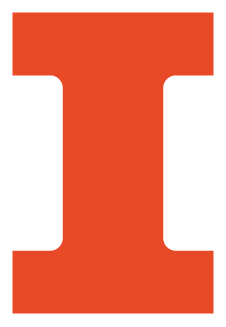Use the Course Rosters option below for creating private channels in Media Space that are available only to students of a particular course section(s). Media Space channels would be for anyone using embed code in Compass or posting links to the Media Space video pages. This does not apply to those posting videos in Compass using the mashup tool. Security for mashup videos is done in a different way and those videos would already be available to those who can access that particular Compass site.
The Gies College of Business is operating a custom back-end service that provides group functionality in Illinois Media Space. Available to anyone, this is a self-service feature that uses Active Directory attributes and Illinois Media Space channel tags to automatically create Kaltura groups and synchronize them with AD groups. Once created, the Kaltura groups can be used in Illinois Media Space for assigning permissions to groups of users the same as you would assign permissions to individual users. If you don’t use channels in Illinois Media Space and instead use the mashup integration in Compass, this probably won’t be of much use to you.
Course Rosters
To create a Kaltura group that is synchronized with an Active Directory course section roster group, create a tag on a channel that matches the name of that AD group. The system will search for channel tags matching AD roster group names for the current term and the following term. If a match is found, the service creates a corresponding Kaltura group with the same name as the AD group, with the exception of spaces being replaced with underscores since Kaltura groups cannot contain spaces. The roster tag must remain in place on at least one channel for that Kaltura group to receive updates. This does not work with the rolling “current” roster groups.
Example tag: ECON 101 A 2020 Spring CRN12345
Corresponding Kaltura group: ECON_101_A_2020_Spring_CRN12345
Custom Active Directory Groups
To create a Kaltura group that is synchronized with a custom Active Directory group, add “KalturaGroup” to the extensionAttribute5 field. This AD attribute has been reserved for this use. The system will search for groups with this attribute value and create a corresponding Kaltura group with the same name as the AD group, with the exception of spaces being replaced with underscores. Members of nested groups will be included in the Kaltura group. If you prefer to name your Kaltura group something other than the AD group name, use “KalturaGroup=Your_Custom_Kaltura_Group_Name” in the extensionAttribute5 field. If spaces are included in this custom Kaltura group name, they will be replaced with underscores. The preferred naming convention is Unit_Department_Group, e.g., Business_eLearning_Staff.
Additional Information
The sync service runs on 5-minute intervals so it may take up to five minutes for a Kaltura group to be available after the tag or attribute is created.
The service only recognizes roster tags on channels. Tags on individual media entries or other objects in Illinois Media Space will not initiate the creation of a Kaltura group. As mentioned above, the course roster tag must also remain in place on at least one channel for that Kaltura group to receive updates from Active Directory. Updates are one-way from AD groups to Kaltura groups.
If a user hasn’t previously used Illinois Media Space, their account will be automatically provisioned so that it can be added to the group. This enables them to have access to their respective resources on their first visit.
When selecting the group within Illinois Media Space, it may be necessary to include a large portion of the group name before it becomes visible in the lookup field. Also, remember that spaces are replaced with underscores. That one will get you.
Kaltura group names are not updated if the corresponding AD group name is changed. Instead, a new Kaltura group will be created with the new name causing the original to be orphaned. Orphaned Kaltura groups have to be deleted manually. If you expect your AD group name to change, use the “KalturaGroup=Your_Static_Kaltura_Group_Name” value in the extensionAttribute5 field.