ECEC24 will be hosted on Whova, a web interface that integrates Zoom webinars with the conference program, virtual meeting rooms, and other features. You do not need a zoom account to participate. Whova is also where you can find the current meeting agenda!
Signing In to Whova
- You must sign in using the same email you used for your registration.
- If this is your first time accessing Whova using the email you registered with, you will need to click on “Sign up here” to create an account with Whova. If you’ve attended a conference on the Whova platform previously and your registration email is the same as you used for other Whova conferences, you can just log into Whova and will have access to the conference materials.
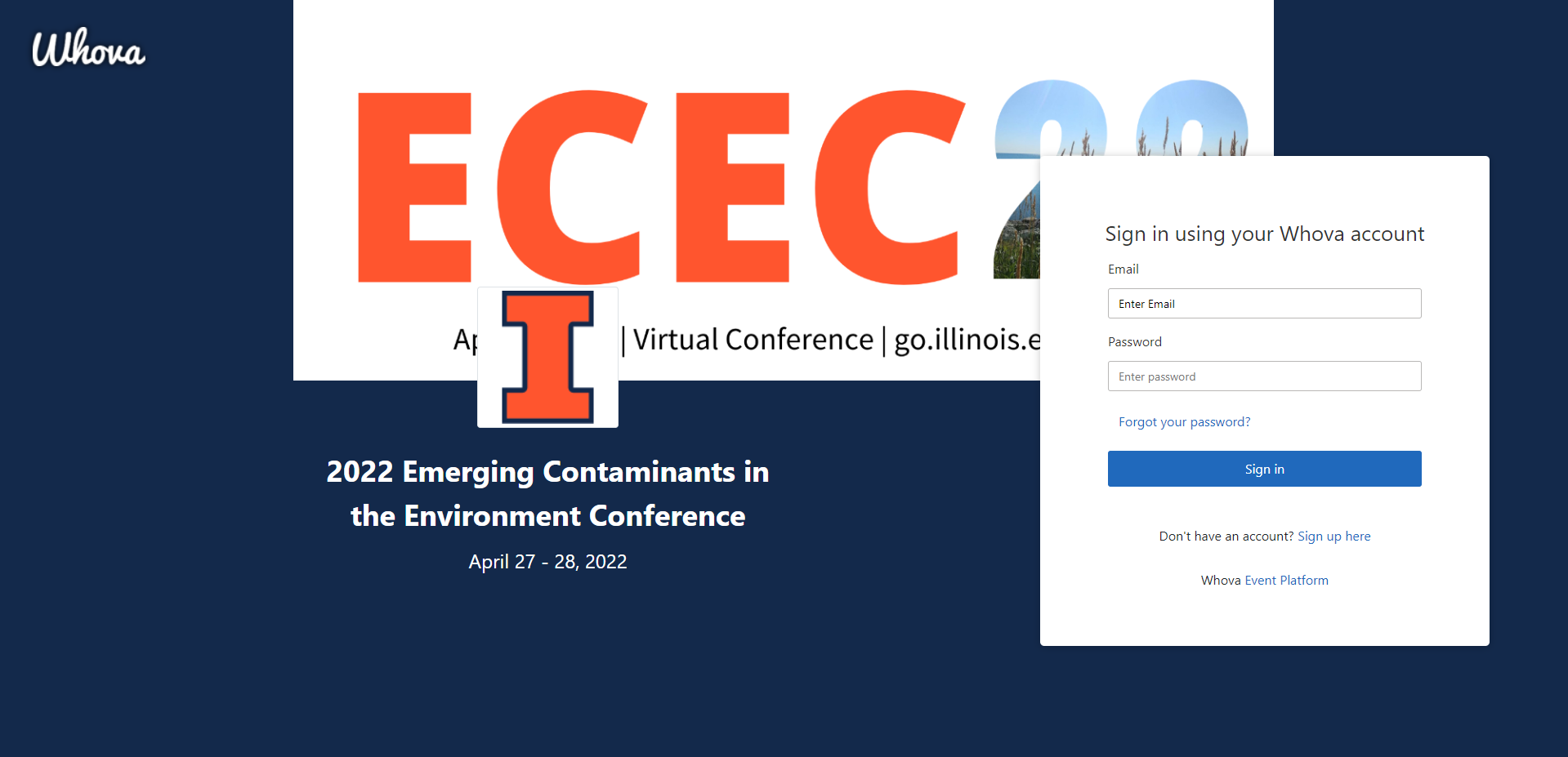
- You should not need a special passcode, but you MUST use the same email address to sign in that you used during conference registration.
- If you prefer, there is also a phone app available (“Whova”). The phone app is great for networking, especially continued networking post-conference. (Use the web app if you will be joining from your computer.)
- Google Chrome is recommended for optimal browser experience
- You will know you are logged in if you see your name in the upper righthand corner.
Edit Your Whova Profile
- Once you sign in, you can set up your Whova profile with a photo to help make the conference a bit more personal. You can also include other information such as a CV, website, professional interests, etc. More information is available in the Whova Attendee Guide.
- To edit your profile:
- Click on your name in the upper right corner.
- Select “My Profile.”
- You can edit any of the sections by clicking the pencil icon on the right of each section.
- Clicking the trashcan icon deletes the section.