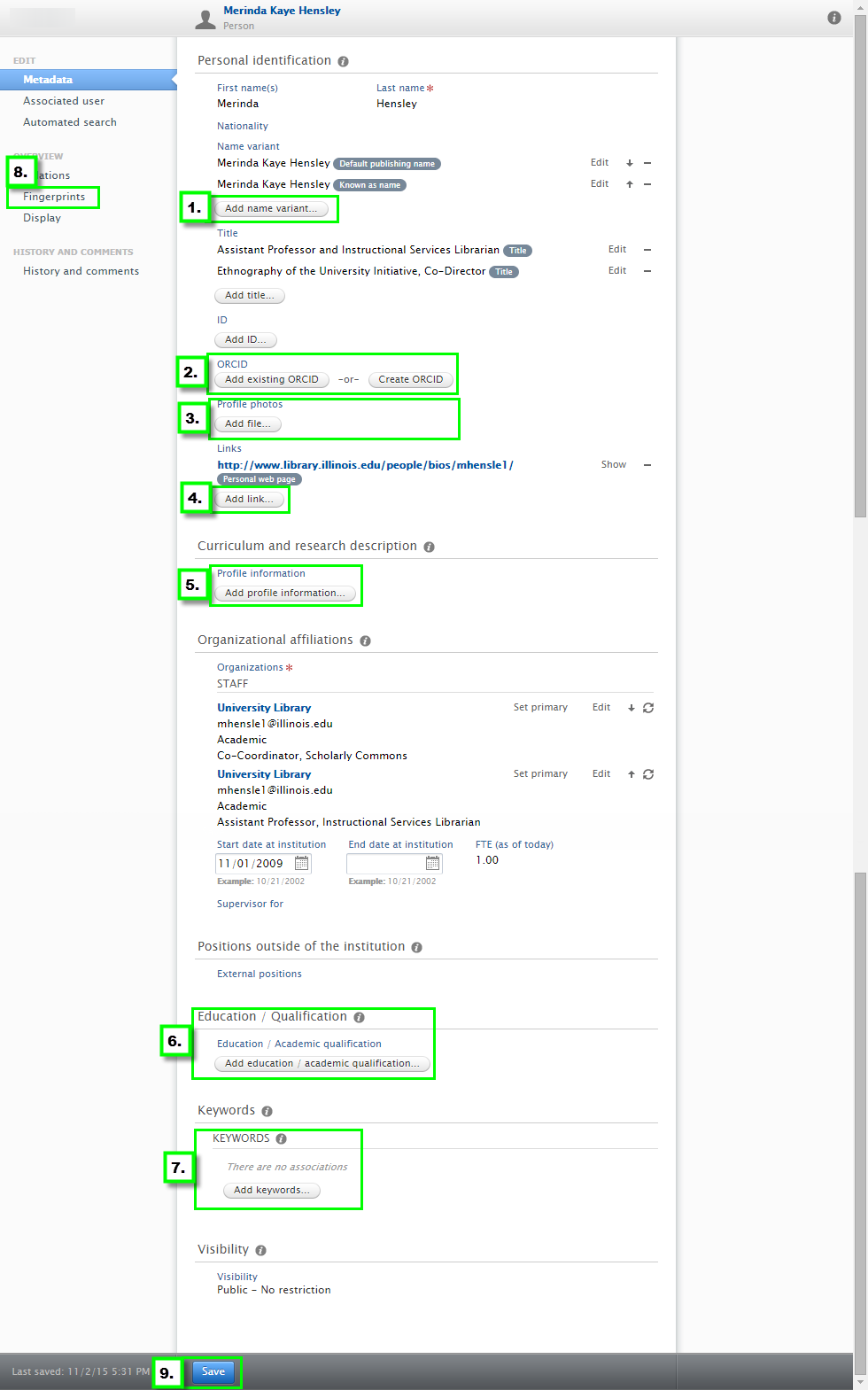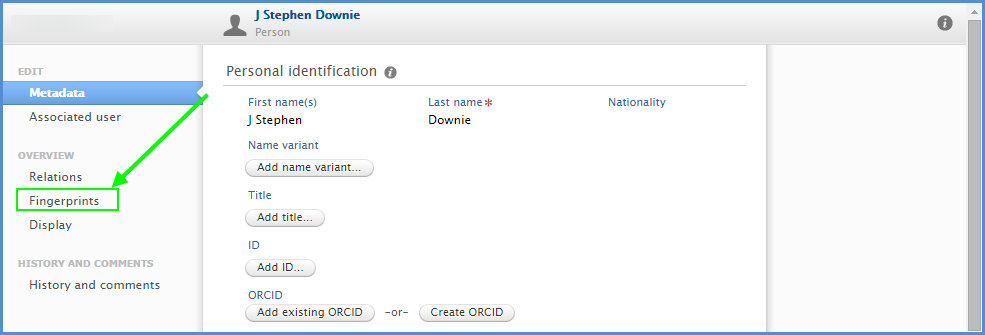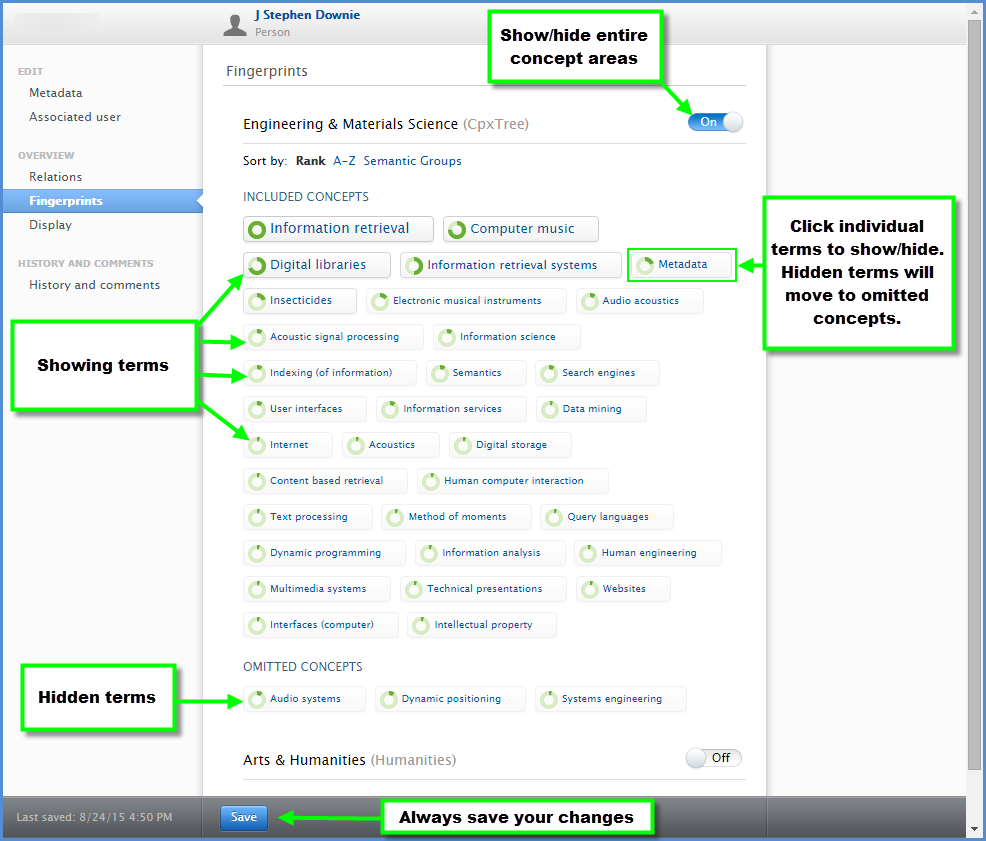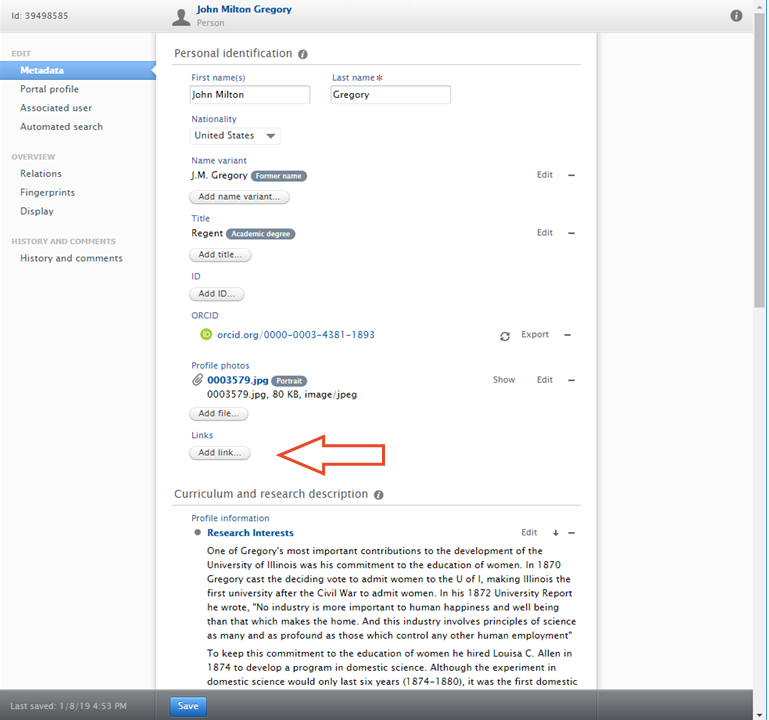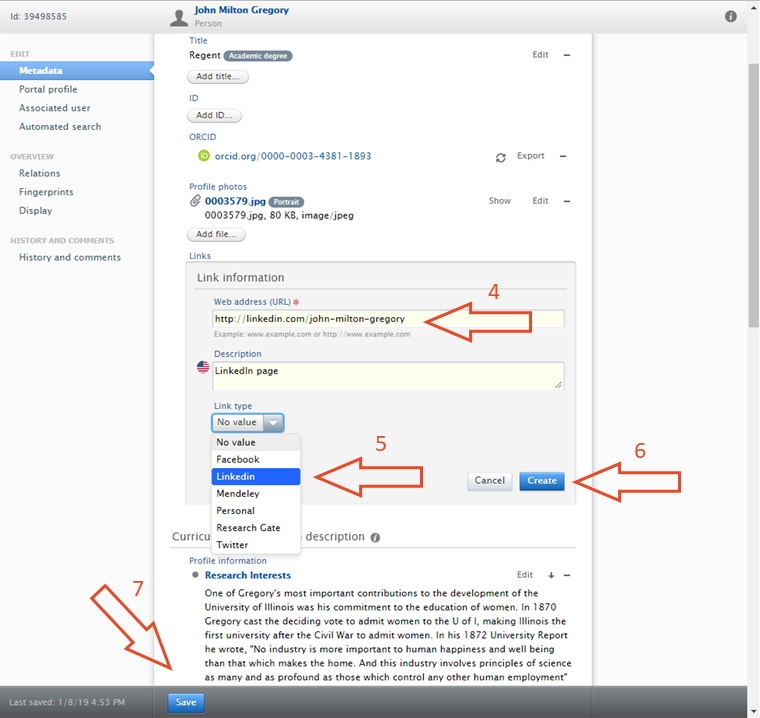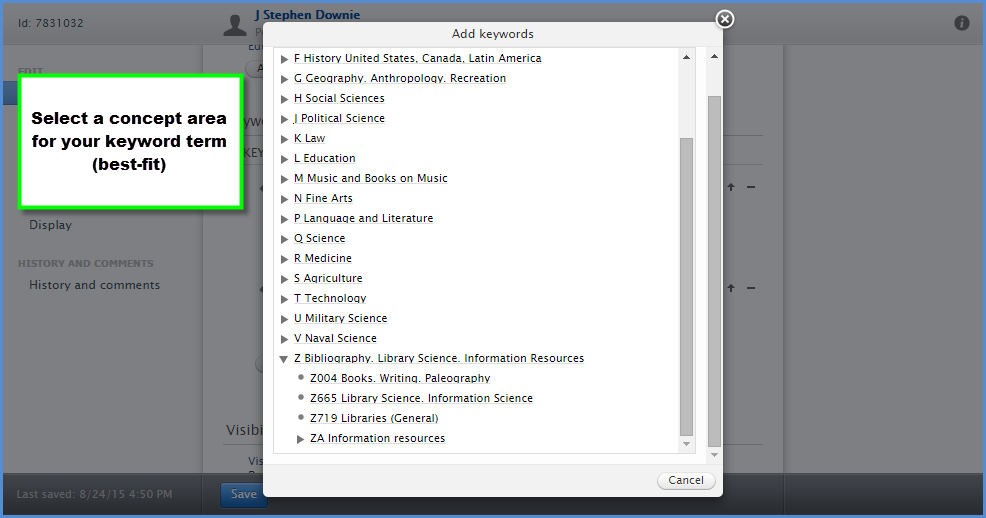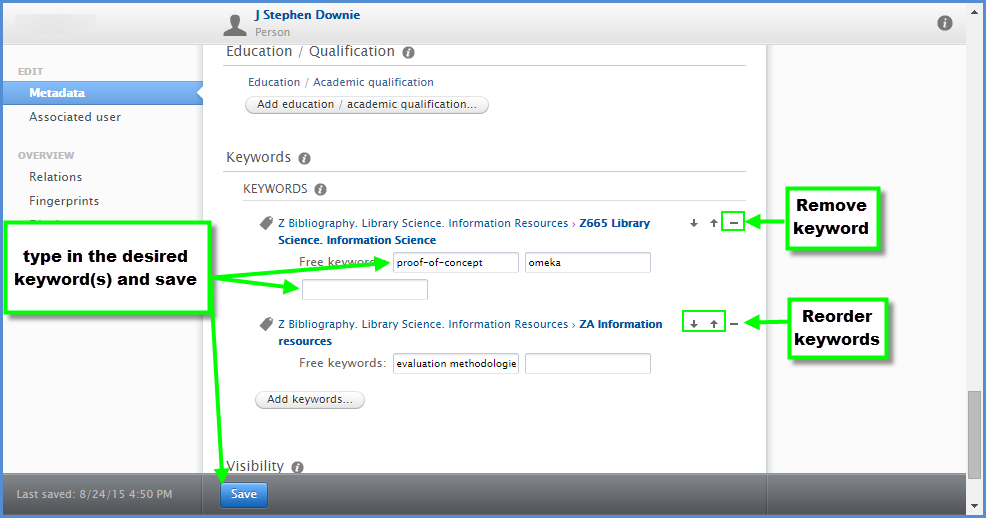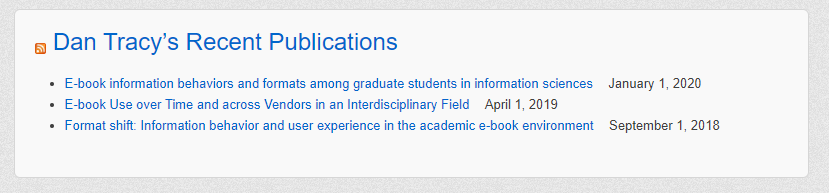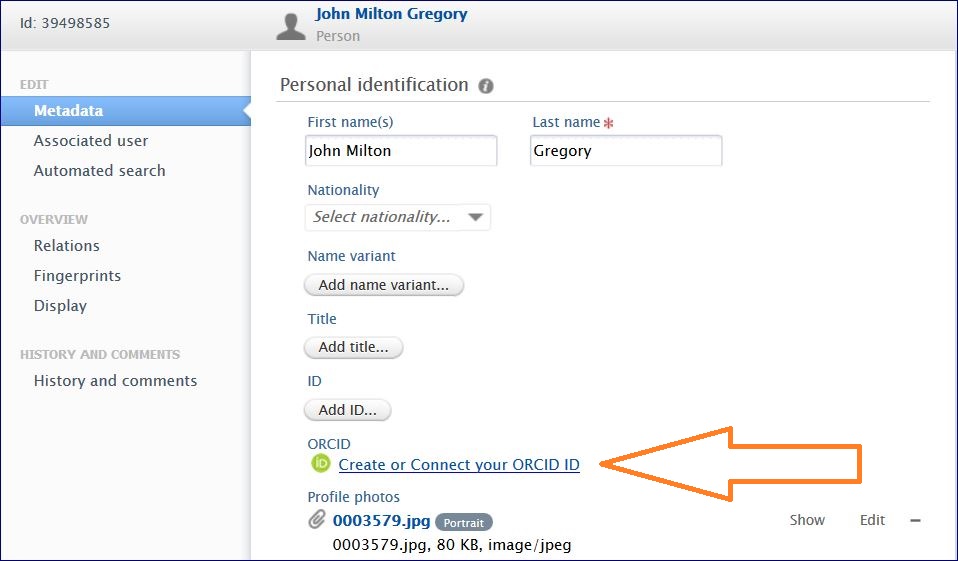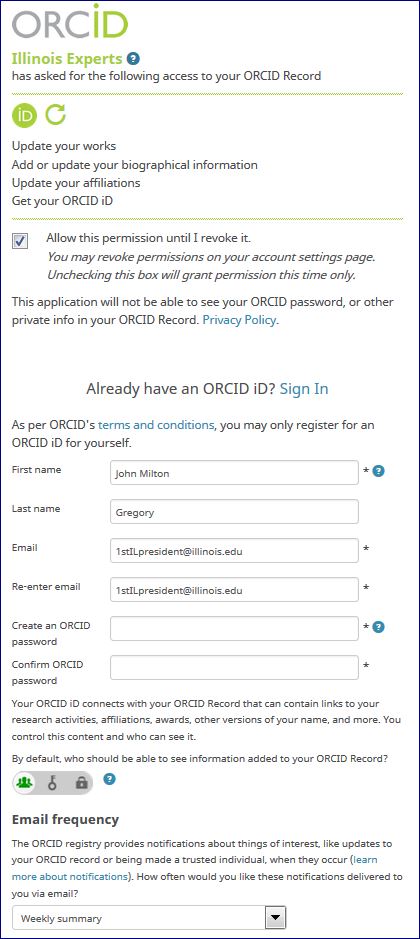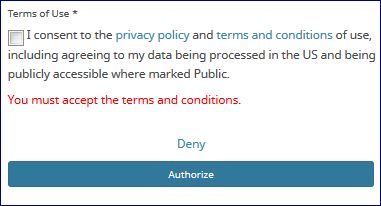updated 2022-08-15
General
Illinois Experts is a Research Information Management (RIM) system that brings together a wide variety of data about research and scholarship for the purpose of reducing administrative burden; supporting timely and informed responses to academic, legislative, and public inquiry; and showcasing the important and innovative work being done on the Urbana-Champaign campus.
The Illinois Experts system provides a public portal that facilitates research discovery and access for potential collaborators, partners in industry, students, and citizens of the State of Illinois. Further information about the project is available on the About page.
All tenure-system faculty on the Urbana-Champaign campus are included in Illinois Experts. Profiles for new faculty are created soon after their appointments are recorded in the University’s HR system (Banner). (Some faculty profiles are currently unavailable on the public portal while we work to provide representative coverage of professional works. If your profile is affected and you would like it to appear on the public portal, please contact us at experts-help@illinois.edu—we’ll be happy to assist!)
Additionally, a limited number of profile seats are allocated to campus colleges and OVCRI research institutes for providing their specialized and emeriti faculty and academic professional researchers with profiles. Although Illinois Experts does not have the capacity to include all campus researchers at this time, we are planning for future growth.
| Info | Source | Frequency |
|---|---|---|
| HR data (Name, title, unit affiliation, email) | Banner (via EDW) | Daily |
| Publications | Scopus* | Weekly |
| Datasets | Illinois Data Bank | Daily |
| Press/Media items | Public Affairs | Daily |
| Patents | Office of Technology Management/USPTO | Semiannually |
| Unit names/hierarchy | Codebook | Semiannually |
| Awards (national & international) | in progress | in progress |
| Grants | in progress | in progress |
*In addition to Scopus, which provides automated updates each week, Illinois Experts staff routinely search for and import publication data from additional sources (including SSRN, Crossref, PubMed, etc.) in order to improve coverage across all disciplines. Please note that there will likely be a slight delay between publication and availability through indexing services (and subsequent entry into Illinois Experts)—especially if a work is published online ahead of print.
Announcements about Illinois Experts were initially provided to campus ahead of the Spring 2016 launch of the public portal via email, newsletter, and in-person presentations. We have continued to engage campus about the project through a variety of avenues, including updates to the research community through the Office of the Vice Chancellor for Research and Innovation’s campus research administrators working group and research communications council, consultation and collaboration with unit administration and IT staff, and direct outreach to faculty in the form of presentations and physical mail. New faculty and researchers are sent an introductory email once their profile is added to the public portal.
Furthermore, in addition to the information provided on this site, we are ready to answer your questions and provide assistance via our email at experts-help@illinois.edu.
Please send your questions to the Illinois Experts team in the University Library at experts-help@illinois.edu.
Researchers - Editing Basic Profile Information
UIUC faculty and researchers may log in to Illinois Experts using the University’s single sign-on process.
Names displayed in Illinois Experts profiles are provided by the University’s Banner HR system.
To change the way your name is displayed in your profile, you can request a Published or Professional Name (PPN). To learn more and to request a PPN, please see this information from Technology Services. After the requested PPN has been recorded in Banner, your Experts profile will be updated within 24-48 hours.
The PPN will also display in a number of other campus systems, including the Active Directory, Exchange email and address book, and Skype for Business address book.
To edit your basic profile information, follow the steps below, outlined in our video tutorial entitled “Editing your Illinois Experts profile.”
1. Log in to Illinois Experts using the University’s single sign-on process.
2. Click on the “edit profile” button below your profile photo/avatar to open the profile editing window.
3. Make changes to any of the following areas (see below for screenshot):
| 1. Name variants | If you would like to change your display name, you are encouraged to request a Published or Professional Name (PPN) that will apply across all of your UIUC accounts. (Please see this information from Technology Services.)
You may have also previously published under a different name. Adding a “default publishing name” or “former name” can help to improve the accuracy of the automated searches for publications, but they will not display. |
| 2. ORCID iD | From within your Experts profile, you can create an ORCID iD (or connect to an existing one). Learn more. |
| 3. Profile photo | Photograph (<1MB) for display on your profile. (Use of accounts to store or transmit copyrighted material such as photographs is forbidden unless permission has been obtained from the copyright owner.) |
| 4. Links | Use your Experts profile to direct others to a lab website, other professional profiles (ResearchGate, Google Scholar, etc.), or social media accounts. Learn more. |
| 5. Research description | Add brief descriptive text under a variety of headings, including Research Interests, Education, Teaching, Academic Service, and more. Note: text added as the “Research Interests” or “Creative/Performing Interests” type will be factored into your fingerprint. Learn more. |
| 6. Education/academic qualification | Do not enter information into this section. Instead, if you wish to list your educational credentials in your profile, add this information in the “Curriculum & research description” section. |
| 7. Keywords | Improve your profile’s discoverability by adding free form keywords or from available taxonomies. Learn more. |
| 8.Fingerprint | You can suppress terms from your profile fingerprint, but cannot add terms directly. Learn more. |
| 9. Save | Remember to always SAVE any changes made to your profile |
4. There are several fields you are unable to edit directly, including:
- Name
- Unit affiliation(s) and job title(s)
- Email address
- Profile visibility
5. Changes made to the profile will generally appear on the public portal within a few minutes. However, in rare cases, it may take up to 24 hours for the changes to appear.
If you have questions about your profile, please contact Illinois Experts staff at experts-help@illinois.edu.
About the fingerprint
The fingerprints displayed on the portal are generated via the Elsevier Fingerprint Engine, which analyzes the available metadata–particularly, the abstract–for each publication using natural language processing techniques and attempts identify related concepts in one or more discipline-specific thesauri or vocabulary sets. Identified concepts are then weighted according to how frequently they feature in the publication metadata. Individual publication fingerprints are aggregated into a single fingerprint for the researcher, and fingerprints for affiliated researchers are in turn aggregated into department, college, or institute fingerprints. (NOTE: Superscripts and subscripts may distort fingerprint terms in your profile. For example, bee will be matched to the term “bee.” If this occurs in your profile, we recommend suppressing those terms.)
To suppress fingerprint terms, follow the steps below, outlined in our video tutorial entitled “Modifying your Illinois Experts profile’s Fingerprint.”
1. Log in to Illinois Experts using the University’s single sign-on process.
2. Click on the “edit profile” button below your profile photo/avatar and then, in the menu on the left side of the editing window, click “Fingerprints.”
3. To suppress an entire set of concepts, use the on/off toggle located to the right of each concept heading. Click individual terms to hide them. The hidden terms will move to the bottom of the concept area underneath the title “omitted concepts.” To show omitted concepts, click the desired terms. The terms will move back to their appropriate location in the fingerprint.
4. Click “save.”
To further modify the fingerprint:
1. Although you can suppress concepts from your profile fingerprint, you cannot add terms directly. You can, however, influence the fingerprint by adding a “Research Interests” or “Creative/Performing Interests” statement to the “Curriculum and research description” section of your profile. Learn more.
2. Note that changes to the fingerprint resulting from the addition of a “Research Interests” or “Creative/Performing Interests” statement will not appear immediately. The new material will be factored into the fingerprint during the next weekly fingerprinting process.
You may have other online profiles, social media accounts, or a personally-designed website that you’ve put a lot of effort into. Help guide others to those resources by linking to them from your Experts profile!
1. Log in to Illinois Experts using the University’s single sign-on process.
2. Click on the “edit profile” button below your profile photo/avatar.
3. Click the “add link” button.
4. Add the URL for the intended profile, social media, or website.
5. Select a link type (LinkedIn, ResearchGate, Twitter, Facebook, etc.) from the drop-down list.
6. Click the blue “create” button.
7. Click the blue “save” button at the bottom of the window.
To increase discoverability, consider adding keyword terms to your profile. Note that keywords are not the same as fingerprint concepts (see here for information on fingerprints).
To add keywords to your profile:
1. Log in to Illinois Experts using the University’s single sign-on process.
2. Click the “edit profile” button below your profile photo/avatar to open the profile editing window.
3. Scroll down to the bottom of the pop-up window until you see “Add keywords.”
4. Select the a best-fit concept area for your desired keyword in the pop-up window.
5. Type in the desired keyword(s) and save.
6. Be sure to click the blue Save button before you finish.
Yes. By default, your portal profile displays a map that visualizes your research connections based on coauthor affiliations on publications from the most recent 5 years. However, in some cases, researchers may want to deactivate the display of the collaboration map. To do so,
- Log in to Illinois Experts using the University’s single sign-on process.
- Click the “Edit profile…” link below your profile photo/avatar
- In the left sidebar, click “Portal profile”
- Under “Collaboration map”, click the switch set to “On” to toggle it to “Off”
- Finally, click “Save” at the bottom of the window
Changes made to the profile will generally appear on the public portal within a few minutes. However, in rare cases, it may take up to 24 hours for the changes to appear.
Researchers - Adding Publications & Other Content
The majority of publication information in Illinois Experts comes from Elsevier’s Scopus citation and abstract database. An automated connection to Scopus provides Experts with a weekly update of new publication information, reducing the need for researchers or support staff to make manual updates.
However, although Scopus is the largest index of peer-reviewed literature, publication coverage varies among disciplines. Therefore, to date the project team has manually added over 15,000 publication records–primarily book, chapter, and non-Scopus-indexed journal articles–to supplement the automated information in profiles for faculty in the humanities, arts, and social sciences.
If the work in question has been published recently, it may soon be added to your profile automatically as an import from the Scopus database. In this case, it is recommended to wait for the automated update to avoid duplicate records being created in the profile. Note: it may take 4 to 6 weeks from the date of publication for the work to be indexed in Scopus and then pushed out to Experts.
Although there are several options (including use of a template or importing from a file or an online source) for researchers to add publications to their profile, we recommend contacting the project team to assist with the entry of publications so that available metadata can be gathered and formatted appropriately.
Most publication data in Illinois Experts has been gathered from authoritative sources, such as the Scopus citation and abstract database. However, it is possible that errors or incomplete data may appear in the publication record found in Experts. If this is the case, we recommend contacting the project team for assistance in correcting the error, especially as that error may affect other records in Experts.
Deleting the record is not recommended because that may not resolve the issue that led to the duplicate record in the first place. If a duplicate record appears in the profile, we recommend contacting the project team for assistance in resolving the duplicate records.
It is possible to highlight up to 5 publications so that they appear first in the list of research output on the profile overview (this is the default view when first navigating to a profile). Follow the steps below, outlined in our video tutorial entitled “Highlighting content on your Illinois Experts profile.”
- Log in to Illinois Experts using the University’s single sign-on process.
- Click on the “edit profile” button below your profile photo/avatar to open the profile editing window.
- Select “Highlighted content” in the menu on the left side of the editing window.
- Select the open-book icon and click the plus button to open a search bar.
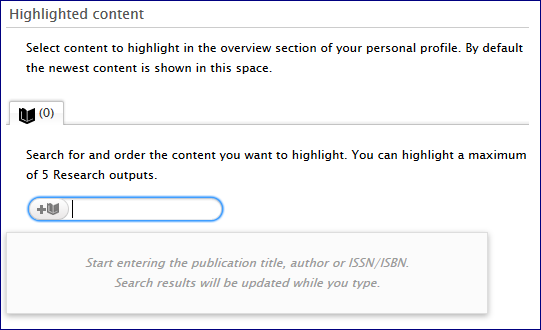
- Begin typing the title of the desired work, and then select that work from the resulting list.
- Repeat step 5 to highlight additional works (a maximum of 5 may be selected).
- Click the “save” button before closing the editing window.
Other types of content (activities, honors, press/media items, etc.) may also be highlighted in this way. Although changes will generally appear on the public portal within a few minutes, in rare cases it may take up to 24 hours for the changes to appear. Highlighted content will only be prioritized on the lists that appear in the profile overview.
Other types of content that can be added to the profile include activities (presentations and invited lectures, editorial positions, other service-related activities), honors, and press/media items covering the researcher or their research. All records of this type will need to be created manually, either by the researcher or by someone appointed by their unit to assist with this task.
To add an activity, honor, or press/media item:
- Log in to Illinois Experts using the University’s single sign-on process.
- Click on the “Add new” button that appears in the upper-right corner of the screen.
- Select the desired content type and then an appropriate sub-template.
- Enter the required information (fields marked with *) and click the “Save” button.
Yes, we are currently working on a process to gather information on grants and other information from various campus systems and load it into Experts in such a way to prevent the need for manual re-entry of that information. More details will be available soon.
Unit Administrators
Each college-level unit will have the opportunity to include non-tenure-system faculty and researchers in the Illinois Experts system. These individuals may be emeritus, clinical, or research faculty or may be active academic professional researchers (due to the portal’s emphasis on current research activity, it is recommended that individuals selected for profiles have authored at least one peer-reviewed publication within the most recent 5 years). Following the DMI HR snapshot each fall, which will determine the number of tenure-system faculty profiles in Illinois Experts, profile nominations will be solicited from colleges and OVCRI institutes. Each college will be able to nominate a predetermined number of scholars from their unit, at no additional cost. Non-tenure-system researcher profiles were first added, in limited number, during 2017 and are added/updated annually.
If you have questions about this process, please contact experts-help@illinois.edu.
We will be happy to set up a user account for one or more “unit delegates” who will be able to view or add/edit content in profiles of faculty affiliated with their unit. There are a variety of roles that may be requested:
- Editor of Persons—able to add content (photos, links to social media, research statements, keywords, etc.) to faculty profiles
- Editor of Research Output—able to add/edit publication records
- Editor of Activities—able to add/edit activities records (board memberships, peer review, invited lectures, etc.)
- Editor of Press/Media—able to add/edit press/media records
- Editor of Prizes—able to add/edit honors and recognition records
- Reporter—view-only access that allows for filtering and exporting lists
- All of the above
Multiple individuals may be assigned as delegates for a unit. For example, the editor of research output role might be requested for a unit librarian, and the editor of press/media role might be requested for a communications official.
To set up an account for your unit, please email experts-help@illinois.edu with
- the name and NetID of the intended unit delegate(s) and
- an acknowledgement from your unit’s executive officer indicating their approval of the request.
Yes! After we’ve received the request to set up a user account for a unit delegate, and the approval of that unit’s executive officer, we’ll send the unit delegate their log-in credentials and a brief user guide for viewing and adding records in the Experts database. We will also gladly arrange for personalized training, if desired, at that time.
Yes, we will be happy to meet with your unit to discuss Illinois Experts. To request a presentation, please complete the form below.
Technical FAQs
Follow these steps to embed an automatically-updating list of recent publications into any WordPress website, such as those hosted with publish.illinois.edu (PIE). You can display the publications of a single researcher or an entire research unit.
This is achieved by adding and configuring an RSS widget on your WordPress site. You must have administrative privileges on the WordPress site to complete this process.
Before you begin, you will need the unique RSS feed URL found on your Experts profile. To locate this URL:
- Open a new browser window and navigate to Illinois Experts at experts.illinois.edu. You can use the search bar or browse through the Research Units to locate your profile.
- To find the RSS feed for your profile, click “Research Output” from the toolbar below the profile summary.
- On the research output page, locate the RSS icon below the “Research Output” heading. It looks like a tilted Wi-Fi icon.
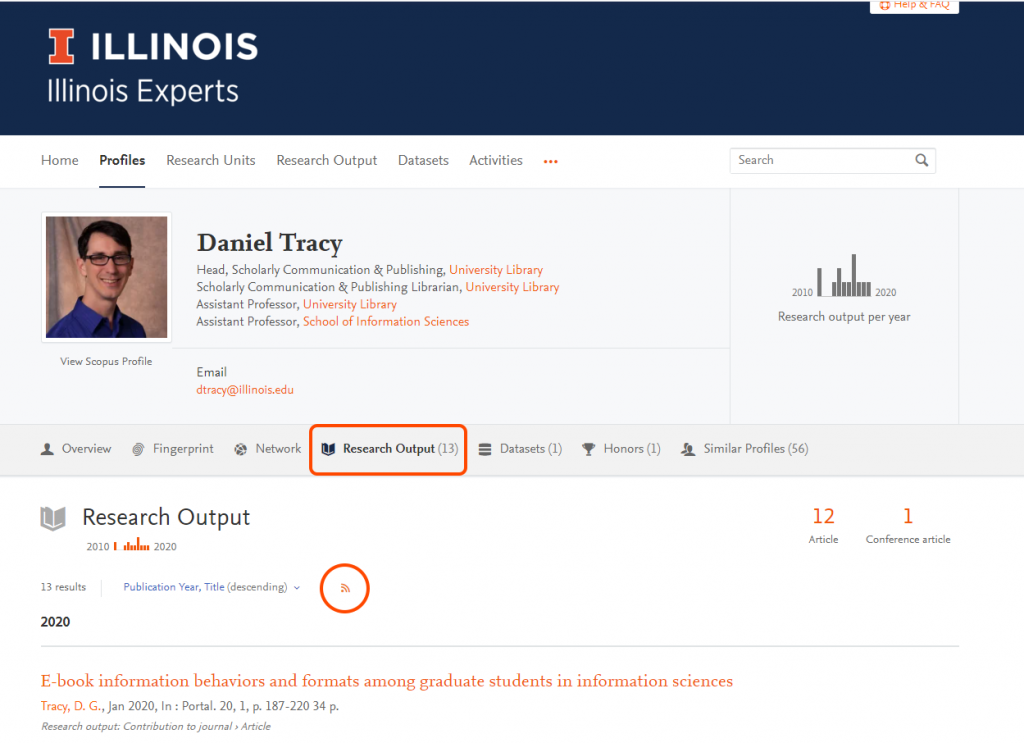
- Right-click this icon and choose “Copy link address” or equivalent. The RSS feed URL is now copied to your clipboard.
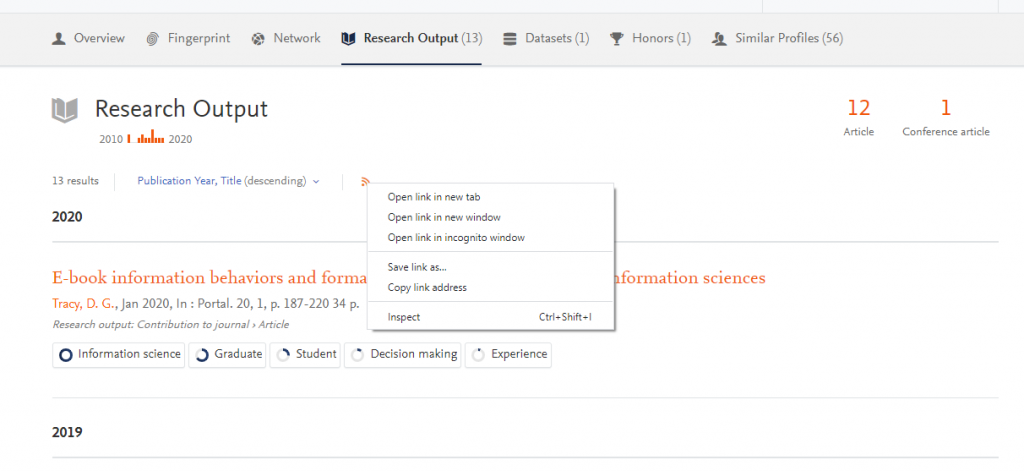
Next, log in to and configure your WordPress site:
- For the RSS feed widget, there are two options: By default, publish.illinois.edu WordPress sites offer a basic RSS widget. You can use this or activate the EngrIT RSS Widget, which allows you to link the RSS feed on your site back to an Experts profile, or another URL of your choice. To activate the EngrIT RSS Widget, select Plugins from the left-side menu. Scroll down the list of available plugins and find EngrIT RSS Widget. Click “Activate.”
- From the left-hand administrative menu, hover over Appearance; a sub-menu will appear. Click Widgets.
- On this page you will see a list of available widgets as well as a list of locations where the widget will be placed on the site. For a preview of the RSS feed, complete this process using the “Manage with Live Preview” option.
- Select the RSS (or EngrIT RSS) widget and drag it to the area where you would like it to appear (for example, left or right sidebar). The “Area” options available will depend on the theme you have installed on your website.
- Paste the copied RSS feed URL into the first box.
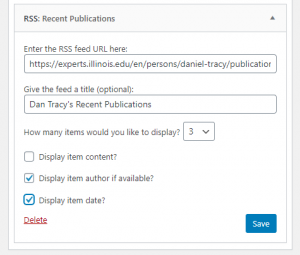
- Give the feed a title, such as “Recent Publications.” Leaving this blank will auto-populate a title based on the RSS feed.
- Select how many research outputs you would like to display. (The widget allows for any amount from 1-20).
- Check “Display item author if available” and “display item date.” Leave “Display item content” unchecked. Save your work.
- (Optional) If you have selected the EngrIT RSS widget, return to your Experts profile. Click “Overview.” Copy the URL in the browser bar and paste this into the “To what page should that title link?” field.
This RSS feed will automatically update and display new publications on your website as they are added to Illinois Experts.
The software (Elsevier Pure) that powers Illinois Experts offers an API to support extraction of Illinois Experts data for use with other campus systems. Any information publicly available in Illinois Experts can be extracted, including fingerprint concepts. Example use cases for the web service API include web page updates, directory updates, and populating a local profile system.
Documentation on the most recent version of the web service API is available at https://experts.illinois.edu/ws/ . To obtain an API key, please contact experts-help@illinois.edu with your name, unit, and a brief description of intended API usage.
ORCID & Illinois Experts
ORCID (Open Researcher and Contributor ID) is a global, not-for-profit organization that provides a unique, persistent identifier (the ORCID iD) that establishes a trustworthy connection between the researcher, their work, and their institutional affiliations; makes it easier for others to cite and correctly attribute the researcher’s work; and helps to eliminate confusion over name similarities. Publishers, funders, and professional associations are increasingly requiring an ORCID iD at manuscript submission, proposal application, and membership renewal.
The University of Illinois Urbana-Champaign is an ORCID member organization, and Illinois Experts can be linked as a “trusted organization” to your ORCID record. Learn more below and in our ORCID library guide.
Follow the steps below (or in our video guide “Creating an ORCID ID using Illinois Experts“).
1. Log in to Illinois Experts using the University’s single sign-on process.
2. Click the “edit profile” button below your profile photo/avatar to open the profile editing window.
3. Click “Create or Connect your ORCID iD”.
4. On the ORCID registration page, register for an ORCID account (or sign in to an existing one). Once you have authorized the connection between your Illinois Experts profile and the ORCID registry, your ORCID iD will display on your Experts profile page.
During the process of creating or connecting your ORCID iD to your Illinois Experts profile, you consented to adding Illinois Experts as a “trusted organization” to your ORCID record. This means that data from Illinois Experts can be written to your ORCID record, and vice versa, until that consent is revoked.
Although we are working to establish a routine, automated schedule for the writing of data from Illinois Experts to ORCID, currently all data exports to an ORCID record must be manually initiated by clicking the “Export” button to the right of the researcher’s ORCID iD within their Illinois Experts profile editing window.
Currently, only research outputs (or “works” in ORCID) can be exported from Illinois Experts to ORCID.
If you have previously added works to your ORCID record, it is possible that a trusted organization (such as Illinois Experts) may create a duplicate entry. When duplicates occur:
- If the duplicate works share a common identifier (e.g., DOI), ORCID will automatically group the works together as a single entry. The researcher has the option to select which version is displayed.
- If the duplicate works have no identifiers in common, the researcher will need to review and group the works together as a single entry, if applicable.
In order to reduce the likelihood of duplicates, works should be written into the Experts profile or ORCID record from a trusted organization using ORCID’s link wizards or Experts’ online import sources. Manually keying in a work should be avoided where possible.
Yes! Our staff are hard at work managing a large set of dynamically growing and changing publication data so that the information in your Illinois Experts profile is as accurate and up-to-date as possible. By exporting the research outputs listed in Illinois Experts to your ORCID record, you are making those works available to be subsequently imported into other systems (such as the SciENcv system used by NSF and NIH) that you have also added as trusted organizations to your ORCID record.
See above for further information regarding what can be exported from Illinois Experts and how/when.
Once permission for a system to read from and/or write to an ORCID record has been granted by the researcher, the system (along with access type and date on which permission was granted) will be listed in the “Trusted organizations” section of the researcher’s ORCID account settings.
To remove the system’s ability to add to/edit content within the ORCID record, click the “Revoke access” link that appears next to the system’s name.
Yes! All researchers at UIUC (including graduate students and postdoctoral scholars) are encouraged to create or connect an ORCID iD via ORCID@Illinois. Upon completing this brief registration process, a hyperlinked ORCID iD will be displayed in the researcher’s profile in the University directory.
Further information is available in our ORCID library guide.
Videos
Editing basic profile information
Modifying your profile’s fingerprint
Creating an ORCID ID using your profile
Highlighting content on your profile
Illinois Experts | Terms of Use | Need help? Contact us at experts-help@illinois.edu!