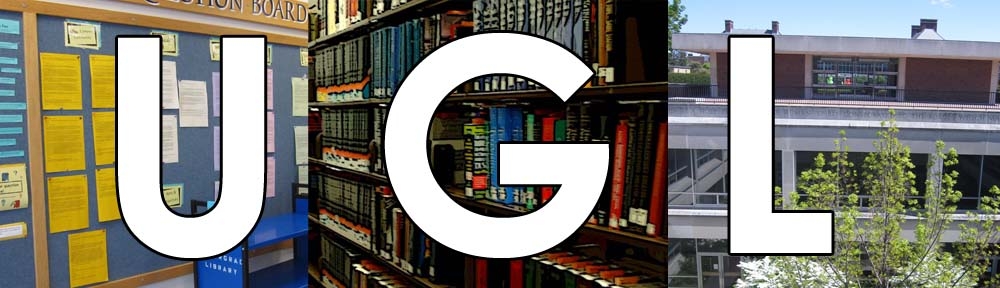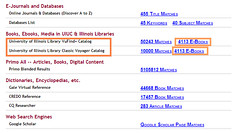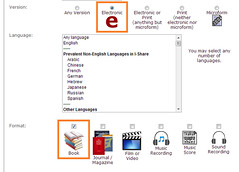In the flurry of wrapping paper and obstinate sellotape that often represents Christmas, did you, dear reader, perhaps suddenly find yourself to be the proud new owner of an e-reader? Or have you long been the possessor of a Kindle, Nook, or iPad, acquired by some other means?
In any case, congratulations. In order to help you get the most out of your device and your library experience, we’re excited to enlighten (or remind) you of the wonders of using library e-books. The library has over 280,000 electronic books available for your use; putting them on your e-reader instead of reading them on a computer could save you a lot of frustration. Think about it: you could read that important article or book chapter on the bus. Or in the bathtub. The options are infinite.
The idea of our patrons using their e-readers to access library content happens to make us so excited that we went and made you a LibGuide for it. The LibGuide is the place to go for in-depth information about how to plunder the e-book treasure troves, including how to make sure they’ll work with your device, but we’ll go ahead and brief you on it here, because that’s what we do for fun.
Finding E-Books
You can find e-books at the library through Easy Search (that friendly-looking search bar at the top of the UGL page), or through the Catalog. In Easy Search, just type in your keywords and press the ‘Search’ button. When you get to the results screen, look for these links to appear in the list of results:
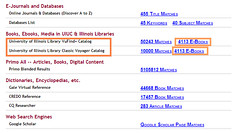
It’s the mother lode!
If you’re going through the catalog, click on the ‘advanced search’ button below the search bar, and on the advanced search screen make sure that the ‘electronic resource’ and ‘book’ limiters are selected, like so:
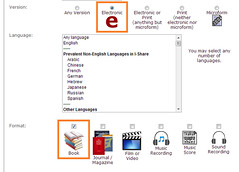
E-books can neither run nor hide from you, because you are a master searcher, and they are inanimate.
Then press the ‘find’ button, and tada! You should have plenty of results to choose from. (Note: Due to licensing issues, e-books are currently not available over I-Share. This means if an e-book is in our catalog but listed as belonging to another library, you won’t be able to access it online. It’s a bummer, but if you’re having trouble finding a copy of a book that you can access, you can always Ask a Librarian about it!)
Getting E-Books onto Your Device
Once you’ve found the e-book that you want, the first step is to download the file to your computer. When you’re actually viewing the e-book online, look around for a button or link that says ‘download’ or ‘PDF.’ The location on the screen will vary depending on who provides the e-book, but it should be around there somewhere. You can always use CTRL+F to do a “find” search for it. Once you click it, the file should be downloaded to your computer.
Most of the electronic resources available from UIUC are available as DRM-free PDFs. Most e-readers should let you open these PDFs with no problems; if you’re using a tablet or smartphone, you may have to download an app for reading PDFs, but there are free ones available!
To figure out how to get the files onto your e-reader from your computer, check out that LibGuide we told you about earlier—there should be tabs at the top for different kinds of devices. Hover over the tab that matches your device, and from the drop-down menu that appears, select the type of e-reader you have. You should then be given step-by-step instructions for how to move the files onto your gadget. Most of them use a simple drag-and-drop procedure, so you should be ready to go in no time.
That should cover the basics! If you find yourself getting really into e-books, here is a list of other sources you can peruse. And as always, if you find yourself confused or stuck or just eager to know more at any point in your searching, just ask us for help!