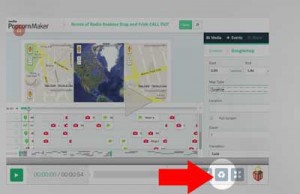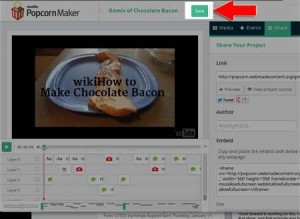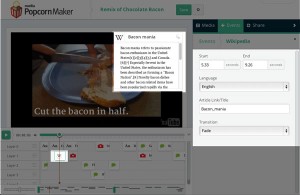Remixing an existing Popcorn project
One of the many cool things about Mozilla’s Popcorn is the ability to remix projects and make them your own.
http://www.webmonkey.com/2012/11/mozillas-popcorn-maker-brings-video-remixing-to-the-masses/
Walking through the quick tutorial will help you get started
Be sure you have already created a Mozilla Persona account (with your illinois.edu email)
- Find the existing Mozilla Popcorn Project you want to remix
- Click the remix button on the bottom toolbar
- Save the project – this will save a copy of your remix in your projects
- Now you can hack away – change whatever you like!
Step 1: Find an existing project to remix
Since Popcorn is barely out of beta, there aren’t a whole lot of places to find these projects. (You are on the cutting edge, my friend!)
Your best bet is to start at https://popcorn.webmaker.org/
Step 2: Click the remix button at the bottom of your selected project
Step 3: Save the project – to have a copy in your projects
Step 4: Hack away and make it your own
Hit Play to watch it through at least one time to see how the timeline works
You can change anything. Try testing out all the different components to see how it works.
- Change Media to a different video (YouTube, etc.)
- Movie things around on the timeline and between layers to see the effects
- Add new layers or reorder existing ones
- Play with the events that are on the timeline
Editing Timeline Events:
Select an item on the timeline to edit, you will see the options for that event on the right hand side.
Add new items to the timeline by dragging to project window or to timeline
Some awesome tips to help you get started with your project: https://webmaker.org/en-US/projects/?tool=popcorn