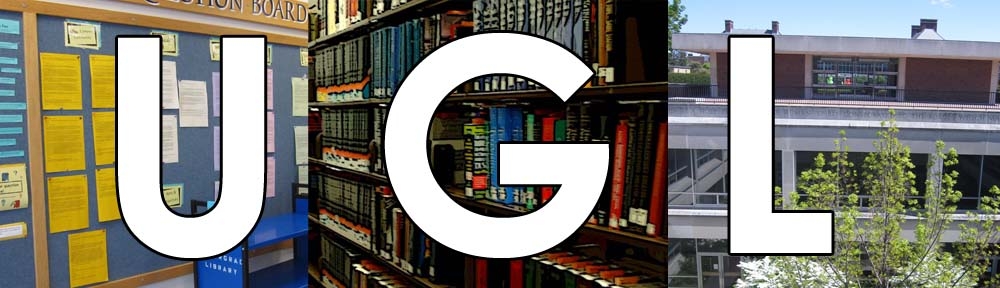At the Undergraduate Library, you can reach out and touch our new scanner’s screen, to give your PDFs a better face, if you scan.
You could also scan to a JPEG or other image file, and then immediately send it via email to whoever needs it, or just save it to your smartphone for later. What is it that enables you to do all these things? What has us referencing Diana Ross? It’s the new touchscreen scanners we have on the upper level of the UGL!
You can find these scanners on the north side of the upper level, near where our book scanners and flatbed scanners are. They’re different from our other scanners in a few ways, which is what this blog post will outline for you.
Firstly, when you want to use one, you’ll have to log in with your NetID and password (the same combo you use to get into your illinois.edu email address). After you sign in, it’ll ask you how you want to receive your file – you can scan directly to a USB drive just like our other touchscreen scanners, but you can also choose from several other options.
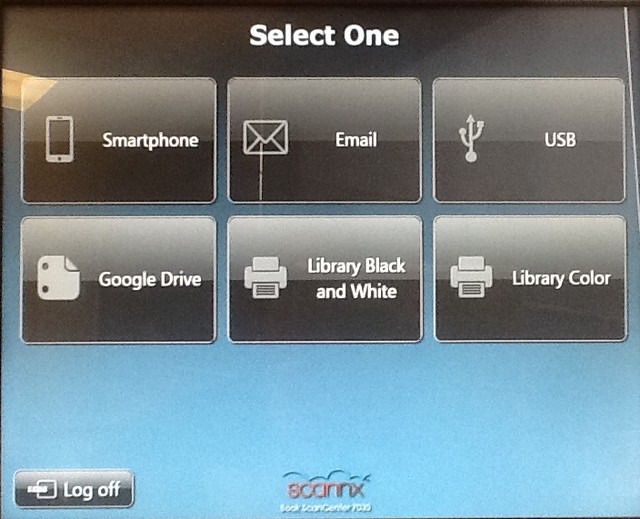
Files can go anywhere.
You can also save to a variety of different formats. Each format will have different options for you to choose from to get the best quality image for your needs. After scanning (which works the same way as on our other scanners), you’ll be able to edit your file as well, and give it a name so you can find it again.
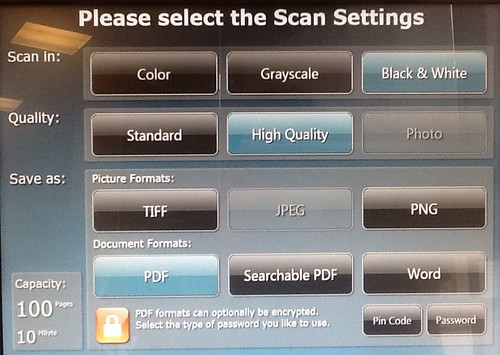
Choose wisely.
So many options! That’s the main difference between these new scanners and our others – they give you many options in one place, so you have to think less about which scanner to use. If you need help figuring out which of the options is best for what you need to scan, just ask a librarian at the reference desk or online, and we’ll be happy to get you started. Happy scanning!