- Integrate what we’ve learned from the Heading plugin into, and move forward with, the Block Format and Inline Style plugins.
- Information design of Heading Help dialog: simple text explanation of main a11y issues — brevity is important.
- Work on the design of our a11y checker: what are the programming APIs available, e.g. Show Blocks plugin and Balloon Panel; and the design of the individual checking functions, starting with Check Headings.
Project Updates
Github Subtree Setup
The project set up for development as well as code distribution is done. We are using git Subtree, instead of Git Submodule.
Important notes for developers can be found at readme.md in Git hub A11yfirst Custom Repository
Package Distribution
Role Definition
- Release/Distribution Manager – JaEun Ku
- Developer – Jon Gunderson, Nick Hoyt, Haaris and JaEun for library-specific template plugin
- Design – JaEun Ku and Nick Hoyt
Developer Documentation
- How to set up CKEditor
- How plugins are organized
- How branches are created
Development Work Flow
- Submodule for each plugin repositories
- Three git repos for the project:
- ckeditor-a11yfirst-dist
- plugins-dev
- plugins-dist
Distribution VS Development


File Naming Convention
Inconsistencies with naming conventions.
Ex: a11yFirst_……, a11yfirst-heading, a11y_fi
We should be using a11yfirst (all lower case) and hyphens (-) as opposed to underscore (_)
Ex: a11yfirst-heading as opposed to a11yfirst_heading
Heading Plugin Review
Note: Heading Design Github link
Plugin: Heading
Notes
This plugin is similar in form and functionality to the Format plugin.
Overview
The heading feature allows a user to either insert or convert an existing text block as a heading element, or conversely to convert an existing heading element to a plain paragraph. It also provides help documentation on working with headings.
Accessibility Requirement
Heading levels should convey consistent structure in the document. In other words, heading levels should be incremental and should not be skipped.
User Interface Components
1. Menu Button
Appearance
- Label: Heading
- To the right of the label: a down arrow to indicate that the button displays a menu when activated
Behavior
When the menu button is activated it displays a menu.
2. Menu
Menu items
Level 2
Level 3
Level 4
Level 5
Level 6
——–
Remove format
——–
Help
Behavior
- When the menu button is activated, the menu it displays contains all possible heading levels (2 through 6) but only the available heading levels are enabled.
- Also, if the current context (based on cursor position or unambiguous selection) is an existing heading, the menu item corresponding to its level should be checked.
Example 1
There are currently no headings in the document. Menu displays only Level 2 enabled, i.e. it’s the only available choice.
Example 2
The closest previous heading has Level 2. Menu displays Level 2 and Level 3 enabled.
Example 3
The closest previous heading has Level 3. Menu displays Level 2, Level 3 and Level 4 enabled.
Task Descriptions
Task 1 — Insert heading
User Actions
Position cursor on a blank line within the document
Select Heading menu button: menu is displayed (see Menu — Behavior)
Select desired heading level from menu
Type heading text and optionally press return to end heading block and start a new paragraph.
Result
A new block of text formatted as a heading with the select level is created.
Task 2 — Convert an existing text block to a heading
User Actions
Position cursor at the beginning or end of, or within, a block of text.
Select Heading menu button: menu is displayed (see Menu — Behavior)
Select desired heading level from menu
Result
The block of text defined by the cursor location is converted to a heading element of the selected level.
Task 3 — Remove heading format from existing heading
User Actions
Position cursor at the beginning or end of, or within, a heading block.
Select Heading menu button: menu is displayed (see Menu — Behavior)
Select Remove format from menu
Result
The block of text defined by the cursor location is converted from a heading element to a plain paragraph.
Task 4 — Get help on adding headings to a document
User Actions
Select Heading menu button: menu is displayed
Select Help from menu
Result
A dialog box is displayed that contains help documentation for the Heading feature.
CKEditor Full Featured Demo
The CKEditor Full Featured Demo will be available at University library server.
Design Specification – Link
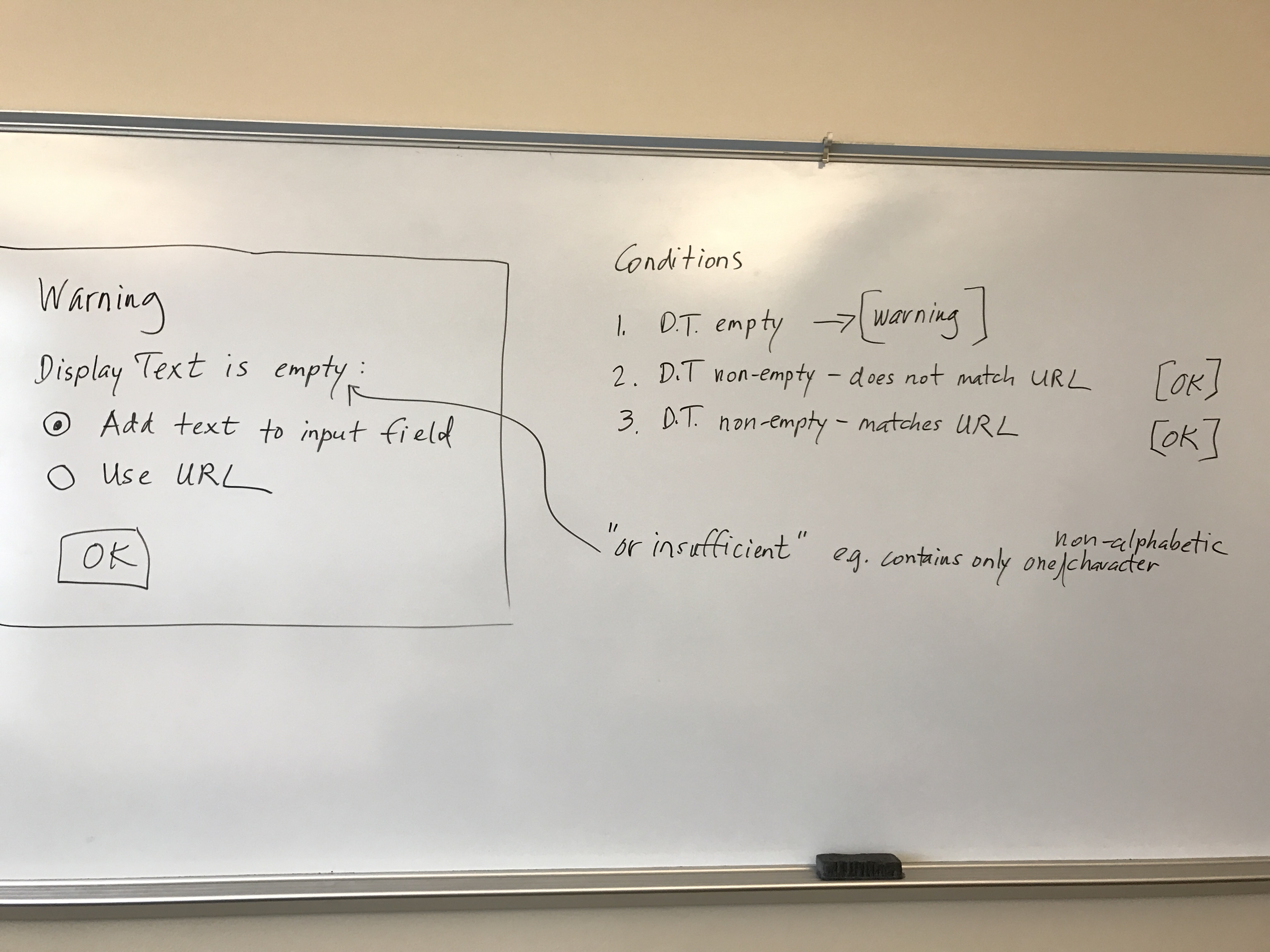
A11y First Project Meeting
- “Check a11y” functionality will come later after all a11y plugins are created
- “list plugin” – indent/outdent issue in the existing CKEditor – how our “a11y list” plugin will deal with this
- What is the review process for plugin design specification? What is the feedback loop?
- Nick and Jemma will start working on design specifications of list, link, block format, inline style this week
- Project team will review coding (headings and list) and its design specification next Thursday, Jan 26, 2017
Design Resource: Heading Plugin
The design resource for heading plugin is ready.
This documentation includes:
- Overview of the heading feature
- Accessibility requirements
- Description of UI components
Toolbar Update II
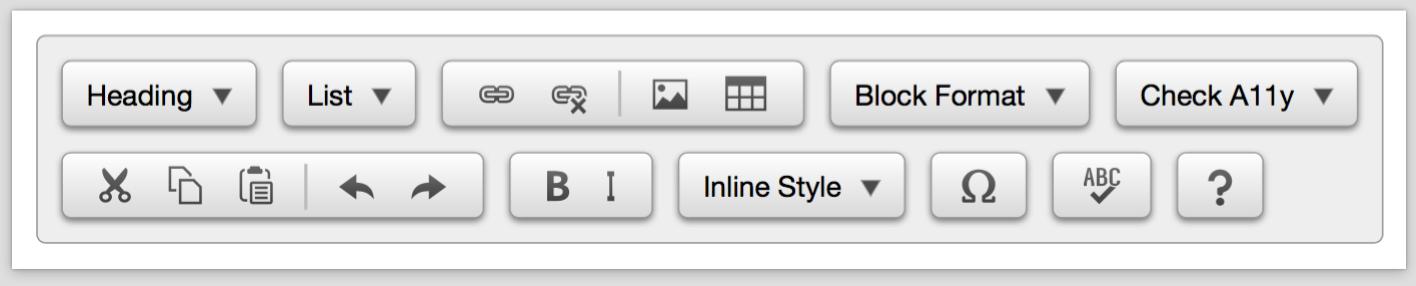
A11y First Full Day Workshop
A11y First Full Day Workshop
Location:
329 Conference Room,
Grainger Library,
1301 W Springfield Ave, Urbana, IL 61801
Date and Time:
Wednesday, December 14
Time: 9am – 4pm
Schedule:
9am – 10am: A11y First Project planning and strategy
10am – 12pm: CKEditor API hands on, led by Jon Gunderson
12pm – 1pm: Lunch
1pm – 3pm: Workflow/feature design, led by Nick Hoyt
2pm – 3pm: Discussion with student programmers
3pm – 4pm: Q & A and discussion