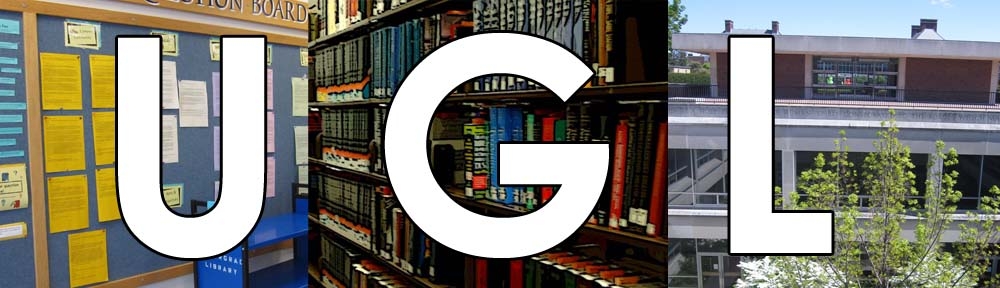You learn a lot of stuff in your classes, but sometimes there’s still more stuff you just gotta know. Maybe your professor gives an assignment that involves making a video, but you’ve never worked with video before–and the editing software wasn’t discussed in class. Or maybe you really need to know how to use a certain program for the jobs you’ll hopefully be getting, but you don’t have room in your schedule to take the class that would teach it to you. Or maybe, just maybe, you’re an insatiable learner with a hungry brain constantly on the lookout for new things to explore and master.
If any of these is the case for you, you’re in luck. As a student at the University of Illinois, you have access to the complete online training library at Lynda.com. Lynda provides helpful video tutorials for just about any program or application you could ever need–there are 1,642 topics and growing! Popular technology suites like the Adobe Creative Suite and Microsoft Office are well covered, as well as several programming languages, video and audio editing tools, and even a subsection for useful business skills. If you need to learn how to use a program as part of one of your courses, chances are you can find a tutorial for it on Lynda.
Accessing it is easy–just navigate to go.illinois.edu/lynda and put in your NetID and password as prompted. You should be directed to the Lynda.com main page, all signed in a ready to start learning! You can browse by subject area or the name of the products, or you can use the search bar in the upper right-hand corner to find topics related to your interests; whichever works best for your situation.
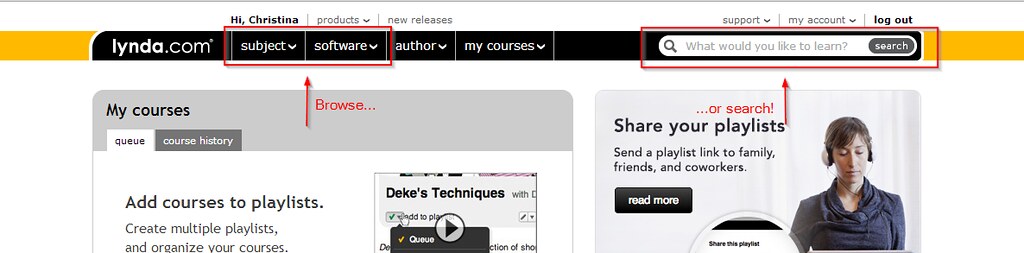
Finding your way to what you need.
Once you’ve found something you want to learn about, click on the title of the tutorial, and you’ll be taken to a listing of all the videos within that tutorial. Large topics are broken up into shorter videos, meaning you can start and stop more easily without losing track of where you are in the tutorial overall. It’ll keep track of which ones you’ve already watched by displaying a little eye icon next to them:
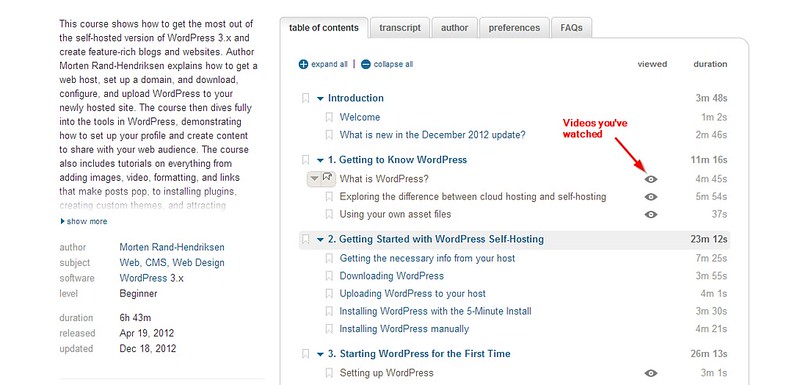
Keeping track of what you’ve watched
While you’re watching each video, there are some controls other than the basic start, stop and volume that can make your viewing experience more useful. To the right of the play button is the ‘autoplay’ feature–click on this to automatically load the next section as each section ends, saving yourself the trouble of clicking on a new link every time. To the left of the play button is a speech bubble with ‘CC’ in it–click this to turn on captioning, and read what is being said in the tutorial in addition to having sound. If you use certain programs to display the videos (which you can choose by adjusting the ‘player prefs’ in the right-hand corner), you’ll be given the option to speed up the video to twice its normal speed. This will cut down on the amount of time you have to spend watching videos, with the added benefit of making the narrators sound ever so slightly like chipmunks. I think we can all agree that this is the most valuable feature of Lynda overall.

Getting the most out of playback.
If you need more details on how to navigate the site, Lynda actually provides a tutorial for using their tutorials! You can find it in the upper right-hand ‘support’ menu above the search bar; it’s listed as ‘how to use lynda.com’. If you’re having trouble signing in, CITES has a FAQto help you figure out what’s going on (you can also contact them with any questions or feedback). Good luck, and happy learning!
Find other posts in the Spotlight On… series here.