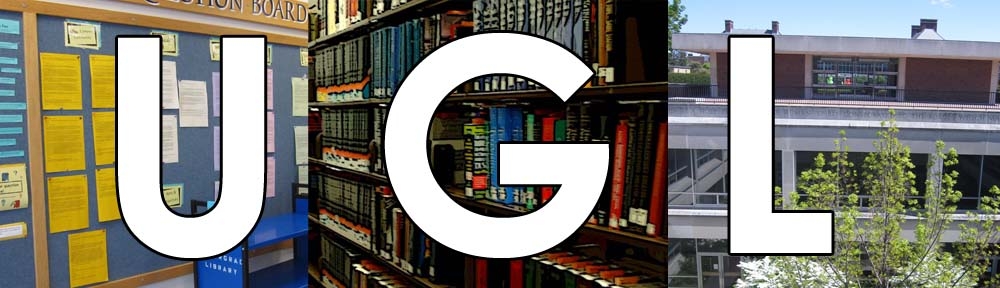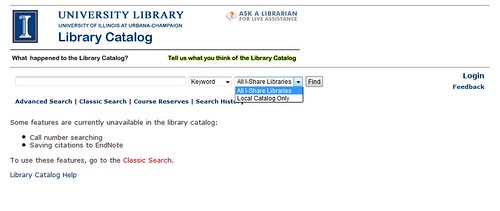Looking for yet more ways to have fun this summer? Of course you are. And, of course, the UGL is here to help. We’ve got video games and everything you need to play them, so why not indulge in a gaming marathon before the fall semester starts and your life gets crazy again?

I’m somewhere in the UGL, eternally jumping! Come find me!
You can always come in and browse the shelves in our media collection to pick out a game, but if you want to see what we have from the comfort of your own home (or see everything we offer, not just what’s currently on the shelf and not checked out) you can also search for video games using the catalog. If you’re comfortable using the Classic Catalog, then we have a partial list of games for each console linked from the Games and Consoles page. If you’d rather use the VuFind catalog, here are some ways you can search in there.
To see basically every video game ever, go to the catalog and do a search for ‘Video Game,’ selecting ‘Subject’ from the drop-down menu next to the search box. The results this gives you will contain all our video games, but it will also contain books and movies about video games (like this one!). So, to make sure you get only video games, use the limiters on the right-hand side of the screen to choose ‘Software/Computer File’ as the format. This will take out all those books and give you only games – about 1,700 of them!
If you don’t want to look at all 1,700 results – say, you only want to look at games that we have for a certain console – there’s a way to do that, too. First, decide what console you’re looking for, type that into the search bar, and select ‘Keyword’ as your search criteria. Then hit the ‘Find’ button.
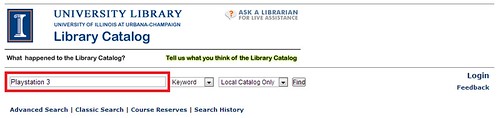
If you want to find computer games, ‘PC Games’ is a good search term to use. Don’t worry, it’ll bring up Mac games, too.
Then, like you did before, select ‘Software/Computer File’ as your format to remove any books or non-video game objects from the results.
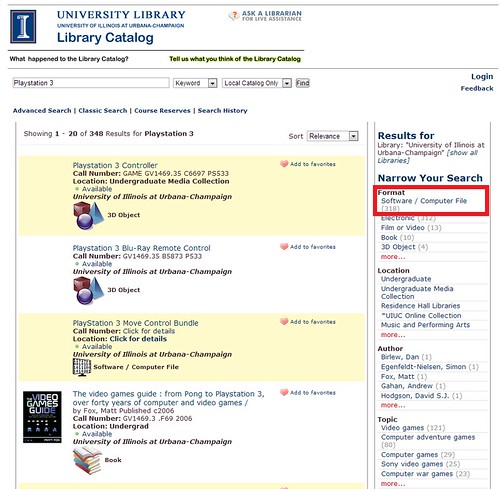
If you DO want books about video games, pick ‘Books’ instead.
You can check video games out for up to a week and play them on your own devices at home, but we also have several handheld consoles available for one-week loans – you can check out the UGL’s Loanable Tech page to check on their availability. And if you want to play a game on a platform you don’t own, remember that we have several available (with all their associated controllers) in our gaming space as part of the Media Commons! Bring all your friends and have a good time. While you’re there, check out the new display showing off selections from our vintage gaming collection – if you don’t go anywhere else this summer, you can always travel down memory lane.