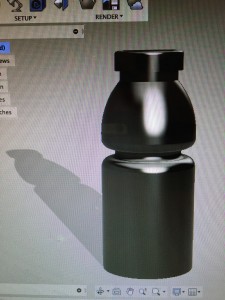This week we participated in a workshop with a professional Autodesk engineer, Lucas Ewing. Our objective was to learn as much as possible about Fusion 360, a design software created by Autodesk, which allows the user to do free-from digital manipulation. In week 2 I made a post about Fusion 360 because I decided to take at the software beforehand, but I learned much more about the different design environments that Fusion offers due to the workshop. Fusion 360 is highly advanced software. Thousands of tools and features built in to the cloud-based system allow designers to create complex, dynamic shapes. The software is used by professionals around the world, but is also a favorite among hobbyists and amateur designers. Once a design is created it can be 3D printed, so designers can create prototypes and test them within hours.
Fusion is unique because it tracks every step you make to create a design. This is useful to engineers and industrial designers who give presentations about their designs to their colleagues. It also serves as a learning tool. During our workshop we learned that there are many strategies one might administer to go about making a 3D shape. To get an idea of how detailed a Fusion 360 design could be, Lucas showed us a picture of a car that was designed almost entirely in Fusion.

Lucas taught us how to create and manipulate shapes using the same methods he utilizes as a professional with many hours of practice using Fusion. He helped us understand that almost any object can be recreated in Fusion. I was fascinated by the way we were taught to design the tip of an ordinary plastic pen. Rather than just working in the triple-axis design space, we were taught to create a 2d drawing of the outline, which was essentially the upper portion of a cross-section of the pen. Once this drawing was made, we rotated the drawing 360 degrees to form the shell of the pen. We then used another tool to create the curved exterior. We then went into the “sculpt” workspace so that we could do further manipulation on the object and give it the proper dimensions. In my opinion, the strategy we used to make the pen was highly efficient and really demonstrated the versatility of the software. Most of all, It showed the class that the skill and creativity of the designer is more important than the software itself.
We have had a lot of great presentations in BADM 395, but I think this presentation gave us the skills and motivation to become great 3D designers. This class has inspired me to use my creativity to solve simple problems using resources like 3D printers. When the class started I was happy to scour websites like Thingiverse.com for unique 3D designs. Now, I feel truly independent and can design almost anything at any scale using Fusion 360. Lucas said that it takes patience and practice to learn a new software, but I think my own curiosity will drive me to use Fusion on a weekly basis. The realization that I now have the power to take anything from my imagination and let it take form in the physical world is really a privilege that I plan to utilize as much as possible. I hope that this workshop inspired my classmates in similar ways and I can’t wait to see what they designed this week.
Here is a link to Lucas’s page on the Autodesk Website. Give him some likes and follows for his incredible work. https://fusion360.autodesk.com/users/lucas-ewing–2
Here is a link to 9 Fusion 360 tutorials that can help you learn much more about the software in just under an hour. http://www.autodesk.com/products/fusion-360/learn-training-tutorials
Below is an image of a Gatorade bottle I made in just a few minutes using similar a similar method to what we learned in class.