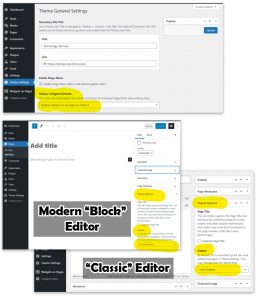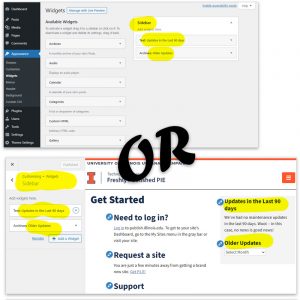Setting the Site Title
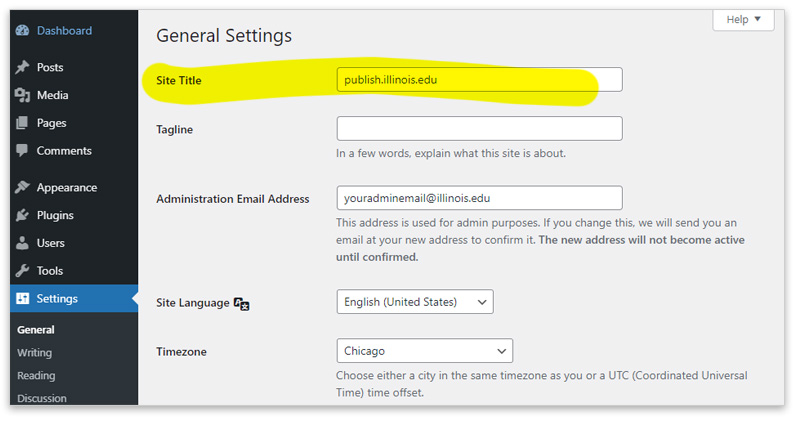 The site title can be changed from the WordPress dashboard under the “Settings > General > Site Title” setting. Note that the University of Illinois theme does not use the Tagline field, but you use Secondary Site Title (and optional link for it) in “Theme Settings > Secondary Site Title” to add an additional title/tag line to the header of your site. More detailed information about the General Settings Screen is available from wordpress.org.
The site title can be changed from the WordPress dashboard under the “Settings > General > Site Title” setting. Note that the University of Illinois theme does not use the Tagline field, but you use Secondary Site Title (and optional link for it) in “Theme Settings > Secondary Site Title” to add an additional title/tag line to the header of your site. More detailed information about the General Settings Screen is available from wordpress.org.
Selecting the Site Home Page
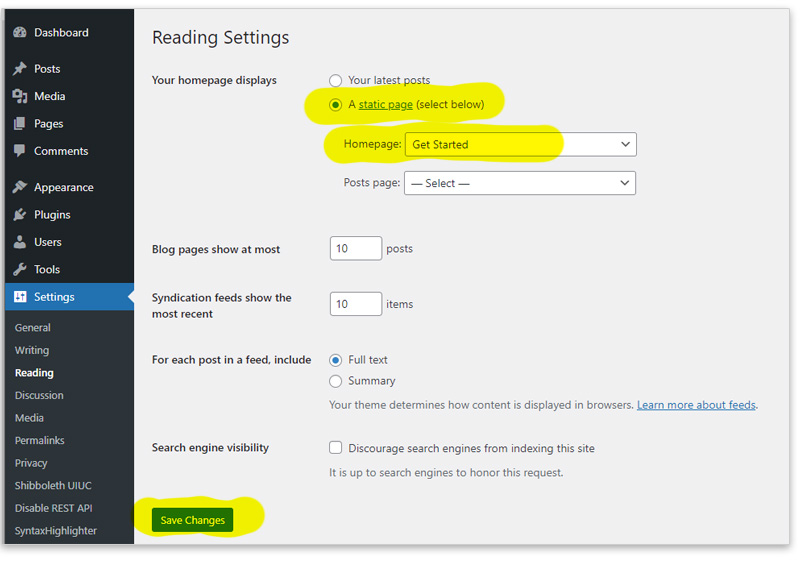 You can set your site home page under “Settings > Reading > Your homepage displays.” The default for the homepage is to be a reverse chronological listing of all your latest posts, but you can change the home page to be any page you have already created in your site by setting this to “A static page” and then selecting which page in your site you want to be the home page. More detailed information about the Reading Setting Screen is available from wordpress.org.
You can set your site home page under “Settings > Reading > Your homepage displays.” The default for the homepage is to be a reverse chronological listing of all your latest posts, but you can change the home page to be any page you have already created in your site by setting this to “A static page” and then selecting which page in your site you want to be the home page. More detailed information about the Reading Setting Screen is available from wordpress.org.
Menus
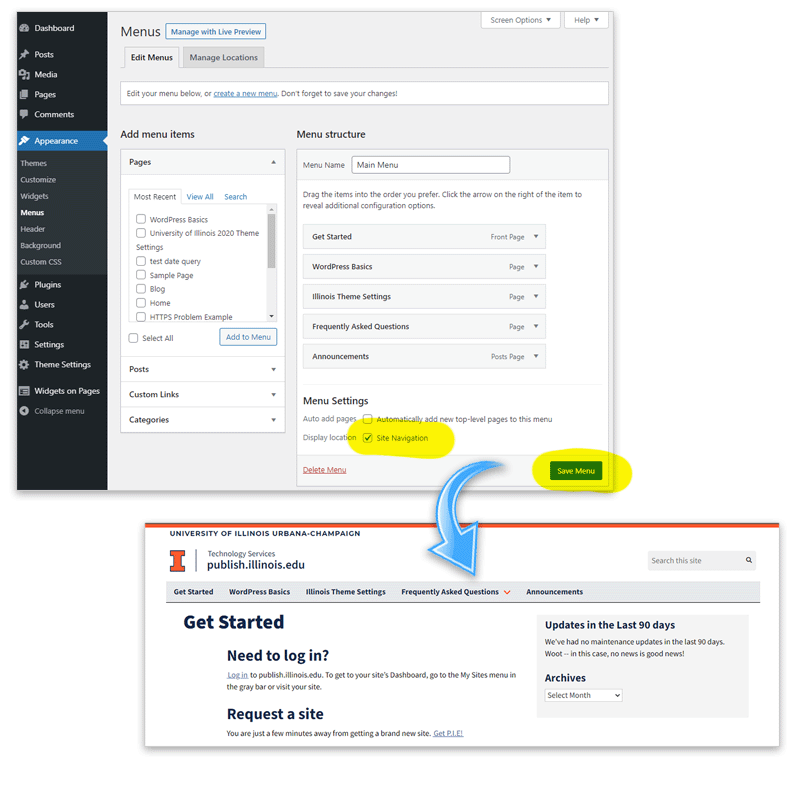
Managing menus in WordPress is done through a graphical user interface. The most common use for menus in WordPress sites is for site-wide navigation, although some themes and widgets employ them for alternative uses. If you are using the University of Illinois Theme, after creating, organizing and saving your site navigation menu, in the “Display Location” section of the menu interface check off “Site Navigation” to have it appear as your site-wide navigation (just below the site header).
Editing the Sidebar (Widgets in WordPress)
Adding and Editing Pages or Posts
Individual pages and posts can be created and edited from the WordPress Dashboard under “Pages” (“All Pages” or “Add New”) or “Posts” (“All Posts” or “Add New”).