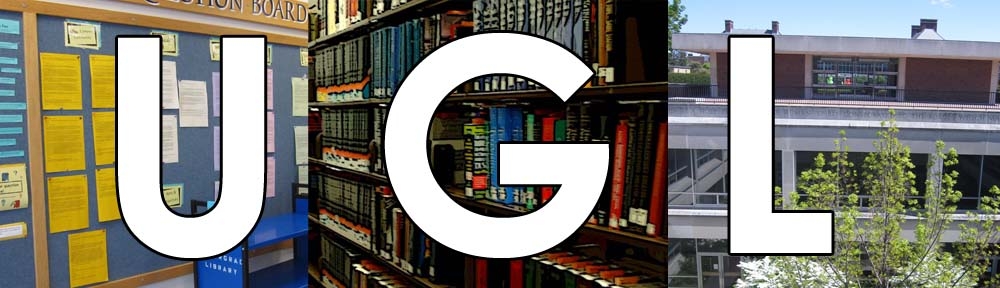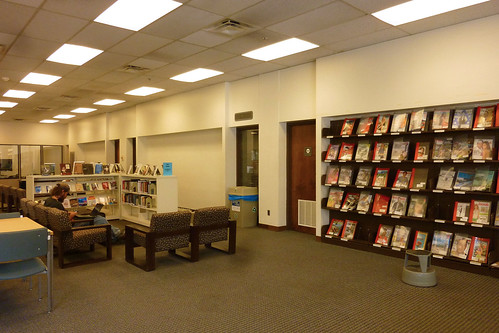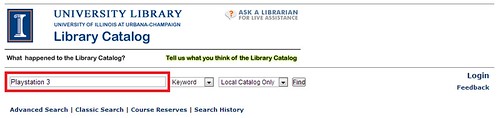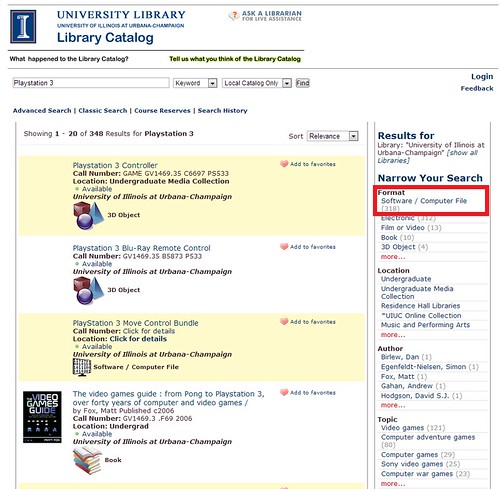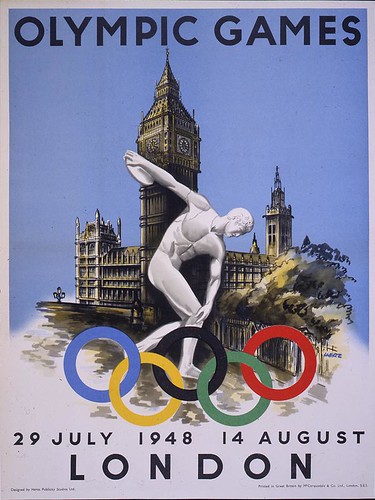Got a presentation coming up and need a projector to show off your sweet slide show or video? With the UGL’s loanable technology, part of the Media Commons, we stock what you need, whether it’s something heavy duty and super-bright or tiny enough to fit in your pocket.

Nothing too fancy here, just a basic, easy-to-use portable projector. It’s bright, with a wide screen and great color display, and it comes with a remote control. At under 2.5 pounds, it can be carried anywhere, and it allows you to connect to laptops, Blu-Ray players, and game systems. Don’t have any of those? You can also present directly from a USB or SD card. It’s that easy.
Optoma DW339 3-D Multimedia Projector

Similar to the Optoma ML500, but with a bit more spunk. The DW339 projects a larger wide-screen image, has a bit brighter display, and allows you to connect from HDMI, VGA, S-video, composite video, audio-in, audio-out, RS-232 and USB-B. Like the ML500, it also has a remote control to make it even easier for you to look like a total pro. Now we’re getting fancy.

If you need a projector on the go and aren’t concerned about it being the brightest, largest display, this is the tool for you. It’s tiny enough to carry in your own bag, and it will connect to almost anything: iPhones, iPads, computers, gaming systems, and dvd players. (Some of these may need a special cord, and you can borrow those, too.) It also will run on a battery for up to 2 hours, so there’s no need to keep it close to a power outlet if you charge it up first.
Epson MovieMate 62

This baby is built for media entertainment. It’s the only projector that has a built-in dvd player, and it’s amazingly bright (about 2000 lumens). It also has built-in speakers, and comes with a remote control. It’s perfect for a movie night in.
3M 2000 Portable Overhead Projector

A little different than the other projectors available, this one kicks it old school. It will display transparencies (a black print on a clear page), and is great if you have a presentation that doesn’t need any bells and whistles.
Still not sure which one of these is for you? Visit our website for more information. Or stop in and talk with a Media Commons expert about all your technology needs.