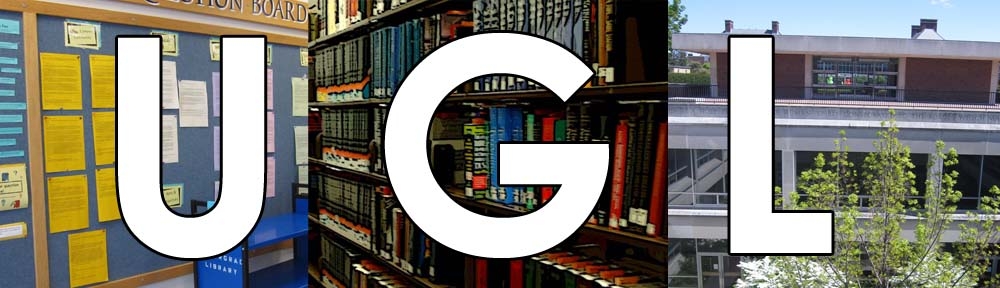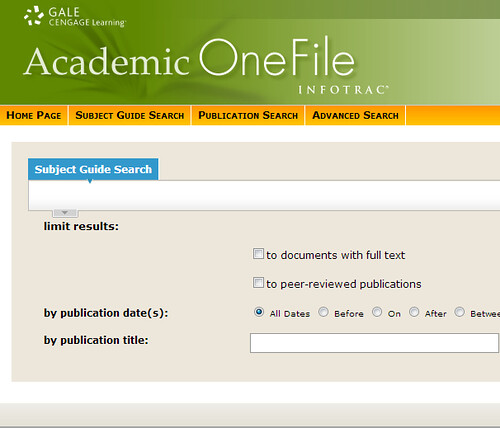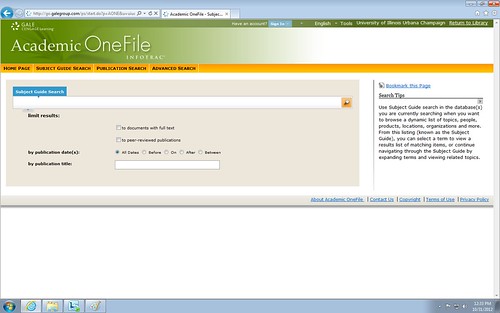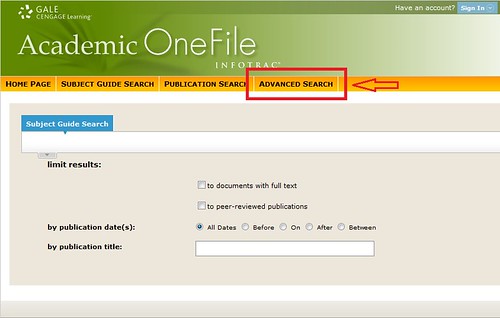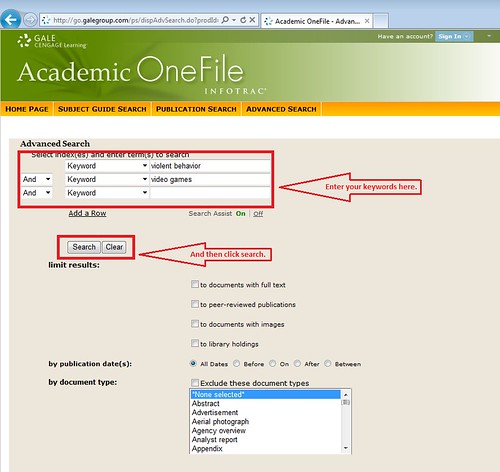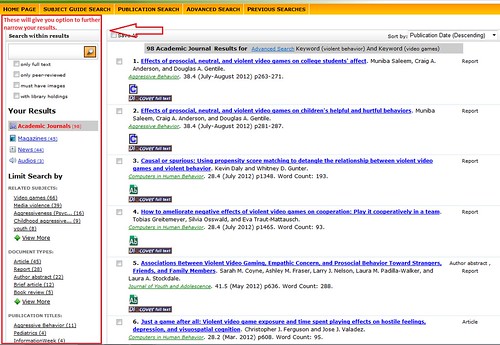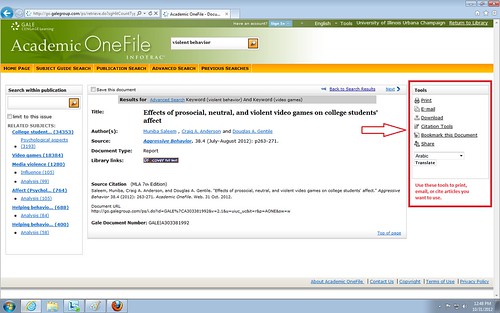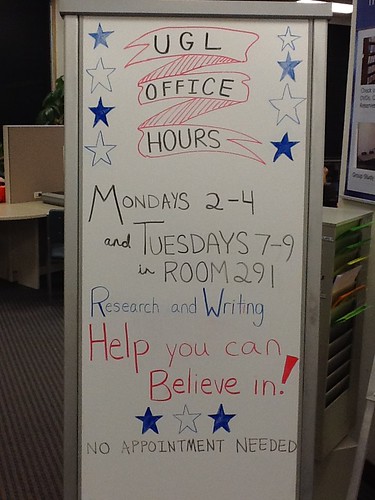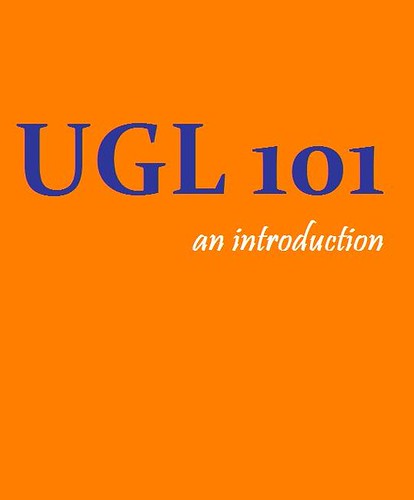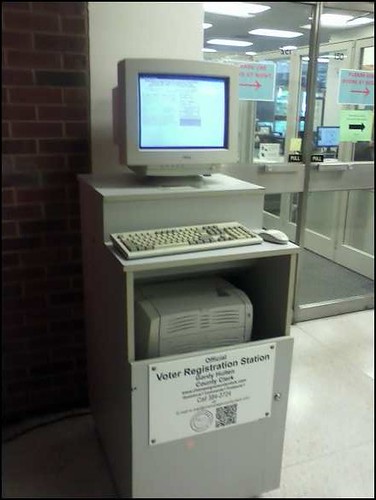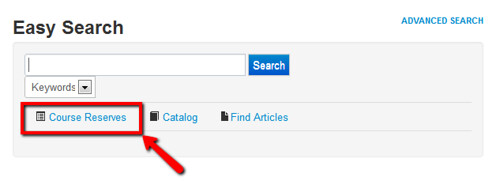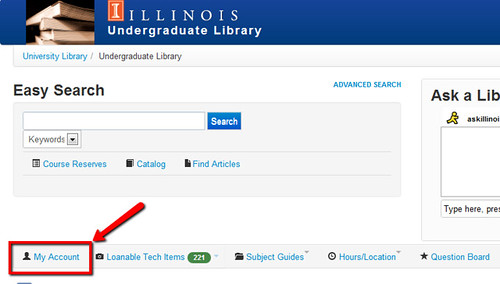If you’ve been studying (oh so quietly) on the lower level of the UGL recently, you may have noticed some new hardware on your way in or out.
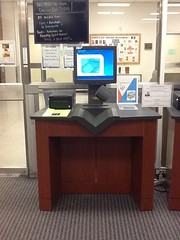
Those shiny new machines are self-checkout machines where you can check out books or media. Long gone are the days of waiting in line to borrow season three of Lost. Now, armed with your iCard, you can easily check them out yourself.
The machines are super easy to use. Just follow a few simple steps.
1. Scan your I-Card.

Your iCard is your ticket to the UGL’s entertainment options.
2. Scan your books or media, with the spine of the item sitting in the dip of the scanning area. When you hear a “thump” your item is ready.

Make sure it’s facing this way, so the machine can desensitize your items.
3. The screen will prompt you to select whether or not you’d like a receipt.
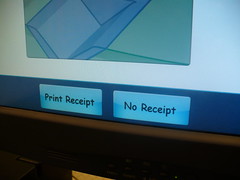
It doesn’t matter what you choose, but you do have to make a choice.
4. If you have DVDs or video games, finally, you’ll want to insert them into the unlocker next to the machine. Make sure you hold it with the front of the case facing up, and top of the case going into the machine first. Check to make sure the case will open once the machine gives the case back to you.

The unlocker will eat your dvd and spit it back out, ready for you to use!
5. You’re all done! Wasn’t that easy?
If you have problems with using the machines, or just have questions in general, look for the staff member on the lower level to help you. You can ring the bell on the cafe table near the media area for help. And you can always look for our friendly librarians, making the rounds in their “Ask a Librarian” vests.