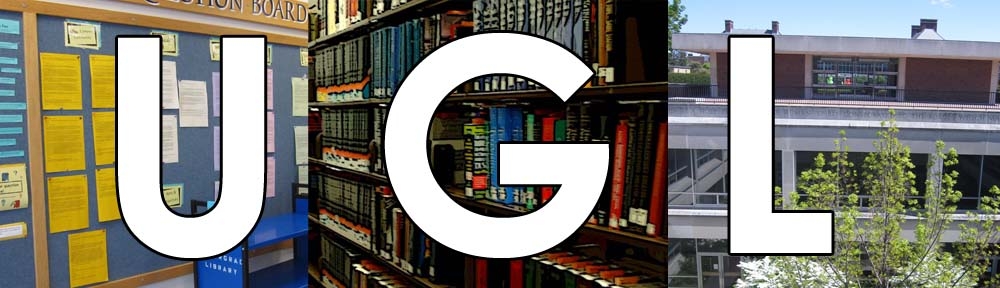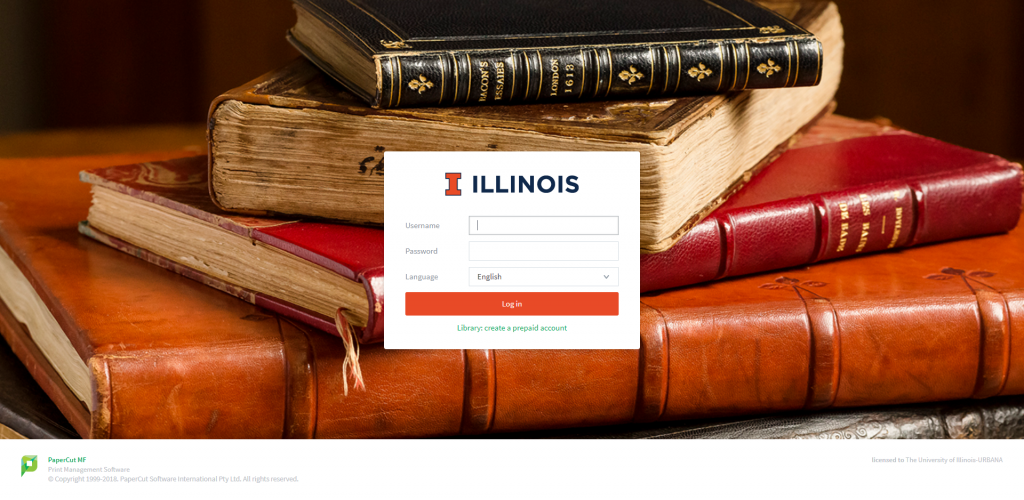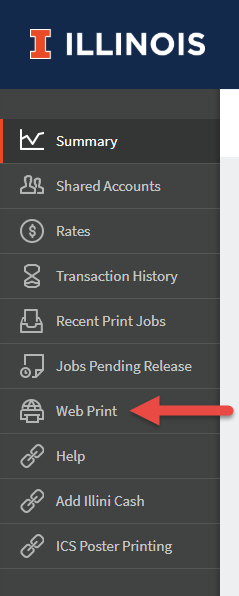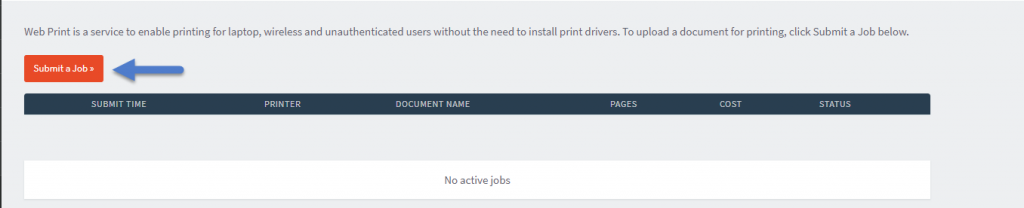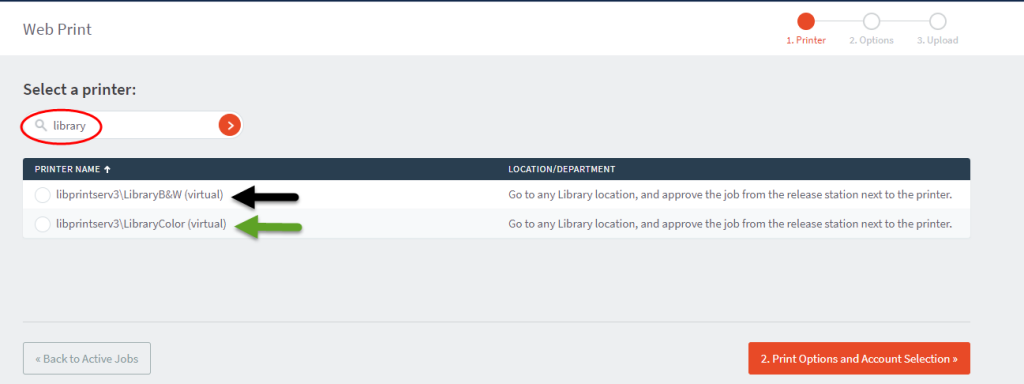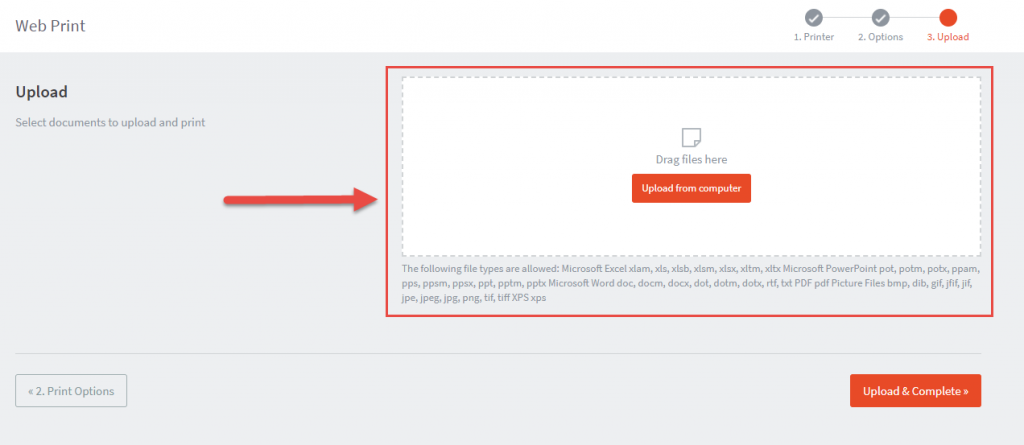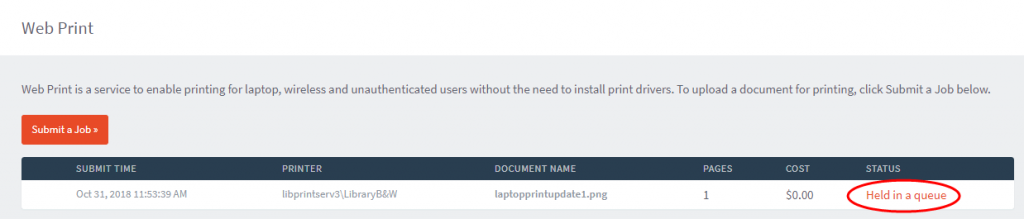*UPDATED: 10/31/2018*
As you find yourself immersed in your studies at the UGL, you realize that you have to print out something. Wait, does this mean that you have to actually find an open public computer to print your things out? No! You can print out your work from the convenience of your own laptop. Follow these easy steps and you’ll be on your way to becoming a printing wizard!
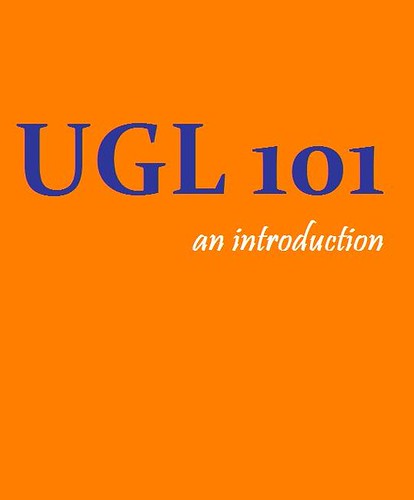
UGL 101
The first step is saving your file on your hard drive. Protip: make sure that the name of a file is something you can easily recognize without having to scroll down a list of documents. Remember, if your document is anything other than Microsoft Word, Excel, Powerpoint, or PDF, you will need to convert it to a PDF before you send it to the printer.
The next step is logging into IllinoisNet. This is the only wireless network that will work for laptop printing. Once you’ve connected to IllinoisNet, go to this website: http://go.library.illinois.edu/webprinting
This page should appear and ask you for your NetID and password.
Once you have logged in, click on the “Web Print” tab on the left side of the window.
Click “Submit a Job”
Once you are on this page, you can search for “library” to find library printers. You have the choice of selecting which printer you would like to print from – black & white or color. Black and white printing is 10 cents per page and color printing is 40 cents per page.
Once you have selected your printer, proceed to step 2, which is to select the number of copies you would like to print of the selected document. Selecting “Charge to my personal account” will make the charge payable from your student account. Next, you will want to select “Upload Documents.”
The third step will be to upload your document. Drag your file into the box or click on “Upload from computer” and select the file you want to print from wherever you saved it on your computer. Then click “Upload and Complete.”
Once you have uploaded your document, it may take a couple of seconds for it to fully upload, so be patient! When the status is “Held in Queue”, that’s when you are able to go to a printing station and print out your document. If you have questions regarding the printing stations, see our helpful guide to printing at the UGL.
See? Easy as pie! It’s one less thing to worry about, and you can go back to sipping on your pumpkin spiced latte (or energy drink, if that’s your poison).