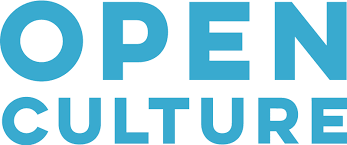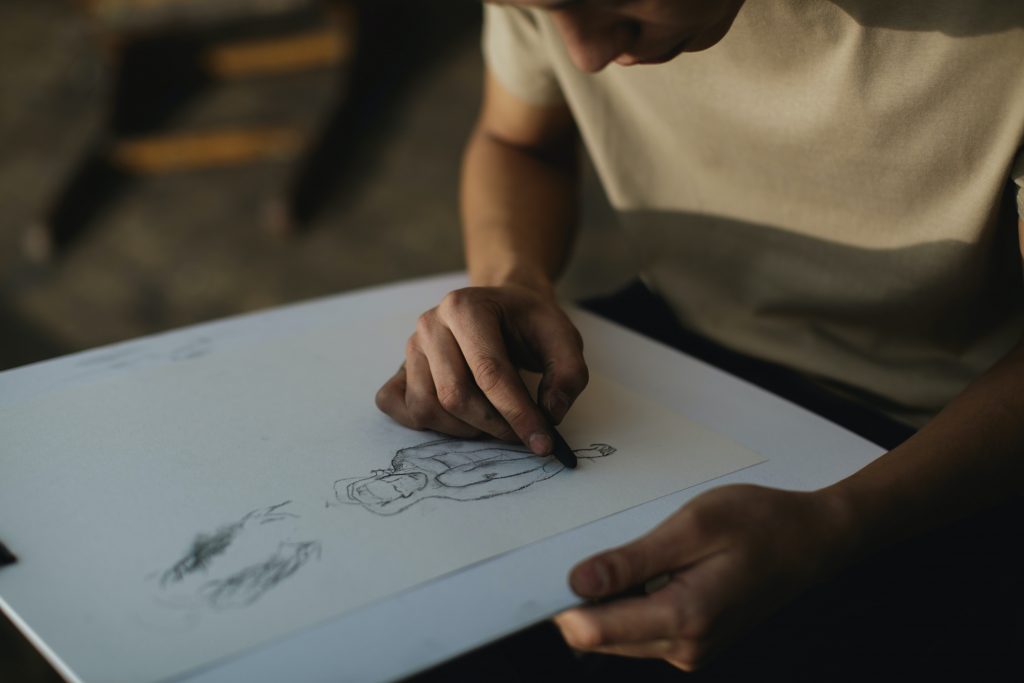
It’s Open Access Week! Every year this international event brings the academic community together to discuss the benefits of free and immediate access to information, especially scholarly resources.
This week, I’ll be sharing open (and semi-open) resources for artists. When I’m not at the library desk, I like to draw, and I’m always on the hunt for high quality reference images. When learning how to draw people, you’ll often have to figure out a pose without the help of live models. References, however, are not always free or easy to find. Here some of the resources that I’ve found helpful over the years.
Practice and Reference
Provides both nude and clothed photos for study. Artists can start a drawing session by choosing the kinds of models, and the time intervals between photos. There are also posts here that give advice for improving your technique.
This collection of motion images provides rapid sequence photographs of athletes and dancers. These images are a good way to study how the human body moves. Most of this content is only available with a subscription, but there are some free sequences. When browsing a section, click the “free” tab on the right-hand side of the page.
This stock photo collection has models with plenty of different body types. There are some fun poses in here: from fantasy to action, to sci-fi settings. All models are wearing clothing or flesh-tone bodysuits, so no need to worry about using it in a public space.
Provides a variety of photos in timed study sessions. You can choose to practice bodies, hands, feet, heads, or animals and structures. It’s a good tool for warm-up drawing with no fuss.
The Book of a Hundred Hands by George B. Bridgman
This book depicts musculature and examples of drawn hands in different positions. It can help you to focus-in on your hand drawing skills.
Figure Drawing for All It’s Worth by Andrew Loomis
Okay, so this one is from the 40’s and it shows; the majority of nude female figures are still sporting high heels. However, Loomis still offers many helpful tips. It contains an exhaustive instruction of perspective, musculature, the mechanics of motion, shading and lighting as well as exercises for practice.
Gesture Drawing
Gesture Drawing – The Ultimate Guide for Beginners
Practicing with the gesture technique can help you break out of “stiff” poses and figure out how to imbue your figures with character and expression. This guide contains an overview of gesture, videos of instruction, and a list of books on gesture.
Clothing
A good fashion reference site that showcases clothing through time and around the world. The information here gives context for clothing, bios of fashion icons, overviews of fashion movements, and the history of clothing items. It’s a good tool to inspire clothing design for the people and characters you draw.
You’ll have to create a free account on the Internet Archive to view this one. It’s a collection of costume plates from the 19th century. There are later editions of this book available, but this edition still contains original clothing pattern drafts.
Instruction
This website provides free tutorials and podcasts on drawing topics with a focus on human figures. Sign up for the free “fresh eyes” drawing challenge, a ten-day course that teaches students to identify gesture and structure of the form.
This resource isn’t human-figure specific but these videos are great resources for learning how to draw and design. Try “EP 30: Character Silhouettes” to buff up your character illustration skills. This channel is especially good for creatives interested in comics or illustration.
Muddy Colors posts helpful tips on all kinds of art topics from over 20 practicing artists. The site hosts paid classes from their contributing artists, but there is plenty of free advice here too.
Additional Resources
An independent website that showcases concept art from animation, games, and comics. There’s a little bit of everything here. I’d recommend checking out their visual library. There are anatomical references, character/creature design references, vehicles, props, and lighting/color tutorials.
The New York Met Gallery offers 609 publications of art, photography, sculpture and more, all free for download. This is an excellent place to find inspiration.