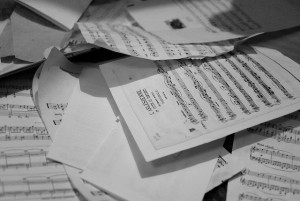As a researcher and student, I can attest to the frustration that scanning and digitizing documents often present. Some of the most frustrating documents I have ever scanned were music scores from my undergraduate career. Before a recital, concert, or my finals, I would often have to copy or scan my music to be digitally sent or copied. However, due to “creative” music publishers, my music was often over-sized, strange fonts, and extremely difficult to scan. While I am no longer scanning music multiple times a month, I still experience many of these same scanning woes as a researcher and student and see many of my patrons struggle with the same dilemmas for their research.
Photo available through CC: Flickr Mikhail Kryshen
It often seems like turning a piece of paper into a PDF should be an easy task that only takes a few minutes to produce a nice, clear, and clean digital document that you can put into your computer. While this is sometimes the case, more often than not, they are tricky. The next time you are faced with a daunting scanning project or need digital copies of everything you are using for your dissertation, consider some “best practice” scanning techniques to make the task easier.
Consider:
- What color is your document?
- Grayscale—this is best for OCR software, but can create large files
- Color—only scan in color when absolutely necessary due to large files that may be difficult to save
- Black & White—Great for everything else due to versatility and file size
- What quality or resolution do you need your document to be?
- 200 dpi—equal to a “high” fax quality
- 300 dpi – is best for most things (creates a clear, usable image with a easily managed file size)
- 600 dpi—This is typically more than needed unless scanning small text or photographs (large file size)
- What brightness does your document need?
- Start with your brightness at 50%
- Adjust in either direction if the scan is too dark or light
- Straightness is important
- Helps create a clear and easy to read scan
- Especially important for OCR software to read document