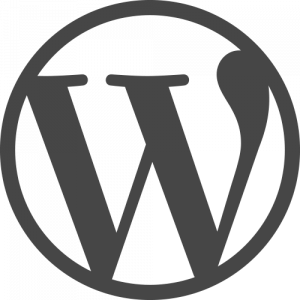As blogs continue to provide a low barrier to entry for authors to distribute content in all avenues from academia to entertainment, it is important to make sure that blog posts are just as easy to access for readers. Here at Illinois, our blogs are run through publish.illinois.edu, a WordPress-based publishing service. As we try to improve our services for all, especially our remotely available services, I wanted to use this week’s Commons Knowledge post to discuss improving accessibility in WordPress. Within the platform, making more accessible blog posts isn’t difficult nor does it require much time; however, building these practices into our workflow allows for posts to be accessible—not just for some, but for all.
If you already have a blog set up, there are two simple rules that WordPress recommends following to ensure greater accessibility for your audience. The first is the use of hyperlinks. As a common best practice when it comes to links, make sure to hyperlink text within your blog rather than copy and paste the full URL into a paragraph. WordPress recommends being descriptive with this linked text. A phrase like “click here” isn’t as descriptive to your audience—with or without disabilities—as something like the phrase “Contact me via email” hyperlinked to open up their email client with your contact information automatically placed in the send to field.
WordPress also recommends providing descriptive captions for images inserted into posts. As they say, “a rich description for the caption that will improve the reading experience for everyone, but especially folks who can’t see the image.” Rich detail is important because the goal is to convey the full feeling of the image, rather than just a sterile report of what is shown in the image.
Similar to captions, it is important to provide alt text for your images. Alt text (or, “alternative text”) is read aloud when people use screen readers to visit your site and also appear if there is ever an error in which your image doesn’t show up. WordPress makes adding both captions and alt text easy for authors. Follow the steps below to start adding both to your blog:
- Start a new blog post or begin editing an old post or draft
- Click “Add Media” on the top toolbar
- Upload or select the image you’d like to add to your post
- On the right side of the screen, add alt text to your image and optional captions
- On the bottom right side of the screen, click “Insert into post”
And that’s it! Following these few rules you can start making your posts more accessible to more people than ever. If you’re interested in learning more about Web Accessibility resources at the University of Illinois, please visit our campus IT Accessibility page. As always, if you have any questions or suggestions please feel free to reach out to the Scholarly Commons.