If the video is saved in the cloud or on your computer, follow the steps below to add to your class channel.
If you prefer to print a handout, you may click on a text or pdf versions below
- If the video is saved in the cloud it will automatically be added from Zoom:
- Login to http://mediaspace.illinois.edu
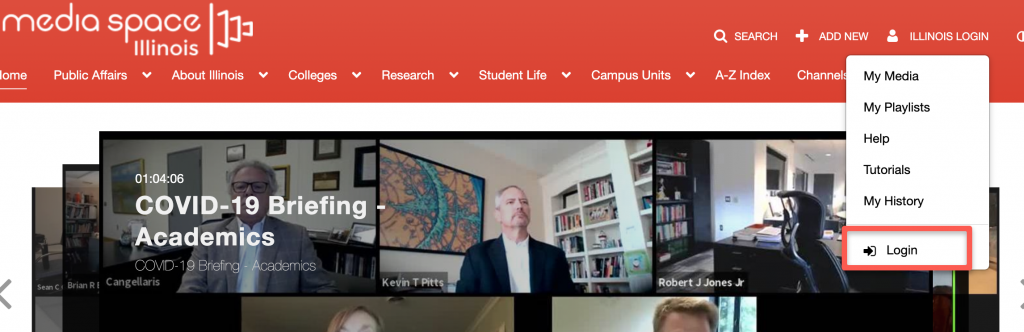
-
- Once you logged in, select My Channels and the list of your channel/s will show below
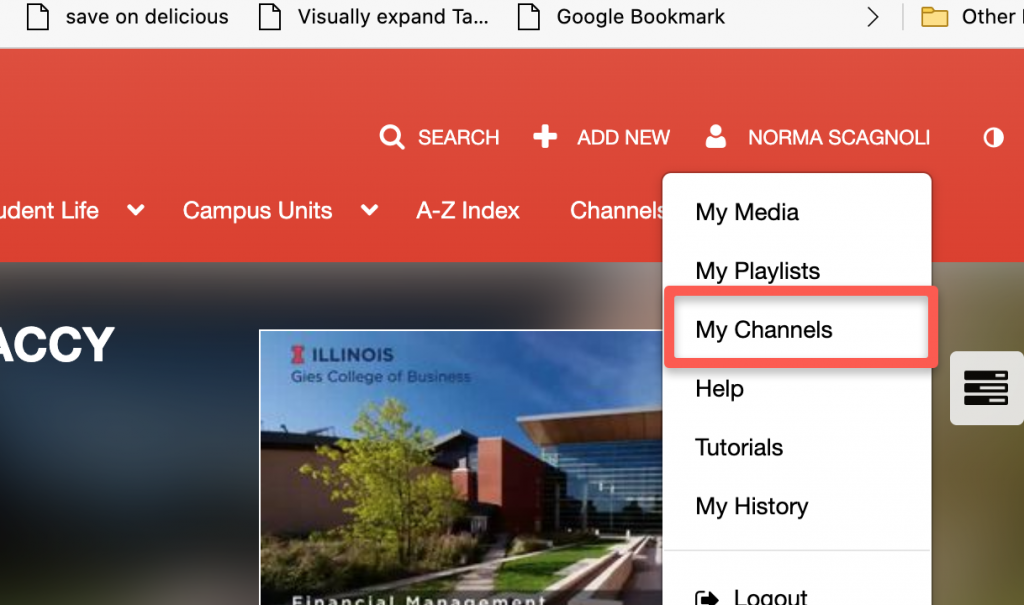
-
- 3- When you enter your class channel, select the + sign or “Add to Channel” link

-
- A list of your videos will show, select the videos that you want to publish to your students and click “Publish
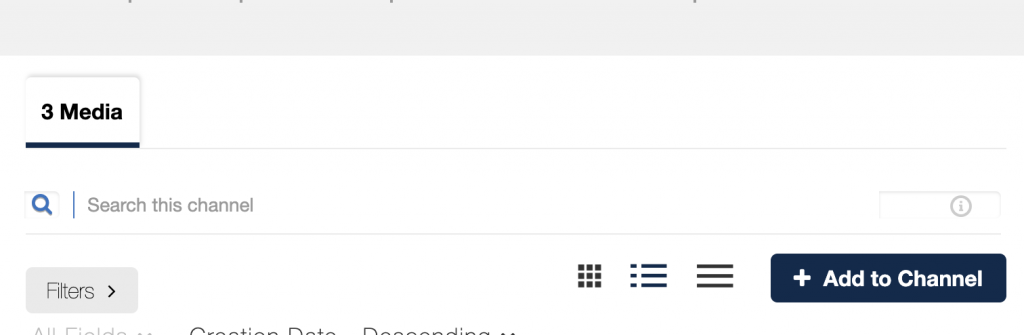
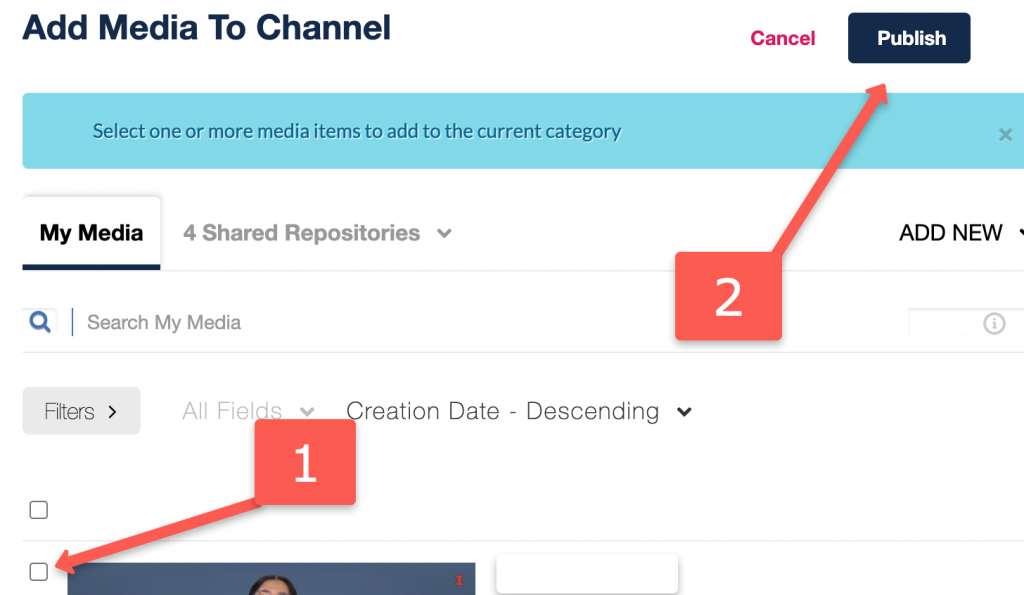
2. If the video is saved in your computer or mobile device
- Follow steps 1 to 3 from above
- When the list of your videos show, click on ADD NEW and select Media Upload
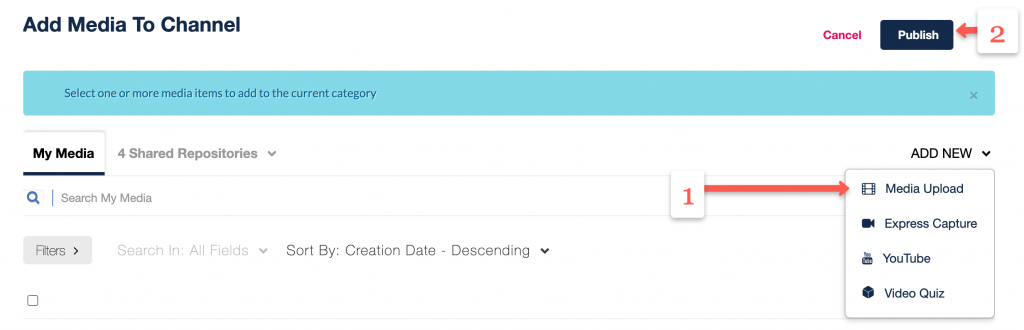
Back to Recording, saving, publishing and sharing your Live Session