Fortunately, technology would allow you to maintain your class schedule. Instead of meeting with your students in the same physical space, you will have to plan to meet them online.
You have two options and we recommend that you use both: Synchronous ( Live Sessions) and Asynchronous activities. The “Using Zoom” focuses on synchronous activities. The “Using Compass 2G” and “Using Video” focuses on creating and designing your course with a combination of synchronous and asynchronous tasks.
Live Sessions: What are your options at Gies?
Classroom Lecture Capture system
If you and a few students will still have access to the physical classroom, then you can request that your class be recorded. The system will automatically start and finish based on your scheduled class time. You will receive a link to the recording that you can share with your students. This is not a live broadcast; it is a recording.
To use Classroom Capture, please email helpdesk@business.illinois.edu to put a request.
Zoom Meeting: Interactive Live Session
If you and/or your students will not have access to the physical classroom, you may broadcast your class from anywhere with internet access. You and your students will see everyone in the class, and you can use different strategies to engage students’ participation.
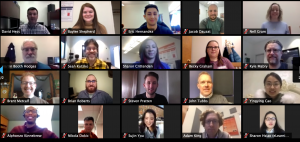 We use Zoom Meetings for this option. Zoom’s multiple features will make your class a real success.
We use Zoom Meetings for this option. Zoom’s multiple features will make your class a real success.
Connection speed and other best practices
Most WiFi and wired networks offer more than enough bandwidth for you to host a Zoom meeting with multiple participants. The major exception to this is any hotel WiFi, convention/event WiFi, or mobile (3G/4G/LTE) networks; these are almost never fast or stable enough to adequately run a Zoom meeting.
- TIP 1: Check the network speed before deciding which WiFi or wired network to use for hosting a Zoom meeting. There are a variety of free services online that can test your network speed, such as https://www.speedtest.net/. For HD video, use a network with a minimum of 1.8 Mbps (upload and download speed), per Zoom’s official recommendation.
- TIP 2: When hosting or joining a Zoom meeting, close all non-essential programs and browsers to ensure as much bandwidth as possible is available. If you can, use a network that is not being used by others (as an example, someone streaming Netflix on your network could eat up a lot of your bandwidth and degrade the quality of your feed).
- TIP 3: If you are experiencing a slow connection, please try turning off your video to see if communication is improved.
- TIP 4: For more detailed information on network and device requirements, see Zoom’s official recommendations.
For further advice to select a system, contact eLearning. To learn more about how to start and use the ZOOM system, go back to our resource and training section.