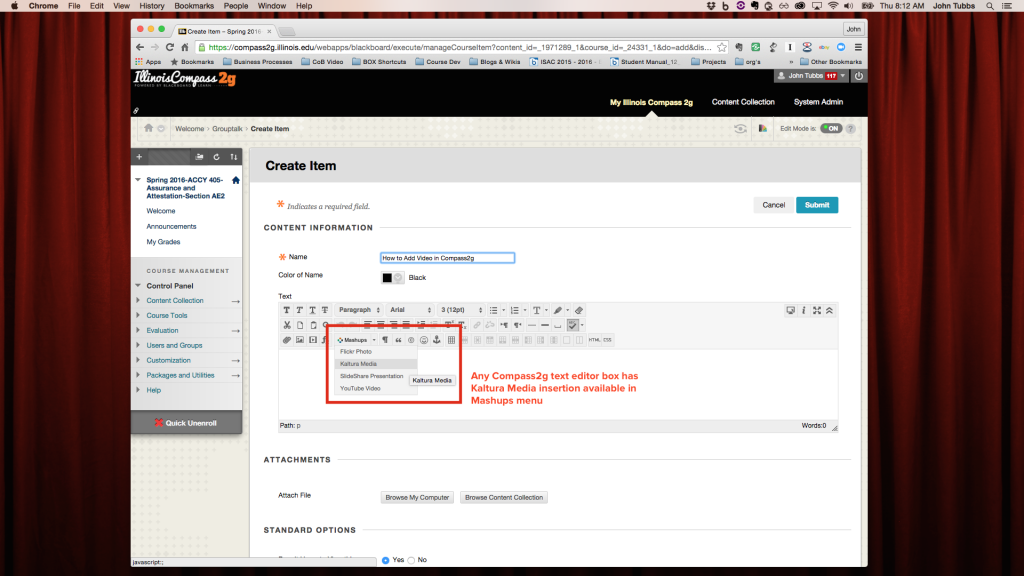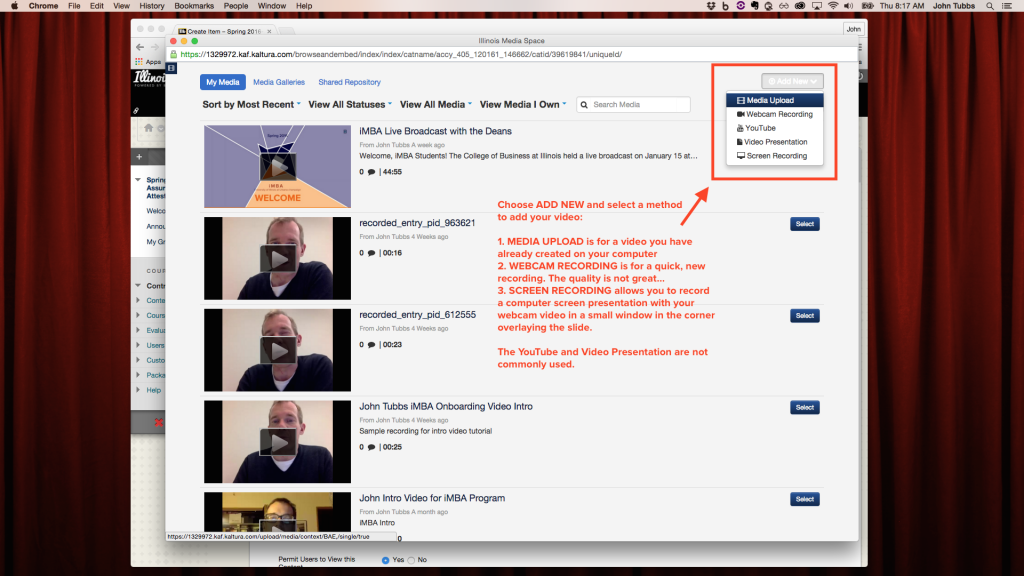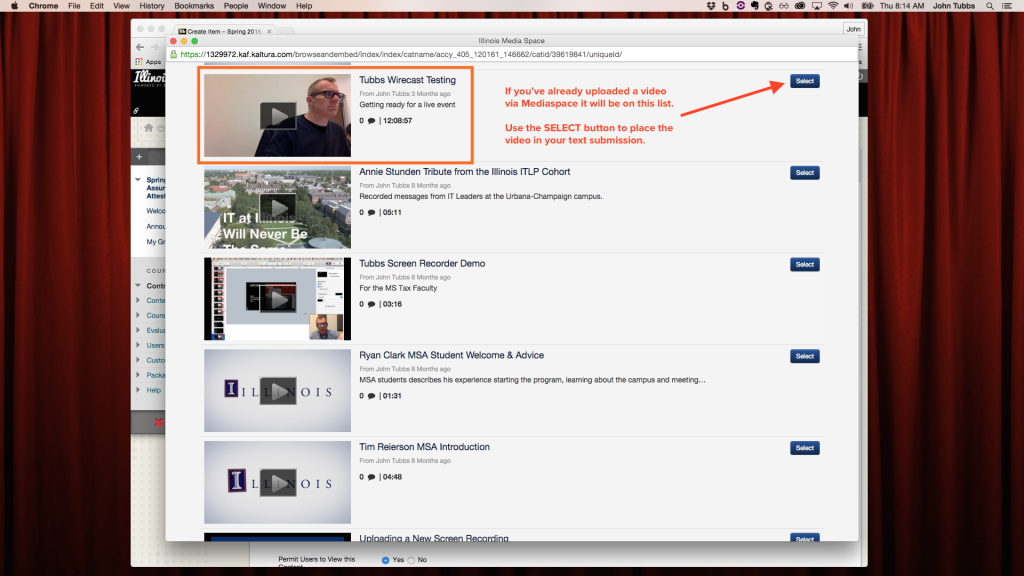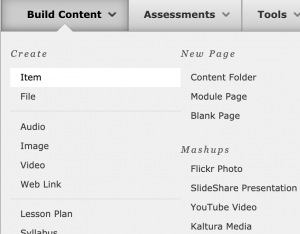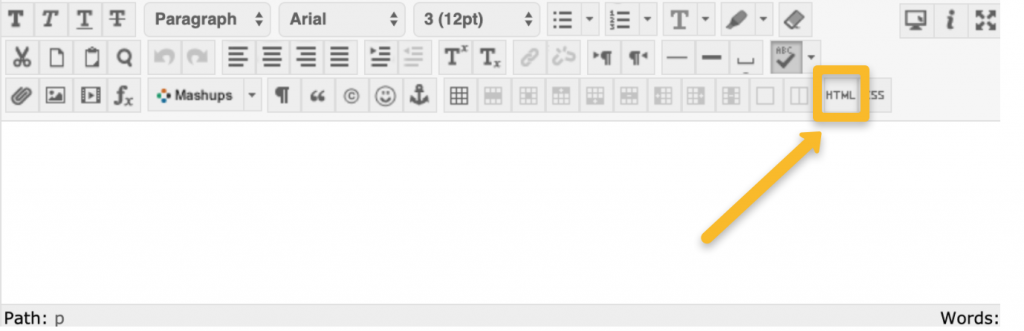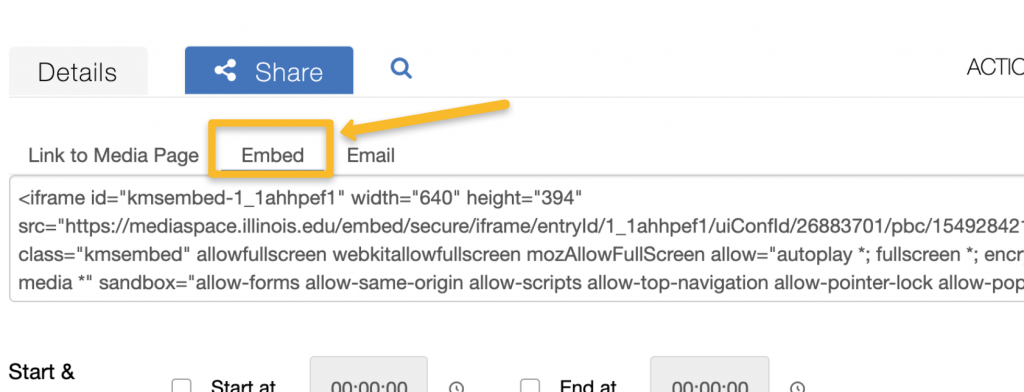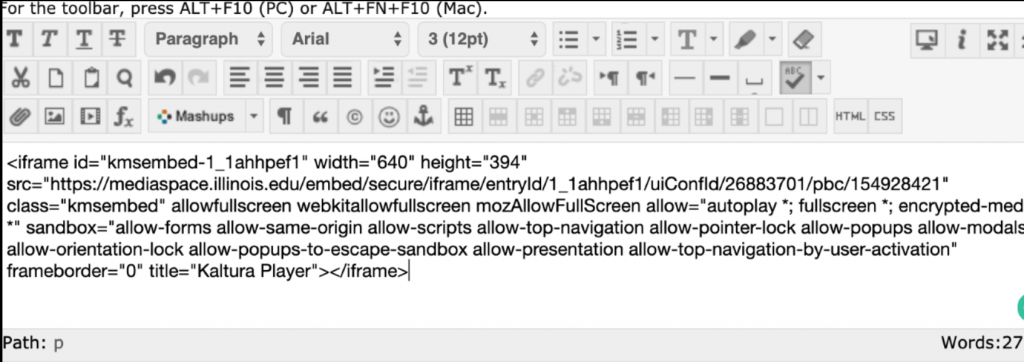Pre-recorded lecture videos and other supplemental videos such as announcements should be embedded in your Compass2g course site. There are two simple ways to put your videos or playlists in Compass 2g.
Use Mashups
Kaltura and Mediaspace are two methods to get into the campus “YouTube” system. The videos you create and upload are available from both places.
Additionally, you may embed the video or playlist directly in Compass.
- Kaltura is how video is integrated into Compass2g
- Mediaspace http://mediaspace.illinois.edu is a stand-alone website like YouTube.
- Start in a text entry window when you Build New Content or Create an Assignment- similar to assignment submission, a discussion forum, or wiki entry. They are all the same text editor – you’ve been here before.
- Choose “Mashups“. If you have created or uploaded your video to Mediaspace already choose “Kaltura Media”.
3. If you have not uploaded your video to Mediaspace yet, in the MEDIASPACE window select ADD NEW. You can choose a few options for adding video. MEDIA UPLOAD is the most common and if you have done a good job editing this will yield the best results.
4. Choose SELECT once you see your video the MY MEDIA roster.
Embed video or playlist in Compass
This embed practice works for Items, Lessons, Module Pages or Files in Compass 2G. Below you see an image of what an embedded video looks like and what an embedded playlist looks like:
| Embedded Video ( same look as using Mashup) 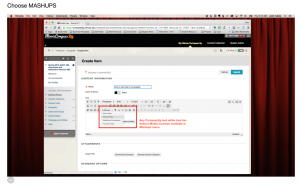 |
Embedded Playlist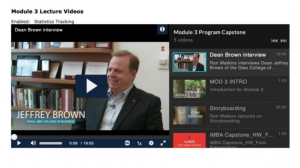 |
1- Build an Item (Build content->Item)
2- Select the HTML tool
3- Copy the embed code in media space
Plenty of information and printable tutorials in the Faculty Development site in Compass. (If you cannot access let us know, we will add you to it)