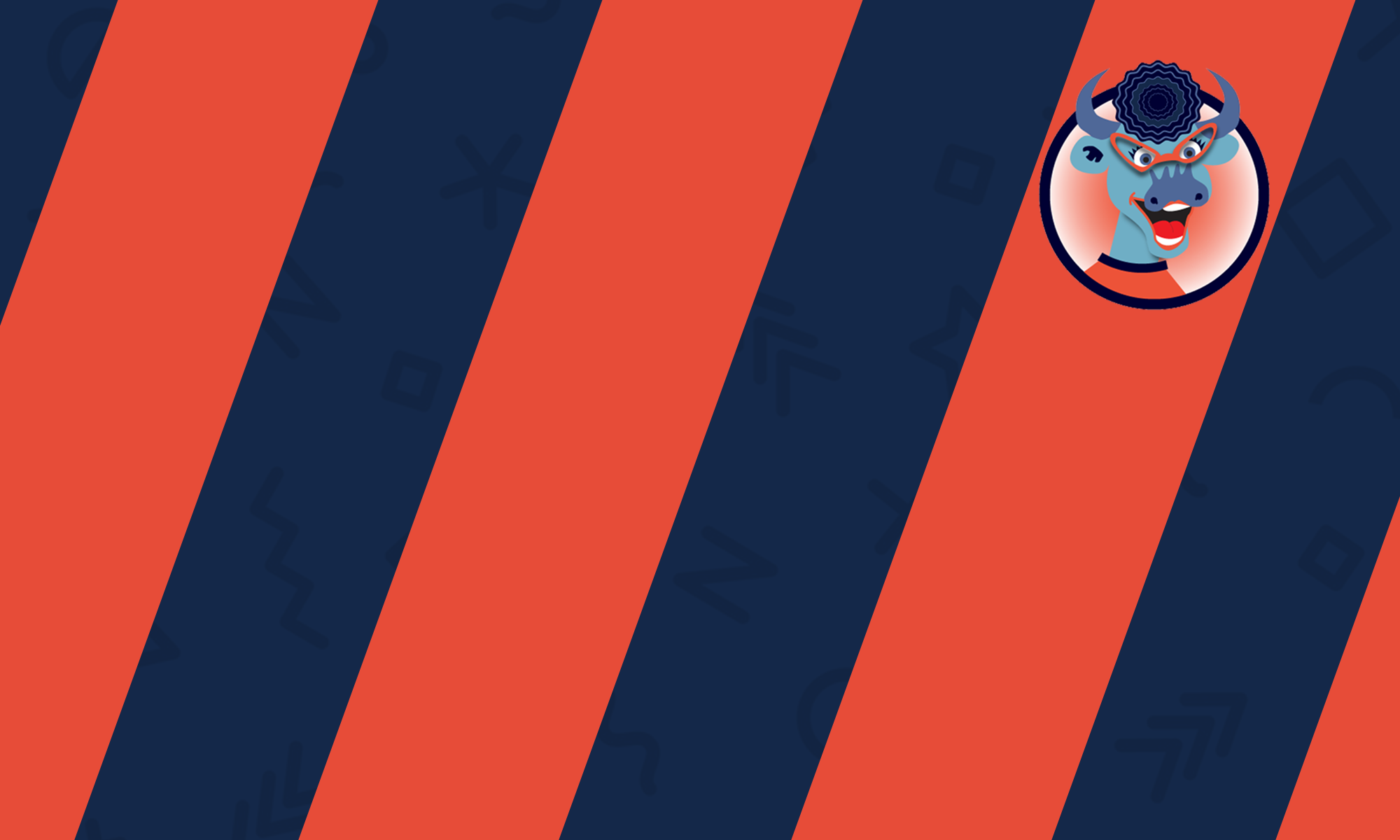This page is no longer being kept up-to-date. Please visit our new page at: http://go.illinois.edu/MoodleWorkshop
Workshop is a peer assessment activity with many options. Students submit their work via an on line text tool and attachments. There are two grades for a student: their own work and their peer assessments of other students’ work.
Phases:
1) Submission phase – Students may submit their work during this phase (within the submission access control dates, if set). Teachers may allocate submissions for peer review.
2) Assessment phase – In this phase, reviewers may assess the submissions they have been allocated (within the assessment access control dates, if set).
3) Grading evaluation phase – In this phase, users cannot modify their submissions or their assessments. Teachers may use the grading evaluation tools to calculate final grades and provide feedback for reviewers.
4) Closed – This will result in the calculated grades appearing in the gradebook. Students may view their submissions and their submission assessments.
Setup:
1) Add the workshop activity
2) General
-
Workshop name – Fill out assignment name and description. The assignment name will display on the main page and in grader reports and will be visible to students. It is a good idea to give activities unique titles.
-
Description – Add any introductory text or instructions here.
3) Workshop settings
-
Use examples – If enabled, users can try assessing one or more example submissions and compare their assessment with a reference assessment. The grade is not counted in the grade for assessment.
-
Use peer assessment – If enabled, a user may be allocated submissions from other users to assess and will receive a grade for assessment in addition to a grade for their own submission.
-
Use self-assessment – If enabled, a user may be allocated their own submission to assess and will receive a grade for assessment in addition to a grade for their submission.
4) Grading settings
-
Grade for submission – This setting specifies the maximum grade that may be obtained for submitted work.
-
Grade for assessment – This setting specifies the maximum grade that may be obtained for submission assessment.
-
Grading strategy – The grading strategy determines the assessment form used and the method of grading submissions. There are 4 options:
-
Accumulative grading – Comments and a grade are given regarding specified aspects
-
Comments – Comments are given regarding specified aspects but no grade can be given
-
Number of errors – Comments and a yes/no assessment are given regarding specified assertions
-
Rubric – A level assessment is given regarding specified criteria
-
5) Submission settings
-
Instructions for submission
-
Maximum number of submissions
-
Maximum file size
-
Late submissions – If enabled, an author may submit their work after the submissions deadline or during the assessment phase. Late submissions cannot be edited though.
6) Assessment settings
-
Instructions for assessment
-
Mode of examples assessment (only when “use examples” is selected in workshop settings)
7) Access control – Enable and set dates for the following:
-
Open for submissions from
-
Submissions deadline
-
Open for assessment from
-
Deadline for assessment
8) Common module settings
-
Group mode: Look at setup strategies to determine whether or not to use group mode.
-
Show/hide: This will completely hide the activity from students. If you want students to be able to see that the assignment exists on the main page and in the grade book, use available from and due dates instead (above).
9) Restrict access
-
Set dates to show and hide the assignment completely.
-
You can also hide the assignment until a certain grade condition is achieved.