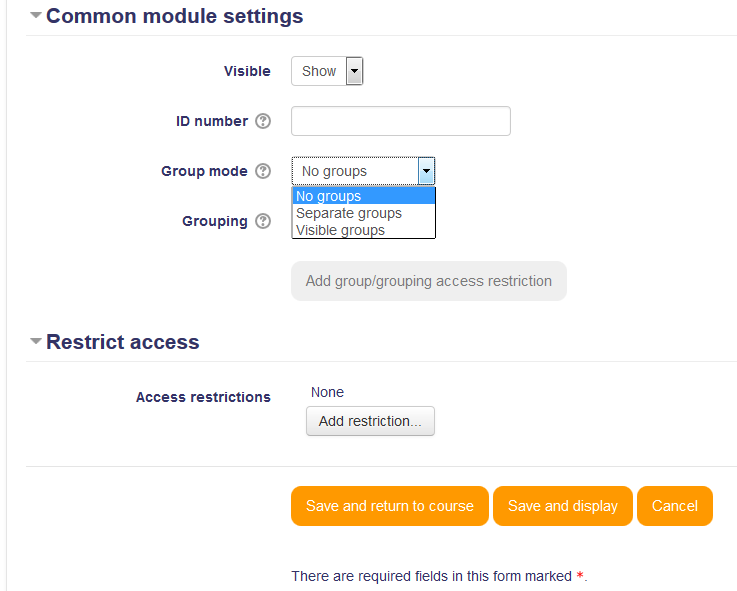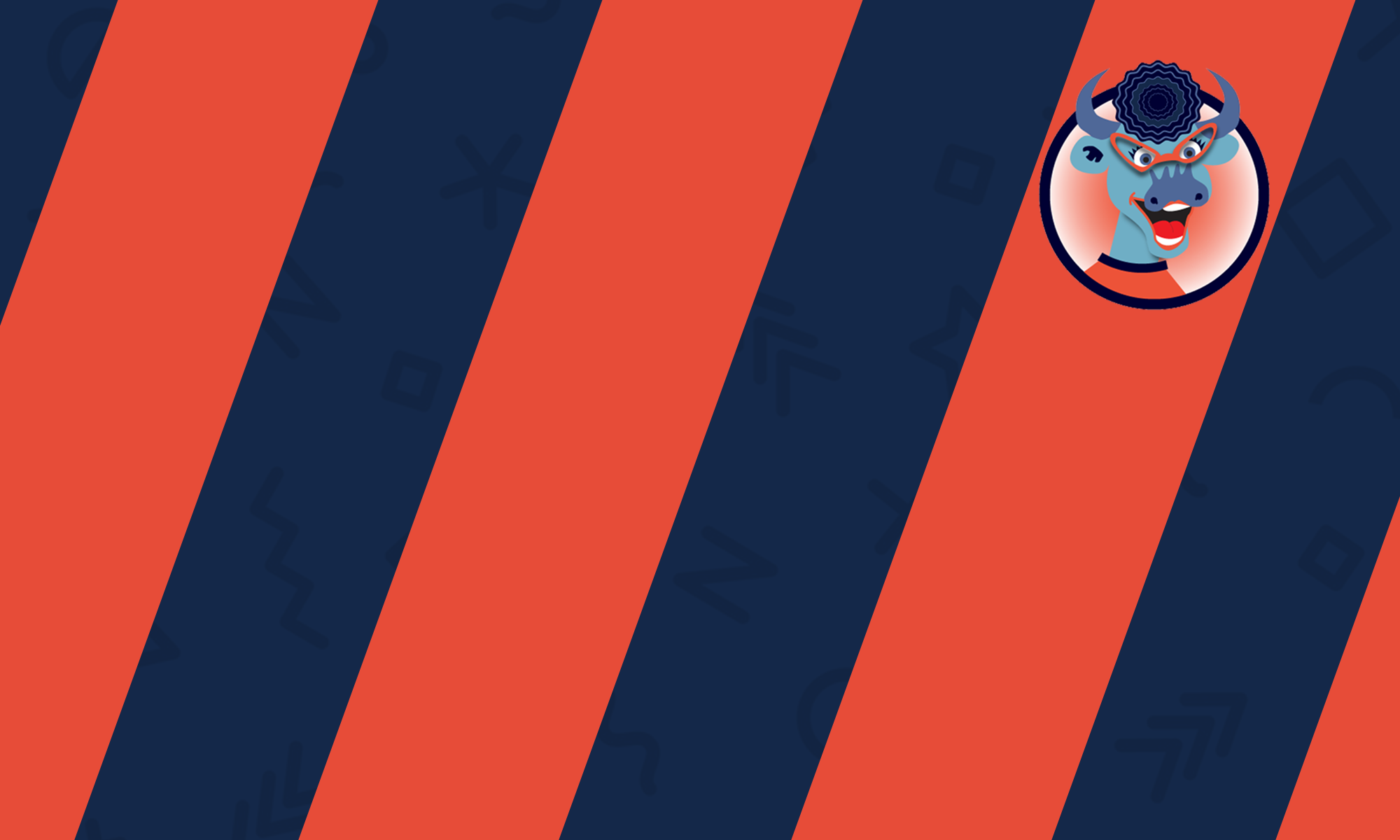The survey activity module provides a number of verified survey instruments that have been found useful in assessing and stimulating learning in online environments. Instructors can use these to gather data from their students that will help them learn about their class and reflect on their own teaching. See the Moodle help documentation for additional information on this activity.
Note: these survey tools are pre-populated with questions. Teachers who wish to create their own survey should use the feedback activity module.
- To being, click the “Turn editing on” button in the upper right corner of the course you want to add the survey to.
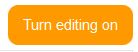
- In the section where the survey will go, click “Add an activity or resource.”
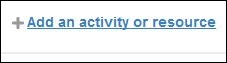
- Select “survey” and then click “Add.”
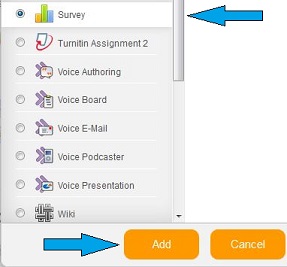
- This will take you to the “Adding a new survey” screen. In the “General” section, you will name the survey, provide a description if desired, choose the type of survey you would like to use and select whether the description will display on the course page. There are three types of surveys to choose from. Please see this Moodle document for a description of each type:
- ATTLS: Attitudes to Thinking and Learning Survey
- Critical incidents
- COLLES: Constructivist On-Line Learning Environment Survey
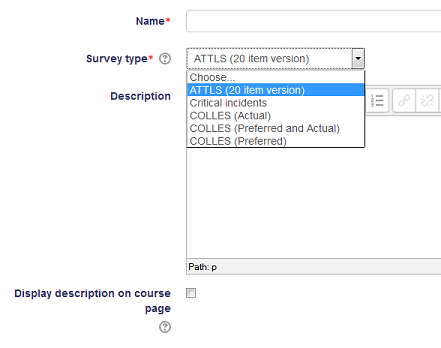
- Next, in the “Common module settings” section, choose whether to make the survey visible, if you want to assign groups or not and if so if the survey will only be viewable by members of the same group or by everyone in the course, and what grouping to use. Ignore the “Restrict access” section unless you would like to add particular restrictions in accessing the survey. Click “Save and display” to view the survey.