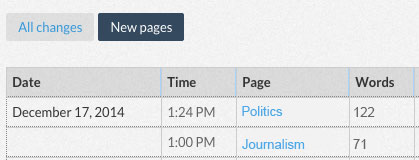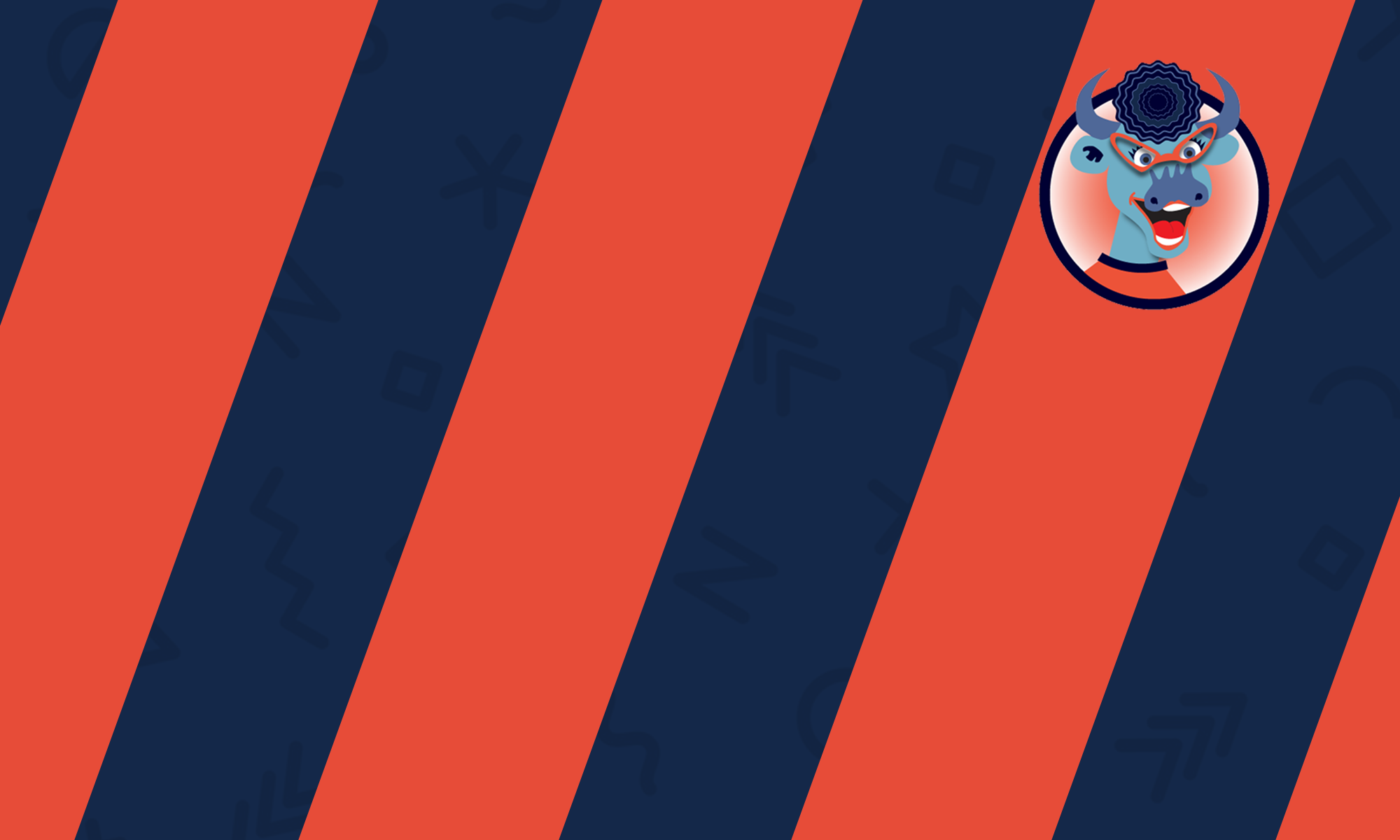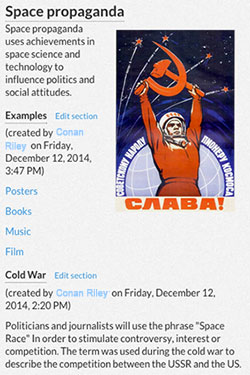
A wiki is a collaborative knowledge base about a particular topic that everyone in your class can create together.
› Add and Edit Pages
› Delete, Undelete or Undo Changes to a Page
› See Instructor Comments/Annotations
› Manage Missing and Unlinked Pages
› View Editing History of Wiki Pages
Add and Edit Pages
-
There are two ways to add pages to a wiki.
- The first way to add a new page is to open the wiki. Go to the page where you want to add a link to a new page. Scroll down to the very bottom. Type the name of the page in the “Create new page” text box and press “Create”. A link to the new page will be automatically added to the bottom of the current page.

- The second way to add a new page is to create a link by typing double brackets around any word or phrase in the wiki.
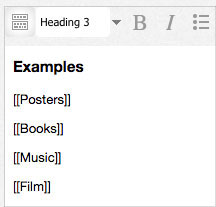
After saving the page, click on the link you created. A message will appear that reads, “This page does not yet exist in the wiki. Would you like to create it?” Click the “Create page” button.
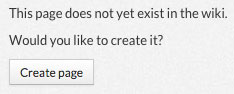
- Type the content for the new page in the “Content” Content Manager.
- Use the “Attachments” File Uploader to attach files to the wiki page.
- Click the “Preview” button to see what the page will look like before you publish it.
- Click “Save changes” to publish the page.
- If you want to create separate sections within your wiki pages, type the name of a section into the “Add new section to this page” text box at the bottom.
- To edit a page, navigate to the page you want to edit and click the “Edit” button at the top or click the “Edit page” link beneath the page title.
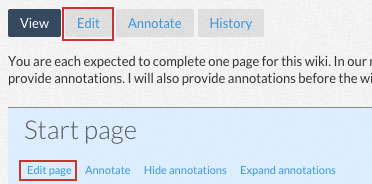
- To edit a section, click the “Edit section” button next to the section title.
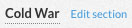
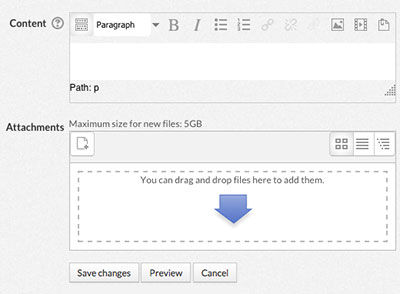
![]()
Delete, Undelete or Undo Changes to a Page
- Navigate to the page you want to delete or change and click on the History tab at the top.
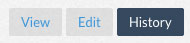
- All edits to the page and the times they were made will be listed. Click the “Delete” link in the center of the top row. Click the “Undelete” link if you want to undelete a page.
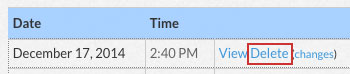
- To revert the page back to an earlier version, click the “Revert” link next to the appropriate time. This will undo all changes made after that time.

See Instructor Comments/Annotations
Your instructor may add annotations to the wiki in order to provide you with feedback and suggestions.
- A “note” icon appears in the areas where there are annotations. Clicking on the icon displays the annotation.
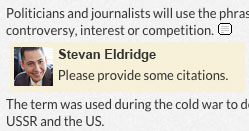
- To hide the annotations, click the “Hide annotations” link beneath the page title.
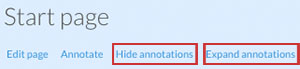
- To show all annotations at once, click the “Expand annotations” link. To collapse them again, click “Collapse annotations.”
Manage Missing and Unlinked Pages
- Click the “Wiki index” button at the top right. A list of pages will appear.

- Pages that exist but are not linked to by other pages will appear under the “Unlinked pages” heading. To add links to these pages, navigate to where you want to add the link, then type in the page title surrounded by double brackets.
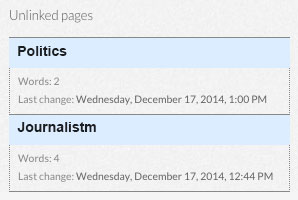
- Pages that are linked to but have not yet been created are listed under the “Missing pages” heading. To create the page, click on the link for that page and click the “Create page” button.
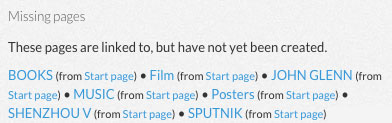
View Editing History of Wiki Pages
- Click the “Wiki changes” button in the top right.

- Click the “All changes” button at the top to view all changes made to the wiki and when they were made.
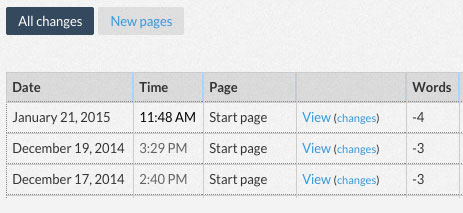
- Click the “New pages” button to see when each page was added to the wiki.