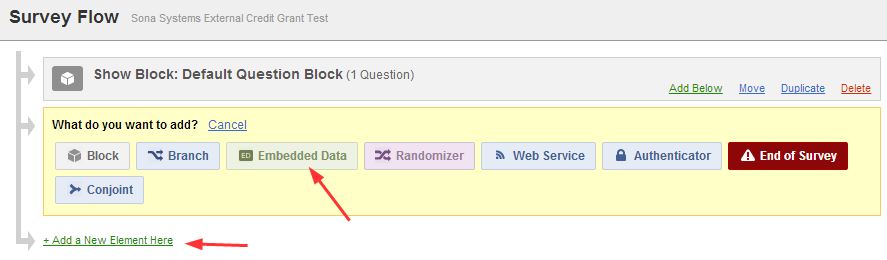The Survey Code is used for online studies only. See instructions for ‘Online External Studies’ here.
External Study Credit Granting with Qualtrics
Here are the basic steps:
1. On your Sona Systems site, change the Study URL so it includes:
?id=%SURVEY_CODE% in the URL.
For example, if the Qualtrics URL (Anonymous Survey Link) is:
https://yourschool.qualtrics.com/jfe/form/SV_b9ZD41hMZaqE
then, change it to:
https://yourschool.qualtrics.com/jfe/form/SV_b9ZD41hMZaqE?id=%SURVEY_CODE%
Note: If your Qualtrics URL has “/SE/” in it, like https://yourschool.qualtrics.com/SE/?SID=SV_b9ZD41hMZaqE then this is the old style of Qualtrics URL. You can either find the new style of URL for Anonymous Link, or instead of adding ?id=%SURVEY_CODE% change it to &id=%SURVEY_CODE% (change the ? to &).
2. Having completed Step 1, the Study Information on your Sona Systems site now displays a URL labeled “Qualtrics Redirect to a URL”. In Qualtrics, configure the survey to accept the survey code number, as an embedded data field named “id”. Remember to use lower-case as this is case-sensitive. To do this, go to Survey Flow | Add a New Element | Embedded Data and type in “id” and save your changes.
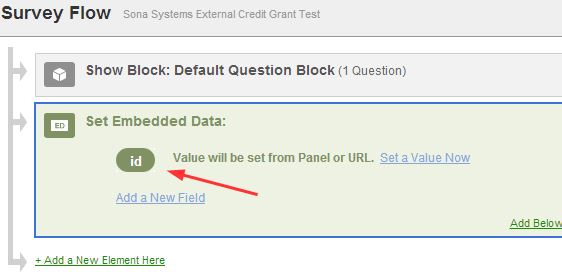 3. In Qualtrics, configure the Survey Options | Survey Termination | Redirect to a Full URL option, and provide the Qualtrics Redirect to a URL value from your Sona Systems site. (You may simply copy and paste the unaltered value from Sona into Qualtrics).
3. In Qualtrics, configure the Survey Options | Survey Termination | Redirect to a Full URL option, and provide the Qualtrics Redirect to a URL value from your Sona Systems site. (You may simply copy and paste the unaltered value from Sona into Qualtrics).
Note: If you have an End of Survey element set up in Survey Flow, you will need to add the URL there also. Go to Survey Flow | End of Survey | Customize and enter the Qualtrics Redirect URL value from the system into the Redirect to a URL field in Qualtrics.
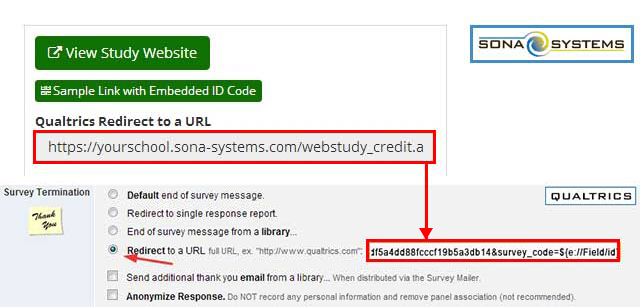 These features are described on Qualtrics’ site at the following URL:
These features are described on Qualtrics’ site at the following URL:
(“Passing Information Through Query Strings”)
Retrieved from: https://www.sona-systems.com/help/qualtrics.aspx
If you have concerns about how to set up the Survey Code in Qualtrics, please call them directly.